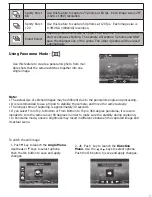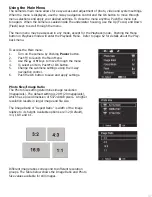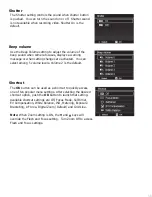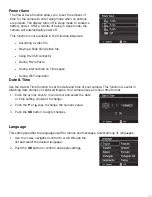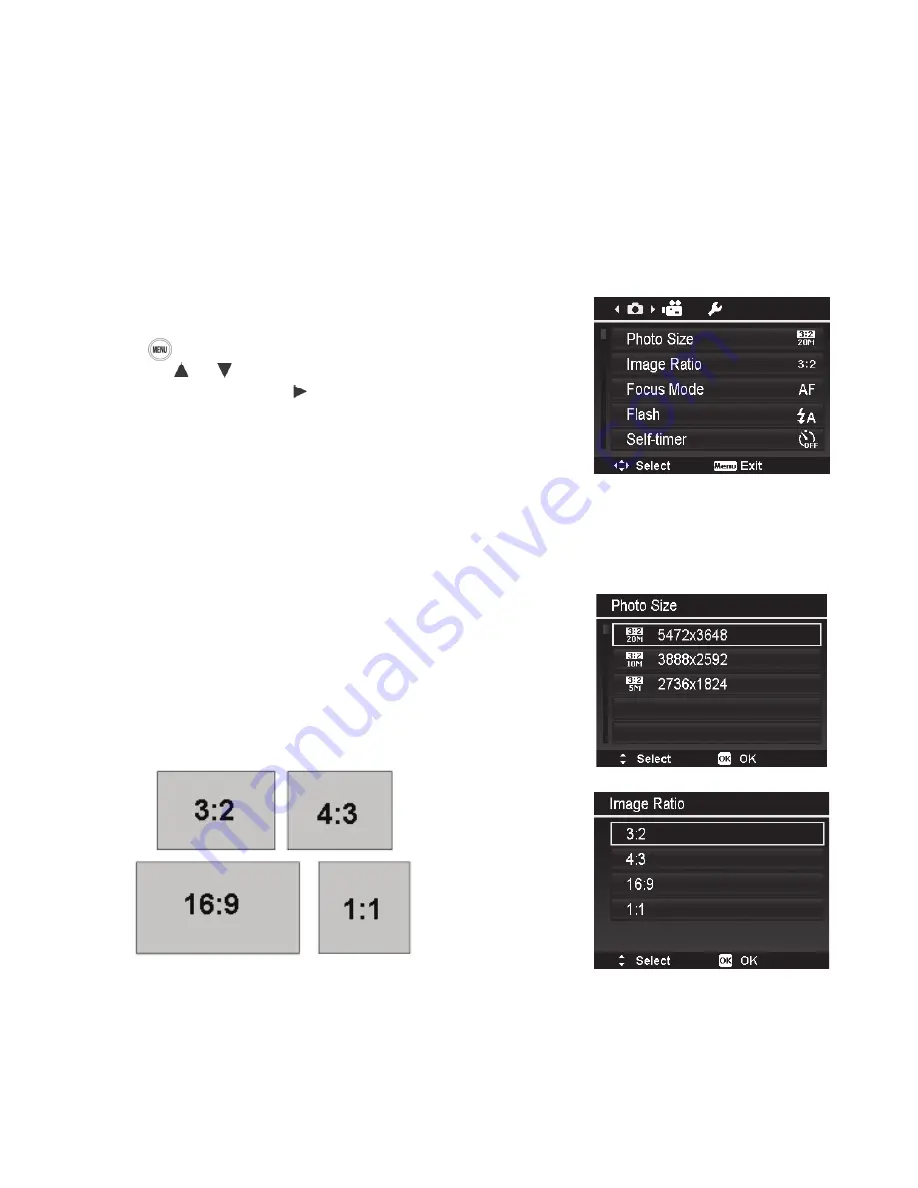
47
Using the Main Menu
The camera’s main menu allows for easy access and adjustment of photo, video and system settings.
When the menu is displayed, use the 4-way navigation control and the OK button to move through
menu selections and apply your desired settings. To close the menu anytime, Push the menu but-
ton again. When the camera is sealed inside the underwater housing, use the Up (Focus) and Down
(Flash) keys to scroll through the menu.
The main menu may be accessed in any mode, except for the Playback mode. Pushing the Menu
button in Playback mode will enter the Playback Menu. Refer to page 62 for details about the Play-
back menu.
To access the Main menu:
1.
Turn on the camera by Pushing
Power
button.
2.
Push to launch the Main Menu.
3.
Use the or keys to move through the menu
4.
To select an item, Push or OK button.
5.
Change the submenu settings using the 4-way
navigation control.
6.
Push the OK button to save and apply settings.
Photo Size/Image Ratio
The Photo Size setting determines image resolution
(megapixels). The default setting is 20M (20 megapixels),
which has a pixel dimension of 5472x3648 pixels. A higher
resolution results in larger image and file size.
The Image Ratio or “Aspect Ratio” is width of the image
relative to its height. Available options are 3:2 (Default),
4:3, 16:9 and 1:1.
Different image ratios correspond to different resolution
groups. The table below shows the Image Ratio and Photo
Size values available for still images.