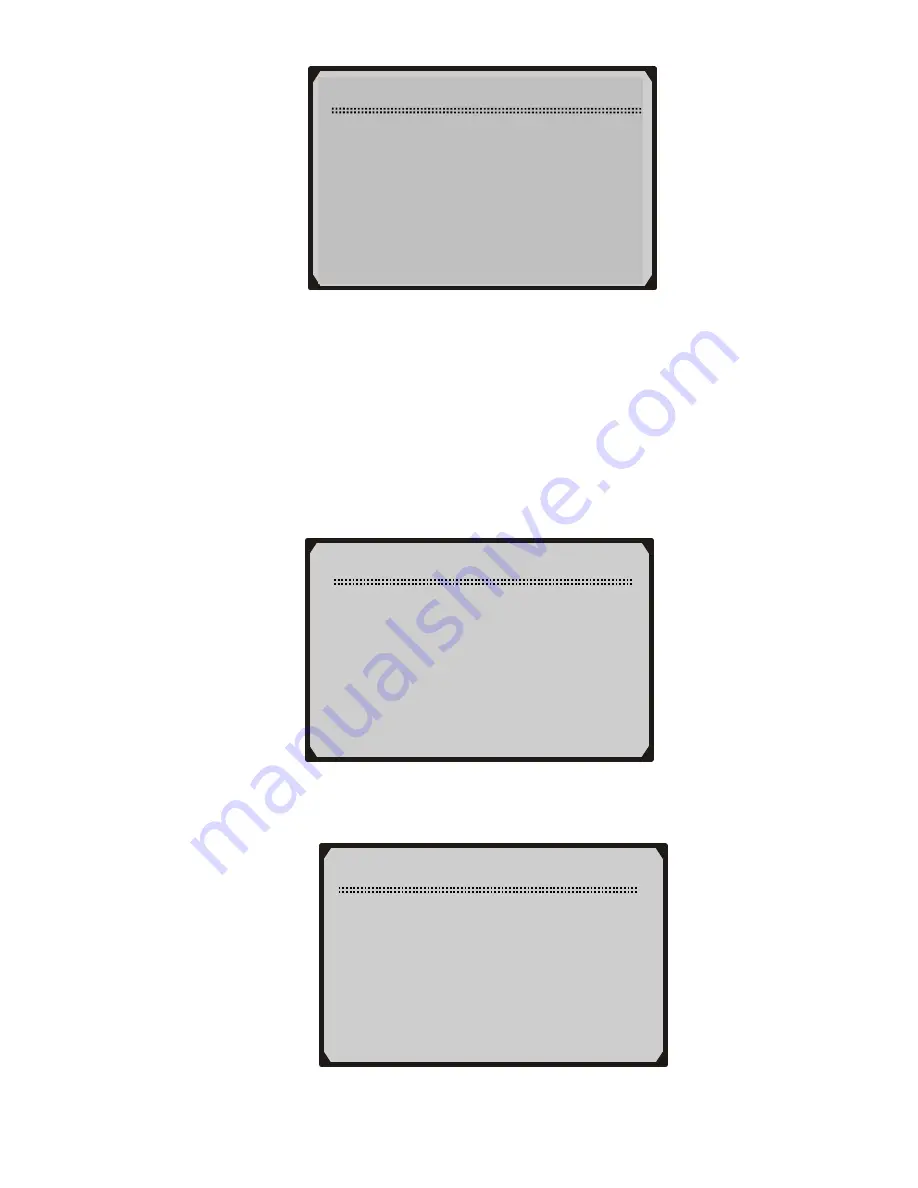
Keyboard Test
Press any key to
Start test to
display name.
Key:
Double [N] to Return
3) Double
press
N
to return to the previous menu.
Unit of Measure
The Unit of Measure function is used to change between metric
and English unit of measurement.
1) Use
the
UP/DOWN
scroll buttons to select
Unit of Measure
from
System Setup
menu, and then press
Y
button.
2) From
Unit of Measure
menu, use
UP/DOWN
scroll button to
select the desired unit of measurement.
System Setup
1) Contrast
2) Display Test
3) Keyboard Test
►
4) Unit of Measure
Unit of Measure
01) English
►
02) Metric
< V2.6 USB-V1.9 SERIAL SOFTWARE
V
9
< V2.6 USB-V1.9 SERIAL SOFTWARE
9
























