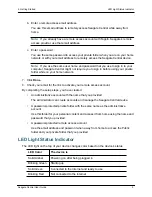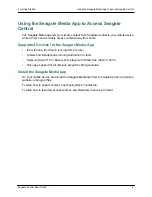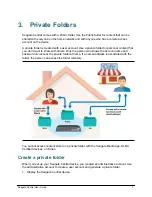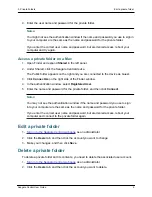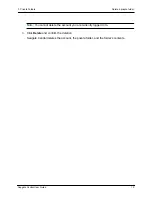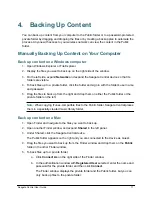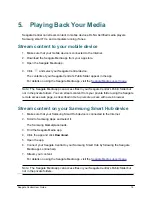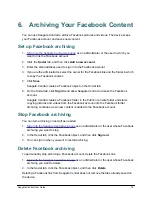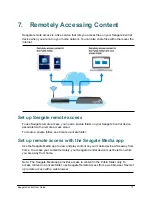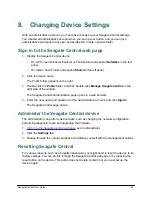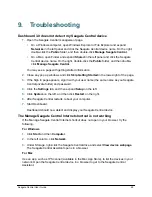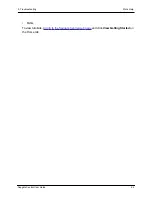7. Remotely Accessing Content
Set up remote access with a web browser
Seagate Central User Guide
19
Share files with family and friends
1.
On the Seagate remote access web page, navigate to the file or folder you want to share.
2.
Click the file or folder, click
when it appears in the bottom-left corner of the file or
folder, and then select
Share
.
3.
Complete the information in the Share screen and click
Submit
.
Remote access sends an email containing a link to the shared content to the addresses
you provided.
To access your shared content, your friends sign in to the Seagate Remote Access web
page using their email address and a password of their choice. They can only see the files
and folders you have shared.
Disable remote access
1.
Sign in to the Seagate Central web page
as an administrator.
2.
Click the
Services
tab, and then click
Remote Access
.
3.
Deselect
Enable
.
Files on your Seagate Central device are no longer accessible over the Internet.
To disable remote access to the device for a specific user, remove the remote access
email from the user’s folder. To learn how, see
Edit a private folder
.