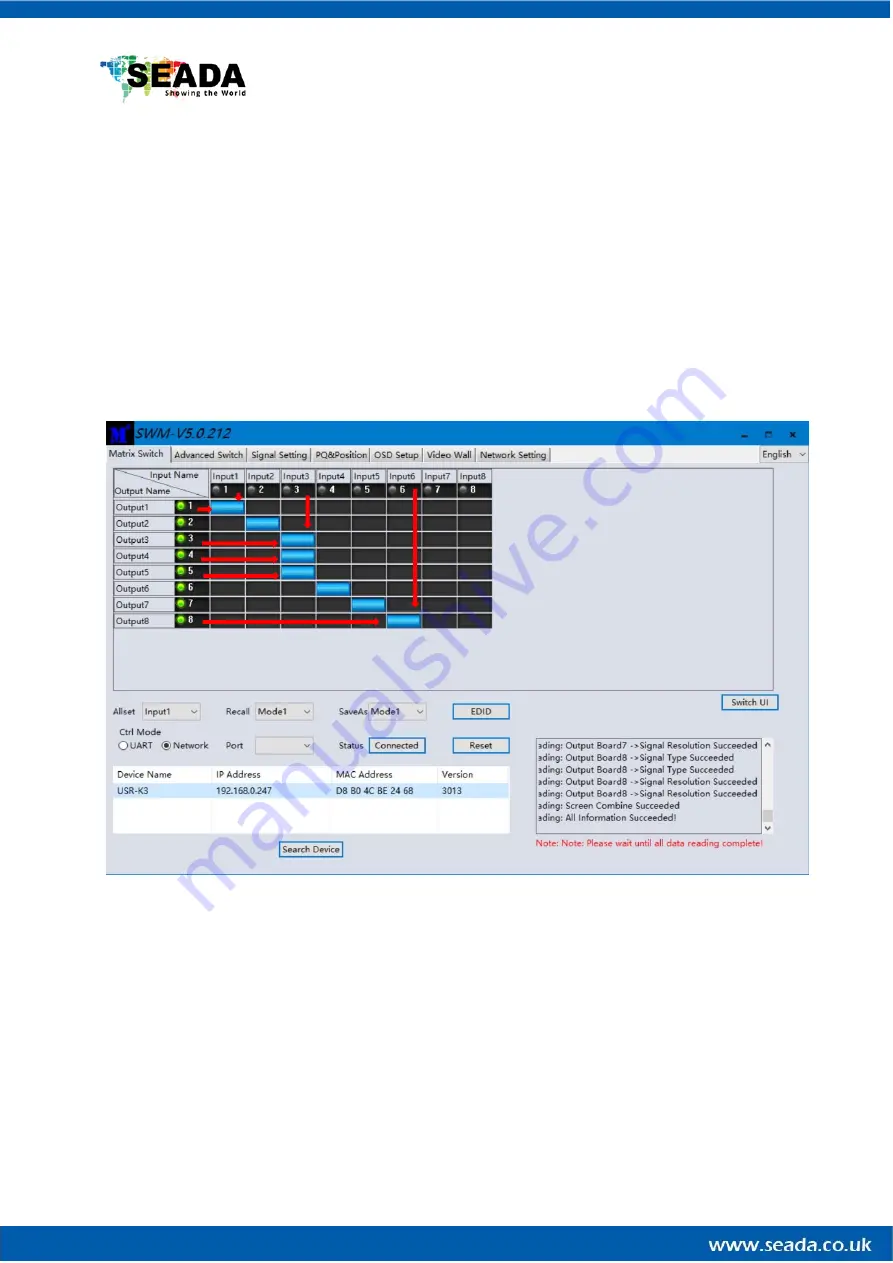
SD-MA-025
26
is 255.255.255.255, it means that the network device (the device connected to) does not support
HDCP function.
4.5
Route switch of Matrix UI style
After connecting to the device, the PC tool will show the current route between the input
ports and the output ports.
The UI of PC tool will show the device channel route
:
Users can switch and assign different inputs to the selected outputs in the matrix by selecting a
correct grid.
View output ports input ports
4.5.1
Route switch of other UI styles
1.
To change route, click one input port (red border, green background), then the output port(s)
(background turns green), next
select ‘Switch’.
‘Port status’ will also show
input/output assigned to output/input.






























