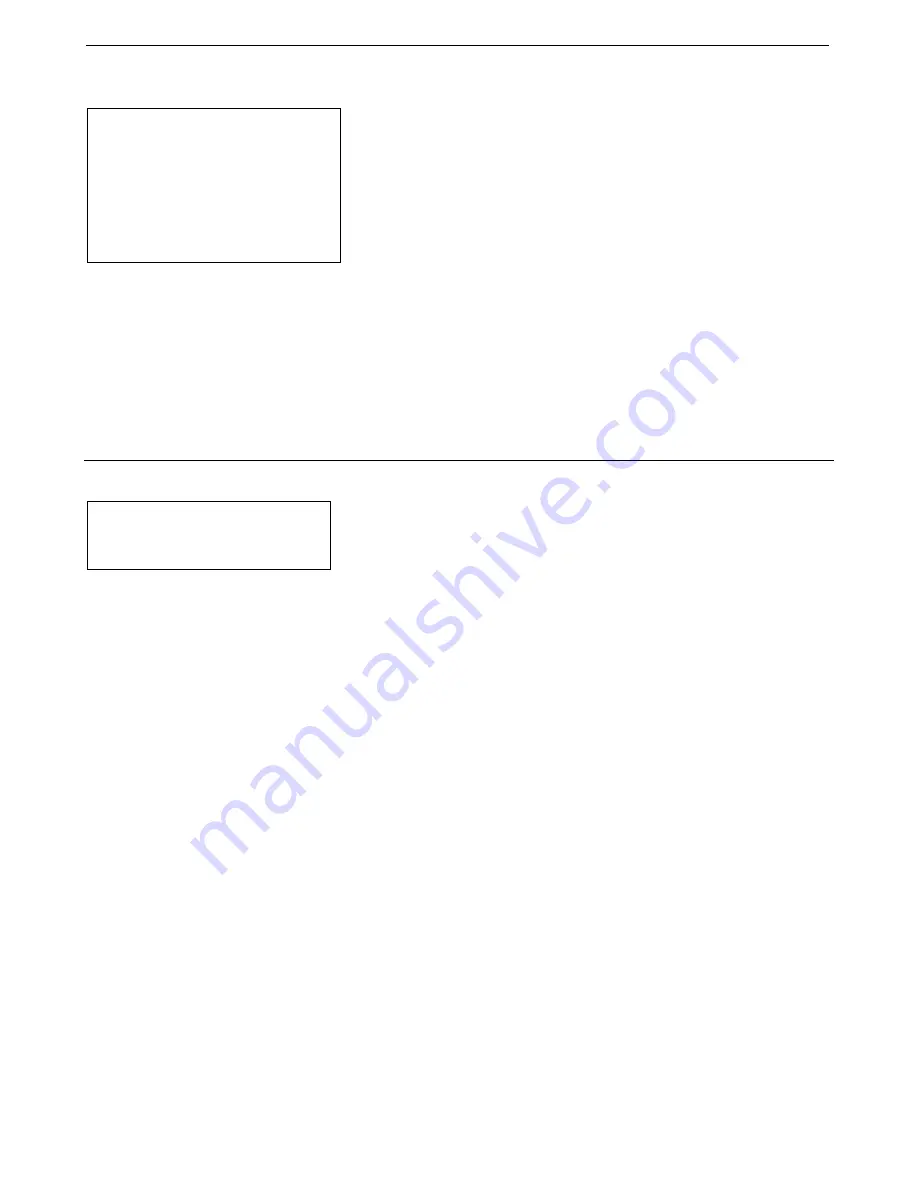
Manual revision 017
Section 5: Operating System
SBE 33
38
Uploading CTD Data from Memory
Typically, data processing is performed on the real-time data acquired in
Seasave. However, some users choose to upload the data in the CTD memory
as a back-up to the real-time data. This allows for comparison of the data in
memory to the real-time data, to ensure that cable problems, noise, etc. did not
corrupt the real-time data.
Upload data from the CTD memory as follows:
1.
When the cast is complete, turn the CTD switch off.
2.
Turn power to the SBE 33 off.
3.
Disconnect the CTD from the Water Sampler.
4.
Connect the CTD directly to the computer
, using the data I/O cable
provided with the CTD. Follow directions in the CTD manual for
uploading data.
Processing Data Using SBE Data Processing
1.
Use SBE Data Processing’s Data Conversion module to convert the
real-
time
.hex raw data file and the .bl bottle log file created by Seasave to:
A .cnv file, with all data converted to engineering units
A .ros water bottle file, containing data for a user-selected range of
scans before and after each bottle firing
2.
If desired, convert the raw data file (.xml for SBE 25
plus
; .hex for all
other CTDs)
uploaded
from the CTD memory to a .cnv file in SBE Data
Processing’s Data Conversion module, for comparison to the real-time
data.
3.
Once the data is converted: perform further processing (align, filter,
remove bad data, etc.), calculate derived variables, and plot data using
SBE Data Processing’s other modules.
Note:
See the SBE Data Processing
manual and/or Help files.
Notes:
The SBE 49 does not have a
memory for storing data.
The SBE 25
plus
does not transmit
real-time data from any auxiliary
serial sensors integrated with the
CTD; you must upload the data
from memory to access the serial
sensor data.






























