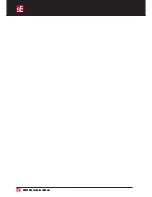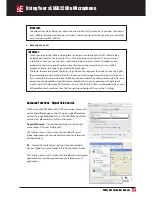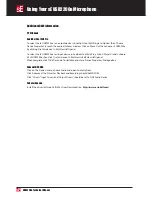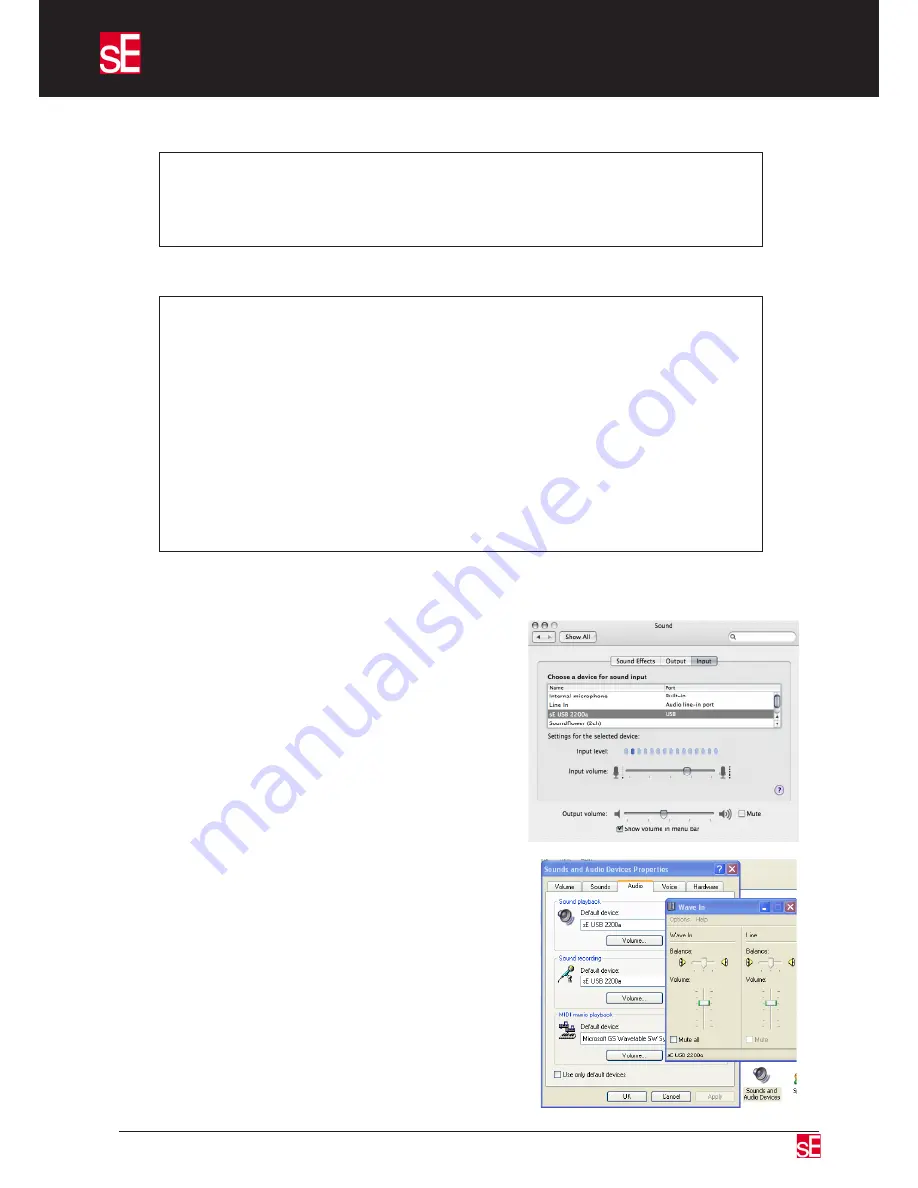
USB2200a Technical Manual
IMPORTANT:
To avoid echoes when doing this (unless the mix control is fully clockwise so you hear the live mic
only), disable software monitoring or turn down the monitor level for the track you are recording
onto within your DAW software.
5. Record your track!
IMPORTANT:
Always get the best possible recording level at source, even though your DAW software may
include a gain control. The reason for this is that software gain controls can’t restore any lost
resolution or remove any noise that is due to recording at too low a level. All digital systems
produce the least noise and distortion when their converters are working at close to their
maximum level as the signal is represented by more ‘steps’.
The lower the recording level, the fewer ‘steps’ are used to represent the signal, and so the higher
the percentage of quantization distortion. If you use a software gain control to boost the level, or
if you normalise the level within your DAW, any noise and distortion will be increased by the same
amount. Leaving headroom is perfectly acceptable but try to avoid recording with peak levels
registering to far below your DAW’s meters. Ensure that the A/P switch is set appropriately as users
of Apple Macintosh machines may find the signal level too low if they use the P setting.
Using Your sE USB2200a Microphone
Advanced Functions - Digital Gain Control:
When using the USB2200a with a USB connection, there is the
option of additional gain control. The gain range offered can
extend the range of applications for the USB2200a to include
more distant placements or softer instruments.
Apple/Macintosh
– Control the digital gain in the “Sound”
menu found in “System Preferences”.
The settings shown in this screen shot are ideal for most
typical applications but can be adjusted to your preferences
and applications.
PC
– Control the digital gain using the “Sounds and Audio
Devices Properties” menu found in the “Control Panel” folder.
The settings shown in this screen shot are ideal for most typical
applications but can be adjusted to your preferences and
applications.