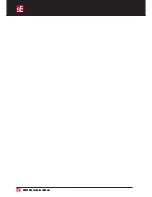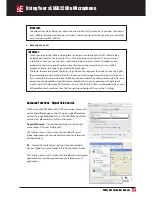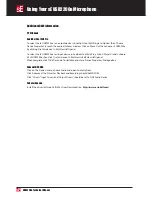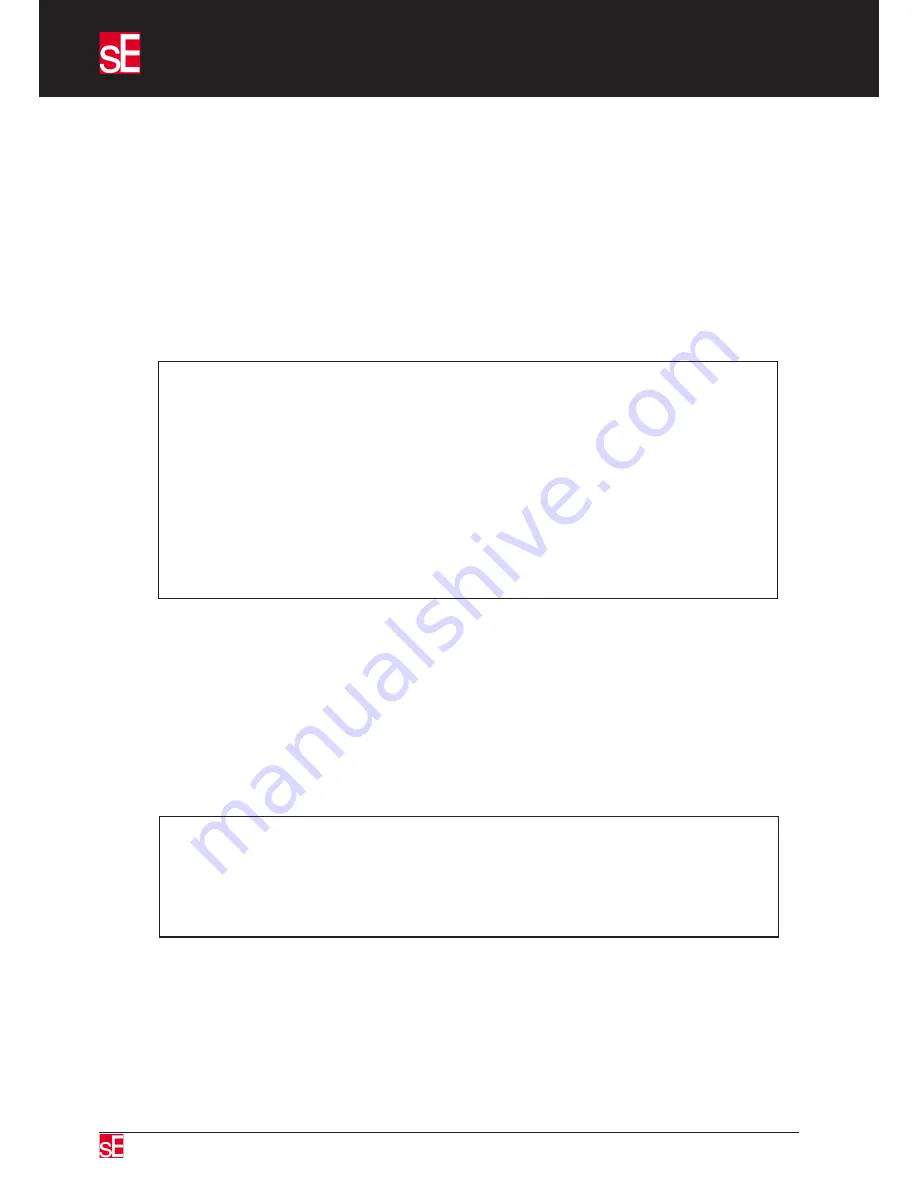
USB2200a Technical Manual
USB Connection
1.
Connect the microphone to the computer via the supplied USB cable. The microphone will
automatically be recognised as a USB2 device and will be identified as sE USB2200a by the OS.
You may then choose the sE USB2200a as your input/output device within your DAW software.
The sE USB2200a will appear within the list of available audio devices alongside built-in audio
and any other audio interface or soundcard you have installed. Note that sample rates of 44.1kHz
and 48kHz are supported but although many Mac and PC programs will have no trouble creating
88.2kHz, 96kHz files, this feature is not official certified by sE. 88.2kHz, 96kHz and above. The
sample rate should be selected within your DAW software’s audio setup or preferences menu.
NOTE:
Where the OS and DAW software permits, and where you have a separate audio interface
soundcard you wish to use for playback, you can simply select the sE USB2200a as the audio input
source while still using your usual audio interface for monitoring. *If your DAW software only
permits you to select the same device for audio input and output, then select the sE USB2200a and
monitor via headphones plugged into your sE USB2200a while recording. You may then re-select
your original audio interface/soundcard for playback once recording is complete. While some
operating systems allow you to set up composite audio drivers capable of accessing two or more
audio devices simultaneously, some of these significantly increase audio latency through your
DAW so it may be simpler to switch between audio devices beween recording and final playback.
* not supported when using the Apple “core audio “ driver.
2.
Select an audio track with the sE USB2200a designated as the audio source. This appears as a
stereo source (audio 1 and 2) but may be recorded in mono by selecting only input 1 or input 2 as
both channels carry identical signals.
3.
Place the track into record ready mode and check that the meter indicates the correct level when
you speak or sing into the microphone. The output is at 16-bit resolution so providing your peaks
reach a minimum of -10dB or thereabouts, the audio quality will be excellent. In USB mode, the
gain of the internal preamplifier is optimised for typical close speech or singing, though very
loud rock vocalists may need to switch in the -10dB pad to avoid overloading the DAW input. You
can also adjust the recording level by changing your distance from the microphone slightly.
Tip:
To avoid the reverberation of your room making your vocal sound muddy, use an optional sE
Reflexion filter placed behind the microphone and stand or sit with you back to a soft surface such
as curtains, soft furnishing, acoustic foam or folded blankets. The quality that can be achieved this
way rivals that of even a professional vocal booth.
4.
Connect your headphones to the sE USB2200a and when overdubbing, adjust the balance
control to hear the correct mix of the backing tracks and your live vocals. Counter-clockwise decreases
the level of the microphone signal with only the DAW signal audible in the fully counter-clockwise
position. Moving the Balance control clockwise adjusts the balance in favour of the microphone
signal (The “Balance” control controls the level of signal directly off the capsule with no effect on
DAW playback. The playback is controlled via the DAW.) with only the mic signal audible in the fully
clockwise position. If recording vocals where there is no backing track, the balance control can be
used as a mic level monitor control.
Using Your sE USB2200a Microphone