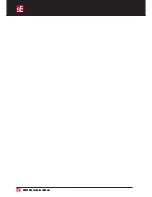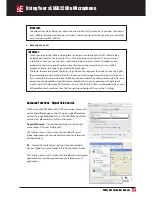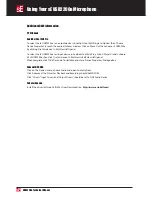USB2200a Technical Manual
Additional DAW information
PC Windows
Audition/Cool Edit Pro
To select the sE USB2200a as an output device in Audition/Cool Edit Pro, go to ‘Option’, then ‘Choose
Device Properties’ to reach the audio attributes window. Click on ‘Wave Out’ then choose sE USB2200a
by clicking ‘Use this device’ in Edit View (left) panel.
To select the sE USB2200a as an input device in Audition/Cool Edit Pro, click on ‘Wave In’ labels, choose
SE sE USB2200a, then click ‘Use this device’ in Edit View in Edit View (left) panel.
When complete, click ‘OK’ after end of installation and close ‘Device Properties’ Dialogue Box.
Cakewalk/SONAR
Click on the ‘Option’ menu, choose Audio and open ‘Audio Options’.
Click ‘Advanced’. The Driver for Playback and Recording should be WDM/KS
Click ‘Drivers’. ‘Input Drivers’ and ‘Output Drivers’ should be set to ‘USB Audio Device’.
Cubase/Nuendo
Install the driver software ASIO4ALL from Download site:
http://www.asio4all.com/
Using Your sE USB2200a Microphone