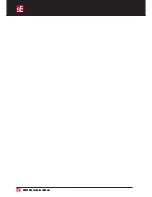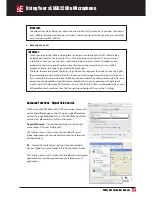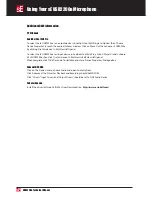USB2200a Technical Manual
IMPORTANT:
All studio capacitor microphones should be used in conjunction with a suitable pop screen
when used for close miking vocals to prevent thumping sounds when B, P and M consonants are
pronounced. Any metal or nylon mesh screen placed midway between the mouth and microphone
will work though we recommend the sE Pop and Dual Pro Pop as they will not affect the tonality
of the microphone in any way as may be the case with less sophisticated screens. Foam pop filters
that slip over the mic are not recommended as they offer little protection against popping and may
seriously compromise high frequency performance.
IMPORTANT:
The sE USB2200a is a cardioid or unidirectional microphone, so it is imperative that the sound being
recorded faces into the side of the microphone bearing the SE Logo, not into the rear or end of the
microphone.
Controls and Connections:
0dB/-10dB Pad Switch:
For normal speech recording, use the 0dB position, but
where the sound source is loud enough to cause clipping
or overloading, switch to the -10db position which reduces
the output level by 10dB. In the unlikely event that the
signal is still too high, reduce the level of the source or
move the microphone further away from the source.
A/P Switch:
Set to A for use with Apple Macintosh computers or P for
use with Windows PC machines. This ensures the correct
signal level for both platforms. An intermediate gain
setting is provided at the “dot” position, and may be useful
for some applications.
Low cut switch:
This switch introduces a filter to remove low
frequencysounds below the normal range of the human voice, such as traffic rumble or vibrations
transmitted through the floor. For most vocal recording, set the switch to its right hand position to bring
in the filter. However, when recording low frequency instruments, such as basses, set the switch in its left
hand flat position.
Using Your sE USB2200a Microphone
5.
Integral -10dB pad and LF roll-off switches..
6.
Output record path is 16 bit mono / playback stereo and 24 bit stereo Playbacks(D/A
conversion). We use a high quality 24 bit A/D converter to provide the 16 bit output. (16
bit support is the highest bit rate presently supported by all the public drivers.)
7.
Adaptive 44.1Khz to 48KHz sampling frequency. Higher bit rate compatibility is
supported by many Mac and PC software packages, but not all)
8.
Compatible with: Mac:OS versions 10.x or higher; PC Windows 98SE/ME/2000/XP
9.
Simultaneous output via XLR and USB
10.
USB dual stream means that this mic is ideal for reporters who require a -10dB
simultaneous record stream in case of corruption or peaks in their primary recording.