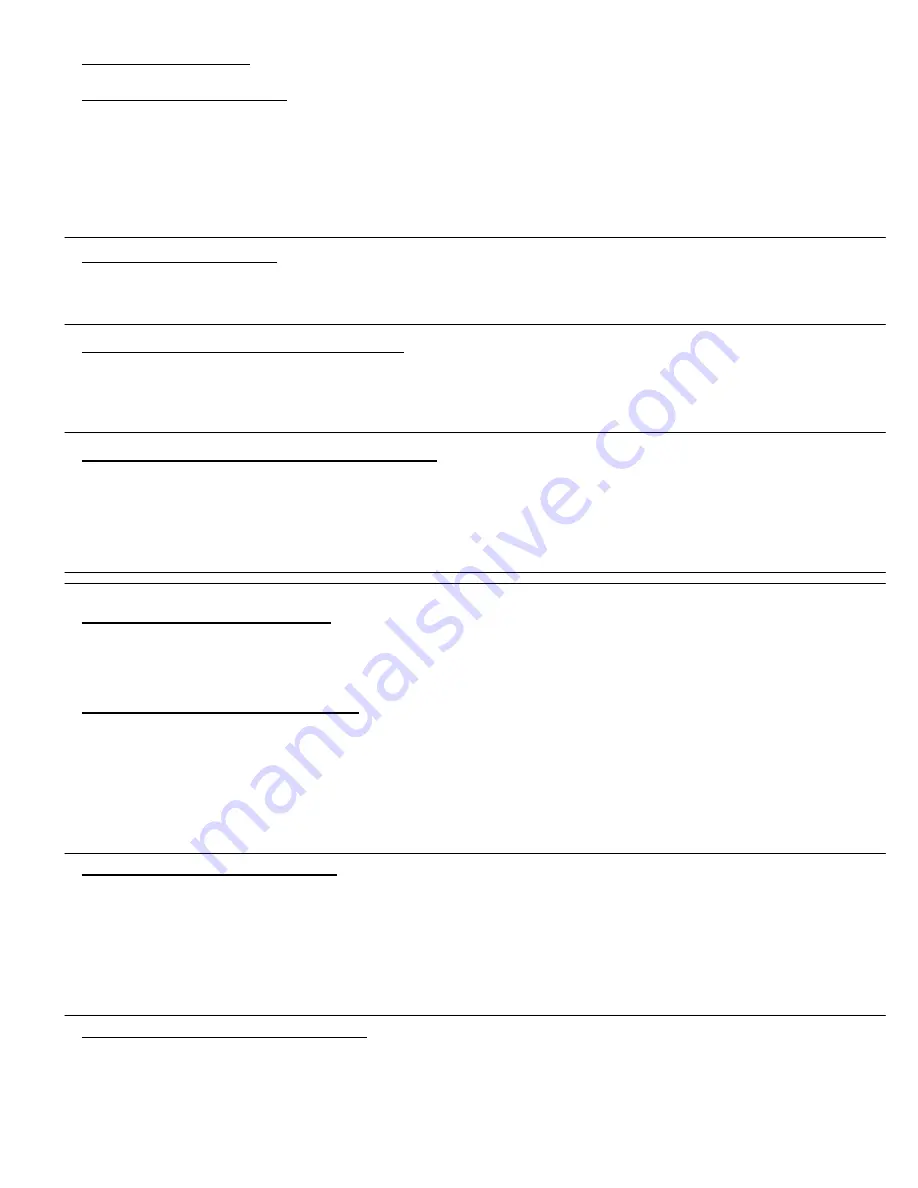
BASIC PROGRAMMING
Entering Programming Mode
Before ANY cards have been enrolled
,
Enter the System Setup Pa #
{Alternating Red & Green LED}
NOTE
: Default System Setup Password is 111111
After a card or card number has been enrolled
, (First card programmed is your programming card)
Enter the System Setup Pa #
{Fast flashing Red}
Present first card programmed (programming card OR (Enter programming card #)
{Alternating Red & Green
LED}
Exiting Programming Mode
Press # until the E4KP displays a steady Red LED. (Normal Standby Mode)
NOTE
: The E4KP will automatically exit Programming Mode after 10 Seconds of inactivity
Set Strike (Main) Relay Time (Default = 5 Sec)
Enter Programming Mode
{Alternating Red & Green LED}
Press 1 + [00-99 seconds] + #
{Alternating Red & Green LED}
NOTE
: 00 = Latching Mode
Press # to exit programming.
{Solid Red LED}
Set Entry Mode (Default is Card OR Card Number)
Enter Programming Mode
{Alternating Red & Green LED}
Choose the mode of entry you require & enter the adjacent command:
{Alternating Red & Green LED}
Mode 1 – Card Only, Press + 1 + #
Mode 2 – Card (or Enter Card Number) & PIN, Press + 2 + #
Press # to exit Programming
{Solid Red LED}
CARD OR KEY FOB ENROLLMENT
IMPORTANT
: It is highly recommended that an administrator keep a log of the Card/Key Fob numbers, and who they are
assigned to. The 5-digit card/fob number can typically be found on one side of the HID Card or Fob (See Pg. 2). If a card
ever needs to be deleted, you will need the card or the card number.
Adding a Single Card OR Card Number
Enter Programming Mode
{Alternating Red & Green LED}
Press 4 + #
{Fast, alternating Red & Green LED}
Present Card OR Enter the Card Number (0 – 65535) + #
{Flashing Red LED}
Key in a 4-digit PIN + # (If you do not want to enter a PIN, just Press #)
{Fast alternating Red & Green LED}
NOTE
: If you choose not to enter a PIN number, the PIN will be set to ‘0000’.
Present the next card to be entered or Press # to exit card enrollment
{Alternating Red & Green LED}
Press # again to exit Programming
{Solid Red LED}
Adding a Batch of Sequential Cards
Enter Programming Mode
{Alternating Red & Green LED}
Press 5 + #
{Fast, alternating Red & Green LED}
Present the first sequential card
{Flashing Red LED}
Enter the total number of cards + #
{Fast, alternating Red & Green LED}
Present the first card of another sequence or Press # to exit card enrollment
{Alternating Red & Green LED}
NOTE
: The PIN number for all cards enrolled in batch mode is ‘0000’.
Press # again to exit Programming
{Solid Red LED}
Deleting a Single Card OR Card Number
Enter Programming Mode
{Alternating Red & Green LED}
Press 6 + #
{Fast, alternating Red & Green LED}
Present Card OR (Enter the Card #)
{Fast, alternating Red & Green LED}
Present/Enter another Card to delete or Press # to exit card deletion
{Alternating Red & Green LED}
Press # again to exit Programming
{Solid Red LED}
*
*
P:\INSTALLATION INST\Access Controls\INST-E4KP\INST-E4KP.vsd Rev C 10-09 Page 3






