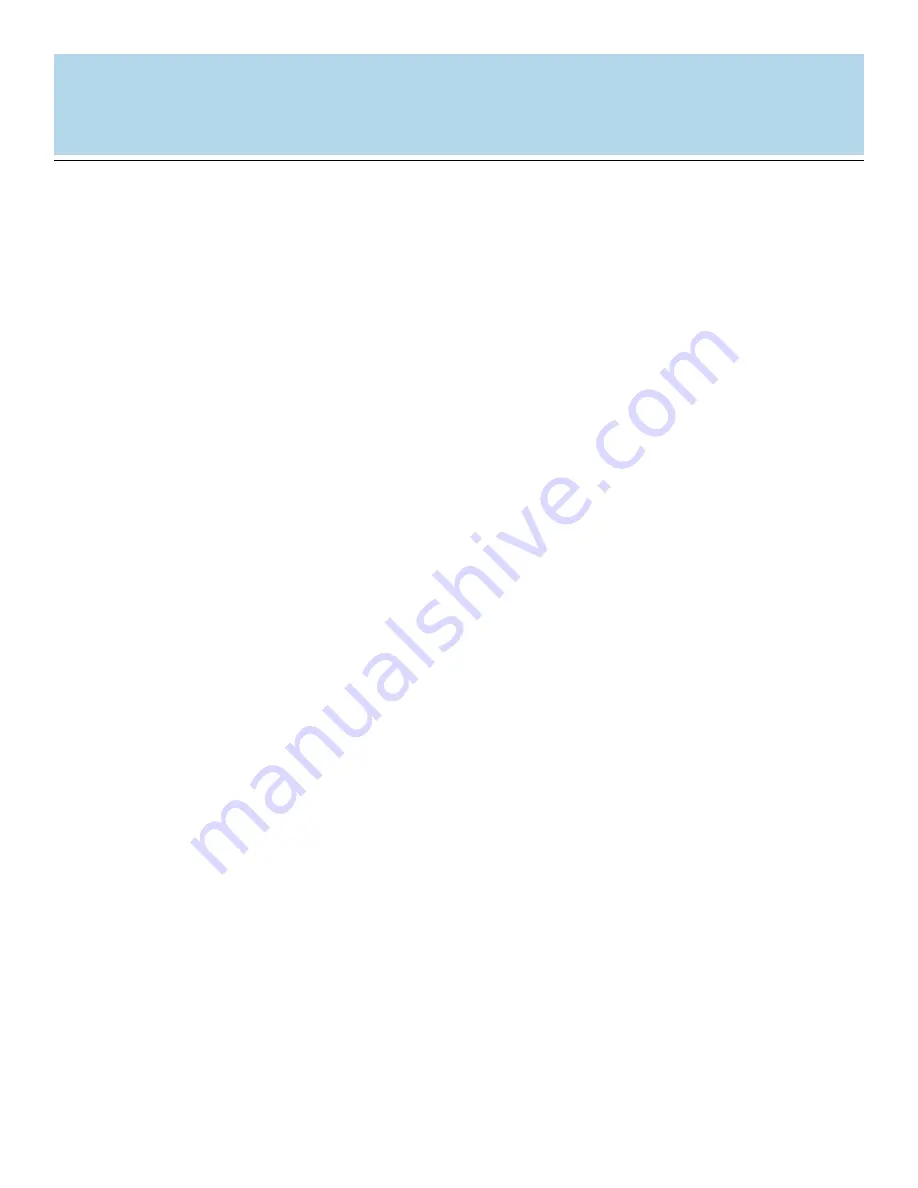
USER'S
MANUAL
USER'S
MANUAL
26
This section describes the operation relating to the Dazzle Card Reader and digital media cards. To
avoid complications while attempting to use your Dazzle Card Reader, Dazzle recommends reading
this entire chapter. For installation information, refer to
“Chapter 2: Connecting to a Macintosh”
(page 7) or
“Chapter 3: Connecting to a PC Compatible”
(page 13).
Digital Media Card Compatibility
This product is a USB card reader available in four different models - CompactFlash,
MultiMediaCard/Secure Digital, SmartMedia, and Memory Stick. It is designed to simplify data
transfer from a digital device to a computer utilizing the speed and convenience of the USB
interface.
The SmartMedia model is only compatible with 3.3 Volt SSFDC format cards. This reader can
accept SmartMedia cards in current capacities of up to 128MB.
The CompactFlash model is compatible with all current CompactFlash cards available on
the market, as well as cards in the CFII and CF+ Type II formats, such as the IBM Microdrive.
The MultiMediaCard/Secure Digital model is compatible with most brands of MultiMediaCard
and Secure Digital card formats.
The Memory Stick model is compatible with both Memory Stick and MagicGate Memory Stick.
NOTE:
Secure mode of Sony MagicGate is not supported.
Inserting a SmartMedia Card
Position the SmartMedia card so that it is on its side with the gold contacts located
on the right hand side of the media. The media’s notched corner should be facing
down when the gold contacts are on the right. Please refer to the illustration on the
next page for proper insertion.
Insert the card into the slot with the gold contacts on the right and the notched corner
facing down.
Gently
push the card in all the way until the card is fixed in place.
WARNING:
Be careful not to insert the SmartMedia card in the wrong direction. Be sure to
insert the SmartMedia with the gold contacts on the right and media notch facing down. If it is
forced in, the reader or the SmartMedia may be damaged, or data on the card may be lost or
corrupted. If the computer is not recognizing the media, or if it does not fit correctly, re-orientate
the media and try reinserting it.
1.
2.
















































