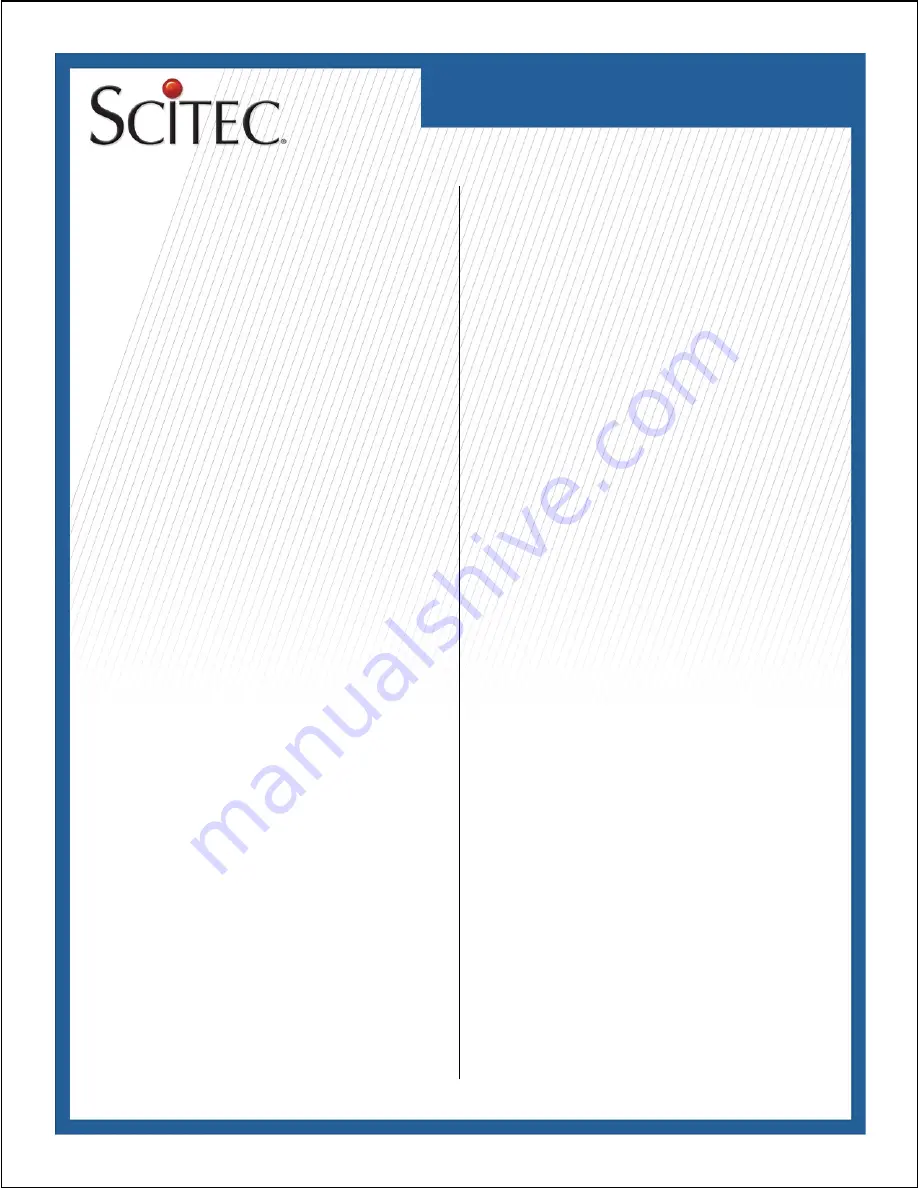
STC-7003
Telephone User Guide
the name to be set:
1 to select press the Up or Down toggle key, “:”, or “1”
2 ABC to select “A”, “B”, “C”, or “2”
3 DEF to select “D”, “E”, “F”, or “3”
· 4 GHI to select “G”, “H”, “I”, or “4”
· 5 JKL to select “J”, “K”, “L”, or “5”
· 6 MNO to select “M”, “N”, “O”, or “6”
7 PQRS to select “P”, “Q”, “R”, “S” or “7”
· 8 TUV to select “T”, “U”, “V”, or “8”
· 9 WXYZ to select “W”, “X”, “Y”, “Z” or “9”
0 to select space “ “, period “.”, slash “/”, or “0”
* to select “(“, “)”, semicolon “;”, or plus “+”
# to select “<”, “=”, “>”, or “?”
14) For example, to enter “ABEL” as the name:
• Press the Up toggle key, 2 ABC to enter an “A”
• Press the Up toggle key, 2 ABC to enter a “B”
• Press the Up toggle key, 3 DEF, 3 DEF to enter an “E”
• Press the Up toggle key, 5 JKL, 5 JKL, 5 JKL to enter an “L”
15) Unused positions may be erased by pressing * then 0
16) Press SET to conrm and select SET LOCAL NUM. menu
17) Press the Up or Down toggle key to position the cursor to the
display digit to be set
18) Use the digit keys 0 to 9 WXYZ to select each digit of the
telephone number. Use the # key to enter a dash “-”
19) Press to conrm and select the LOCAL AREA CODE menu.
20) Press the Up or Down toggle key repeatedly to set the rst
area code digit (0-9)
21) Press SET to conrm and to select the second area code digit
22) Press the Up or Down toggle key repeatedly to set the second
area code digit (0-9)
23) Press SET to conrm and to select the third area code digit
24) Press the Up or Down toggle key repeatedly to set the third
area code digit (0-9)
25) Press SET to conrm and to select the SET PBX PREFIX
menu.
26) Press the Up or Down toggle key repeatedly to set the PBX
prex digit (0-9 or none)
27) Press SET to conrm and to select the CALL WAITING? menu.
28) Press the Up or Down toggle key repeatedly to set the Caller
ID on call waiting feature ON or OFF. The default mode is ON.
29) Press SET to conrm and to select the SET HOLD MODE
menu.
Operating instructions
Telephone Options Setup:
The user options should be set on the STC-7003 telephone
prior to placing it into service. The following eleven options are
user-programmable on the STC-7003:
• LCD contrast level (1-8)
• Real-time clock time and date (hour, minute, month, and day)
• User name (up to 15 characters)
• Local telephone number (up to 14 digits)
• Local area code (3 digits)
• PBX prex (1 digit)
• Caller ID on call waiting (on or off)
• Voice Message Service Selection(on or off)
• Hold mode (local or PBX)
• Flash time (600ms, 300ms, or 100ms)
• Pause time (2.2 or 3.6 seconds)
To Set User Options
Verify that the phone is connected to a functioning telephone
line. Verify that the phone is “on-hook” and that it is in standby
mode. In standby mode, the time, date, new call count, and user
name (“SCITEC INC.” by default) will be displayed on the LCD.
User options are set as follows:
1) Press SET to enter user options setup mode and to select the
CONTRAST menu. (Note: Once in user options setup mode,
you must press a key at least once every 10 seconds or the
telephone will automatically revert back to standby mode. If this
happens, simply press SET and repeat the user options setup
sequence.)
2) Press the Up or Down toggle key to select the desired LCD
contrast (1-8)
3) Press SET to conrm and to select the SET TIME/DATE
menu.
4) Press the Up or Down toggle key to set the hour (1-12)
5) Press SET to conrm and to select minute
6) Press the Up or Down toggle key to set minute (0-59)
7) Press SET to conrm and to select month
8) Press the Up or Down toggle key to set month (0-12)
9) Press SET to conrm and to select Day
10) Press the Up or Down toggle key to set day (1-31)
11) Press SET to conrm and to select SET NAME menu.
12) Press the Up or Down toggle key to position the cursor for
each character to be set.
13) Press the following keys alternatively to select characters in
























