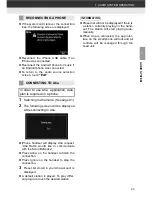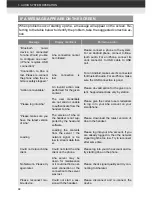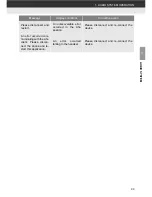Summary of Contents for BeSpoke Premium Audio pt296-00142
Page 1: ...1 Audio System Owners Manual Premium Audio Part Number pt296 00142 ...
Page 2: ......
Page 10: ...8 ...
Page 19: ...17 1 CONTROLS AND FEATURES 1 QUICK GUIDE ...
Page 162: ...160 3 SHORT MESSAGE FUNCTION ...
Page 185: ...183 1 2 3 4 5 6 INDEX ...