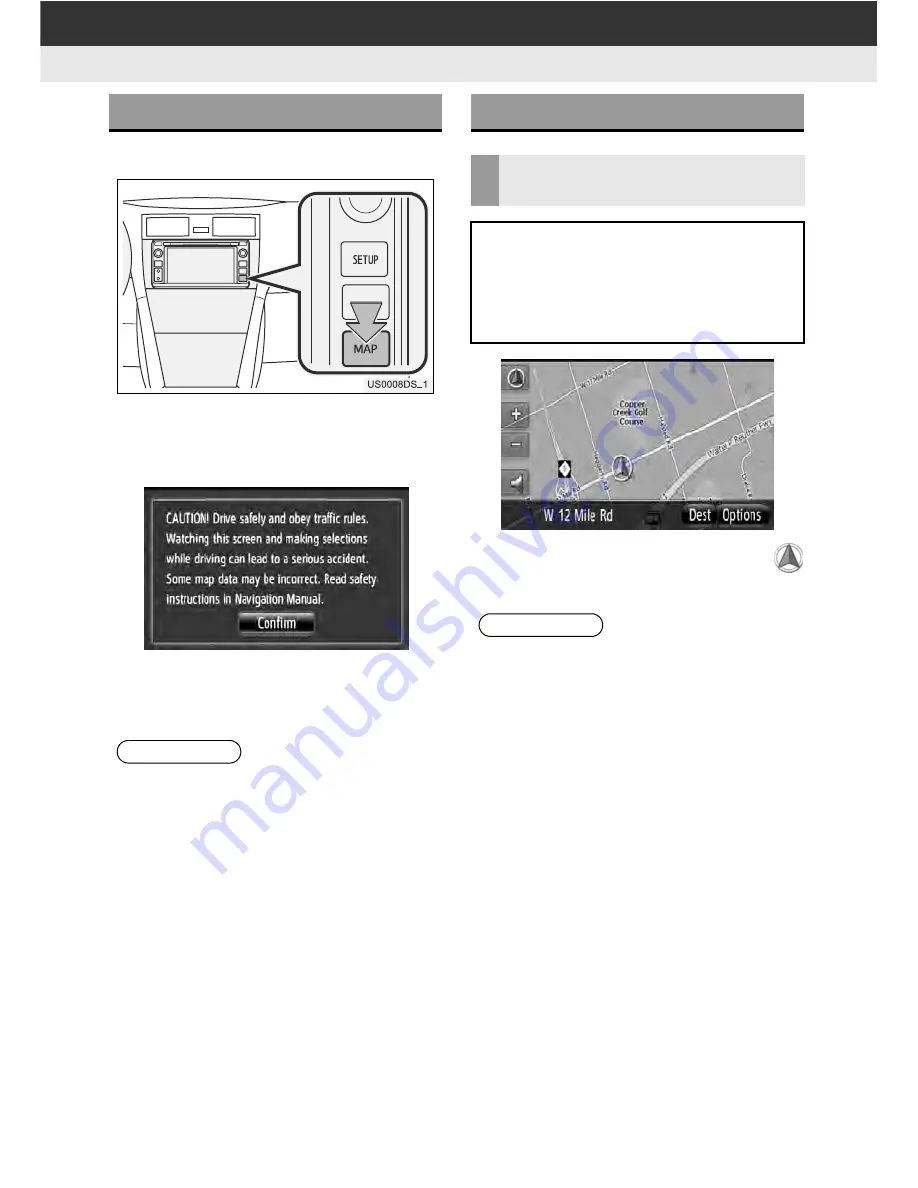
24
1. NAVIGATION OPERATION
3. MAP SCREEN OPERATION
1
Press the
“MAP”
button.
When the “MAP” button is pressed, the
map screen is displayed.
2
Touch
“Confirm”
.
After about a few seconds, the “CAU-
TION” screen automatically switches to
the map screen.
The current vehicle position mark
appears in the center of the map screen.
TO DISPLAY MAP SCREEN
INFORMATION
●
The “CAUTION” screen will be displayed
when the screen is changed to the map
screen for the first time after the engine
switch has been in the “ACC” or “ON”
position.
●
If
“Map”
is touched while the map is
loading or an application is in use, a
pop-up window will be displayed. When
the loading process is complete, the
map screen will be displayed.
MAP SCREEN OPERATION
CURRENT VEHICLE POSITION
DISPLAY
When starting the navigation system,
the current position is displayed first.
This screen displays the current vehi-
cle position and a map of the surround-
ing area.
INFORMATION
●
The vehicle icon can be changed. (See
page 60.)
●
While driving, the current vehicle posi-
tion mark is fixed on the screen and the
map moves.
●
The current position is automatically set
as the vehicle receives signals from the
GPS (Global Positioning System). If the
current position is not correct, it is auto-
matically corrected after the vehicle
receives signals from the GPS.
●
After 12-volt battery disconnection, or on
a new vehicle, the current position may
not be correct. As soon as the system
receives signals from the GPS, the cor-
rect current position is displayed.
Summary of Contents for BeSpoke Premium Audio pt296-00142
Page 1: ...1 Audio System Owners Manual Premium Audio Part Number pt296 00142 ...
Page 2: ......
Page 10: ...8 ...
Page 19: ...17 1 CONTROLS AND FEATURES 1 QUICK GUIDE ...
Page 162: ...160 3 SHORT MESSAGE FUNCTION ...
Page 185: ...183 1 2 3 4 5 6 INDEX ...






























