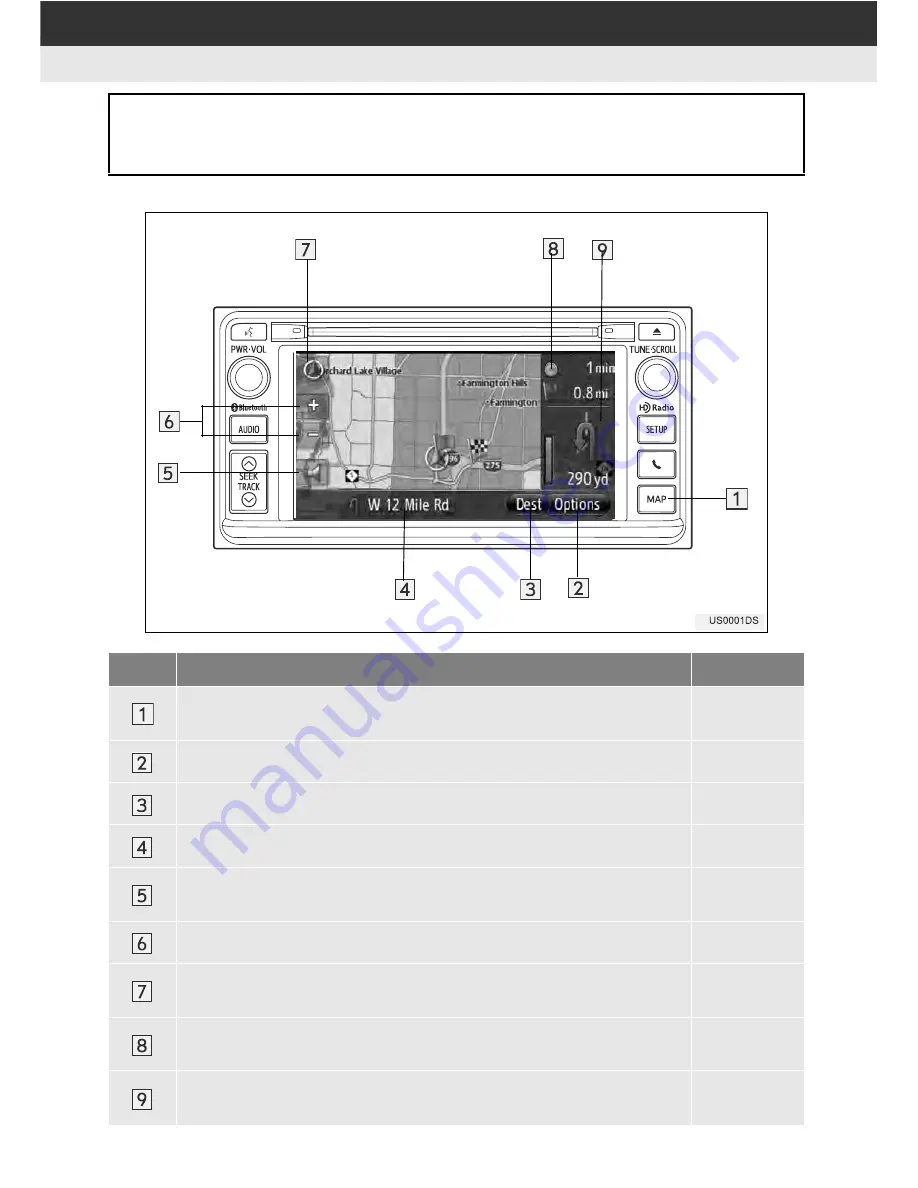
20
1. NAVIGATION OPERATION
1. QUICK REFERENCE
Overview guidance screen
The navigation application can be accessed by pressing the
“MAP”
button.
When the
“MAP”
button is pressed, the map screen is displayed. Pressing
“MAP”
button again will display “Navigation” menu screen.
No.
Function
Page
“Map” provides the user with navigation, route calculation, destination
entry (manually or via voice recognition), and turn by turn directions.
24
Touch to display the “Options” screen.
45
Touch to display the “Navigation” menu screen.
21
Displays the current street name or next turn (during route guidance).
43
Touch to hear voice guidance and/or adjust the volume of voice guid-
ance.
44
Touch to change the map scale.
26
This symbol indicates a map layout. Touching this symbol changes the
map layout.
26
Displays the distance, the estimated travel time to the destination, or
the estimated arrival time at the destination.
43
Displays the distance to the next turn with the arrow indicating the turn
direction.
43
Summary of Contents for BeSpoke Premium Audio pt296-00142
Page 1: ...1 Audio System Owners Manual Premium Audio Part Number pt296 00142 ...
Page 2: ......
Page 10: ...8 ...
Page 19: ...17 1 CONTROLS AND FEATURES 1 QUICK GUIDE ...
Page 162: ...160 3 SHORT MESSAGE FUNCTION ...
Page 185: ...183 1 2 3 4 5 6 INDEX ...






























