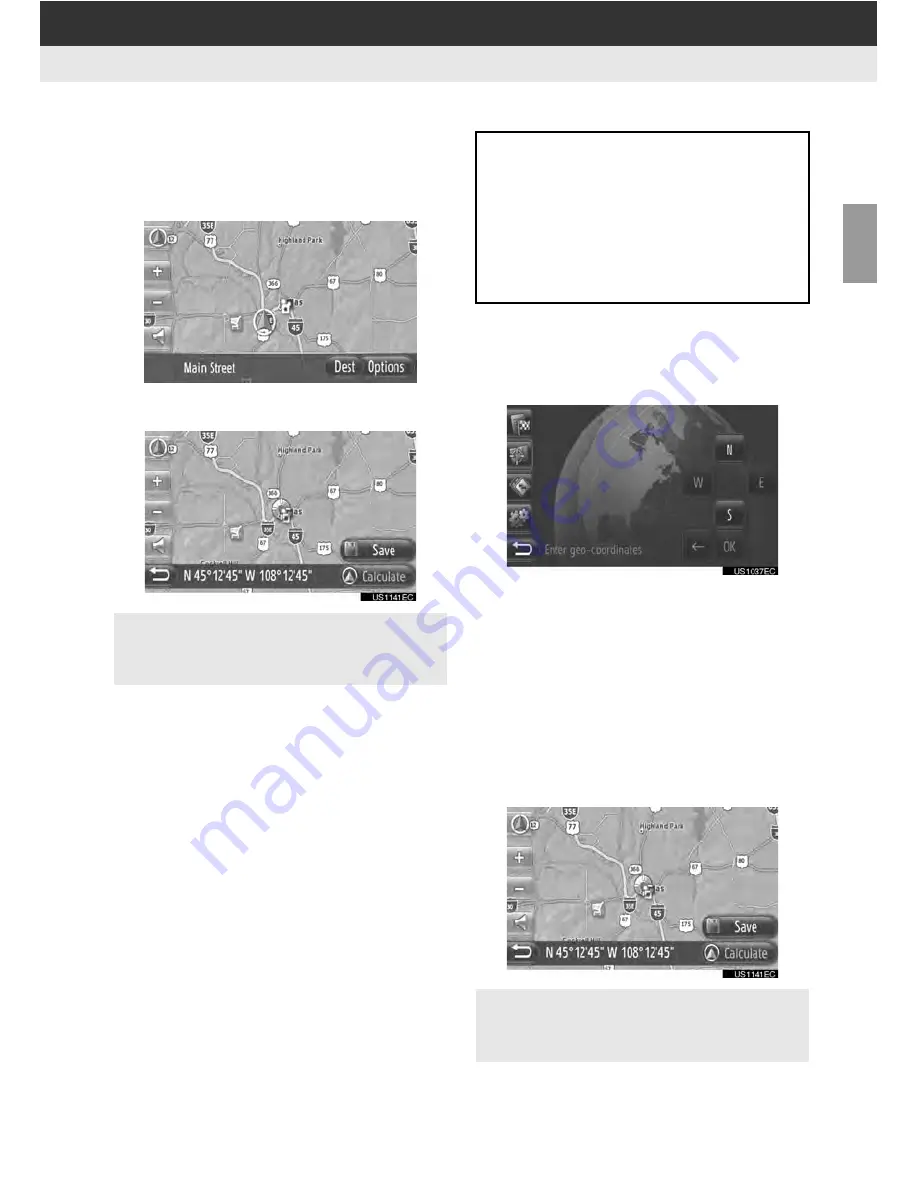
39
2. DESTINATION SEARCH
2
APPLIC
ATION-
“Map
”
■
SELECTING ON MAP
1
Touch
“Select Point on Map”
on the
“Advanced” screen.
2
Touch the desired point on the map.
3
Touch
“Calculate”
.
4
The starting route guidance screen will
be displayed. (See page 41.)
■
ENTER GEO-COORDINATES
1
Touch
“Enter Geo-Coordinates”
on
the “Advanced” screen.
2
Touch
“N”
or
“S”
.
3
Input the latitude (Degrees
, Minutes’,
Seconds”).
4
Touch
“W”
or
“E”
.
5
Input the longitude (Degrees
, Min-
utes’, Seconds”).
6
Touch
“OK”
.
7
Touch
“Calculate”
.
8
The starting route guidance screen will
be displayed. (See page 41.)
When
“Save”
is touched, the point is
registered in the “Stored” list on the “My
Destinations” screen. (See page 53.)
Geo coordinates can be entered in
DMS format (Degrees
, Minutes’, Sec-
onds”). Only coordinate values that
can potentially exist are able to be en-
tered. Impossible coordinate values
and their relevant screen buttons will
be dimmed.
When
“Save”
is touched, the point is
registered in the “Stored” list on the “My
Destinations” screen. (See page 54.)
Summary of Contents for BeSpoke Premium Audio pt296-00142
Page 1: ...1 Audio System Owners Manual Premium Audio Part Number pt296 00142 ...
Page 2: ......
Page 10: ...8 ...
Page 19: ...17 1 CONTROLS AND FEATURES 1 QUICK GUIDE ...
Page 162: ...160 3 SHORT MESSAGE FUNCTION ...
Page 185: ...183 1 2 3 4 5 6 INDEX ...






























