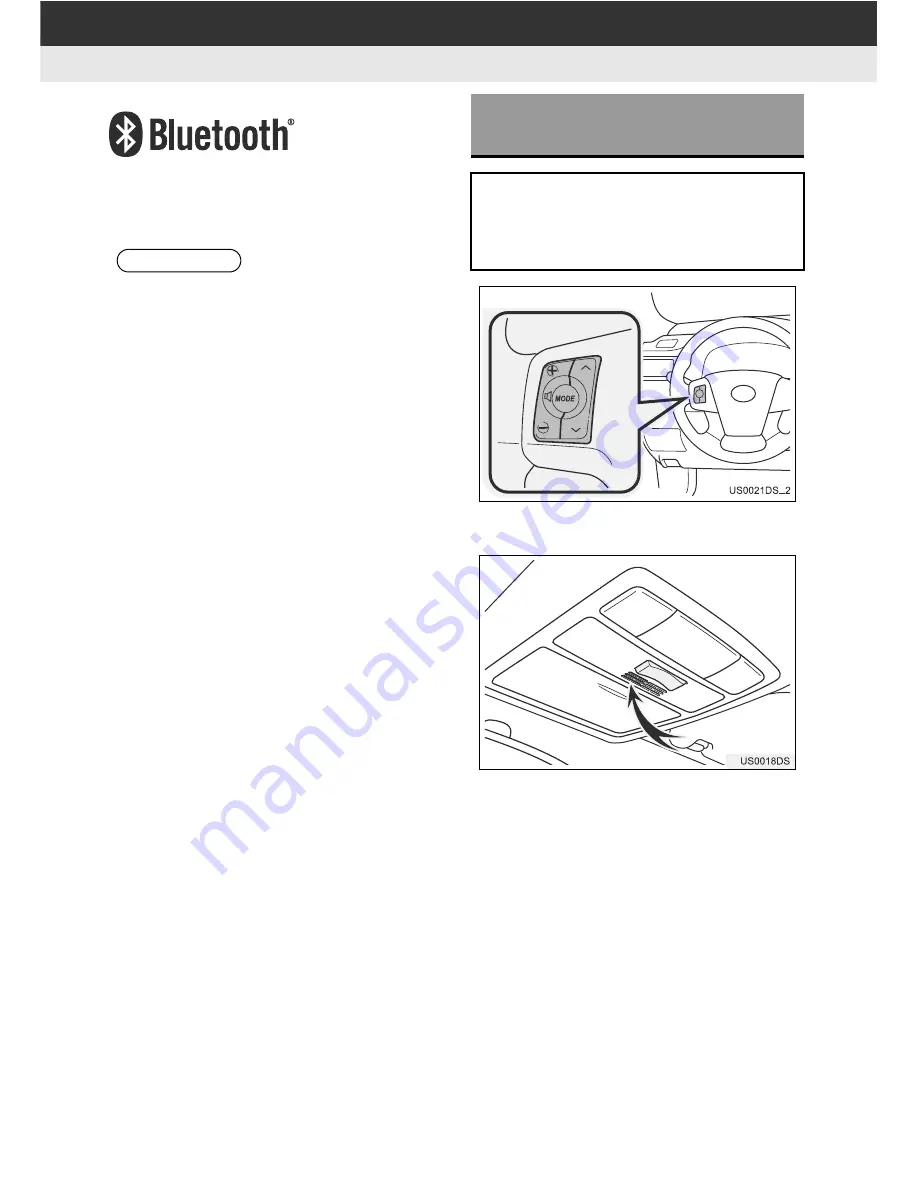
134
1. BASIC INFORMATION BEFORE OPERATION
Bluetooth is a registered trademark of
Bluetooth SIG, Inc.
By pressing the volume switch, you can
adjust the volume.
You can use the microphone when talking
on the phone.
INFORMATION
●
This system supports the following ser-
vice.
• Bluetooth
®
Specification
Ver.1.1 or higher
(Recommended: Ver.2.1 + EDR or
higher)
• Profiles
HFP (Hands Free Profile)
Ver.1.0 or higher
(Recommended: Ver.1.5 or higher)
DUN (Dial-Up Networking Profile)
Ver.1.1 or higher
PAN (Personal Area Network)
Ver. 1.0
PBAP (Phone Book Access Profile)
Ver.1.0 or higher
SPP (Serial Port Profile)
MAP (Message Access Profile)
• Application
PIM (Personal Information Manager)
●
If your cellular phone does not support
HFP, you cannot register the Bluetooth
®
phone, or use DUN/PAN or PBAP pro-
files individually.
●
If the connected Bluetooth
®
phone ver-
sion is older than recommended or
incompatible, this function may not be
used.
USING THE PHONE SWITCH
AND MICROPHONE
The actual design and button position
will differ depending on the vehicle. For
details, refer to vehicle
“Owner’s Man-
ual”
.
Summary of Contents for BeSpoke Premium Audio pt296-00142
Page 1: ...1 Audio System Owners Manual Premium Audio Part Number pt296 00142 ...
Page 2: ......
Page 10: ...8 ...
Page 19: ...17 1 CONTROLS AND FEATURES 1 QUICK GUIDE ...
Page 162: ...160 3 SHORT MESSAGE FUNCTION ...
Page 185: ...183 1 2 3 4 5 6 INDEX ...
















































