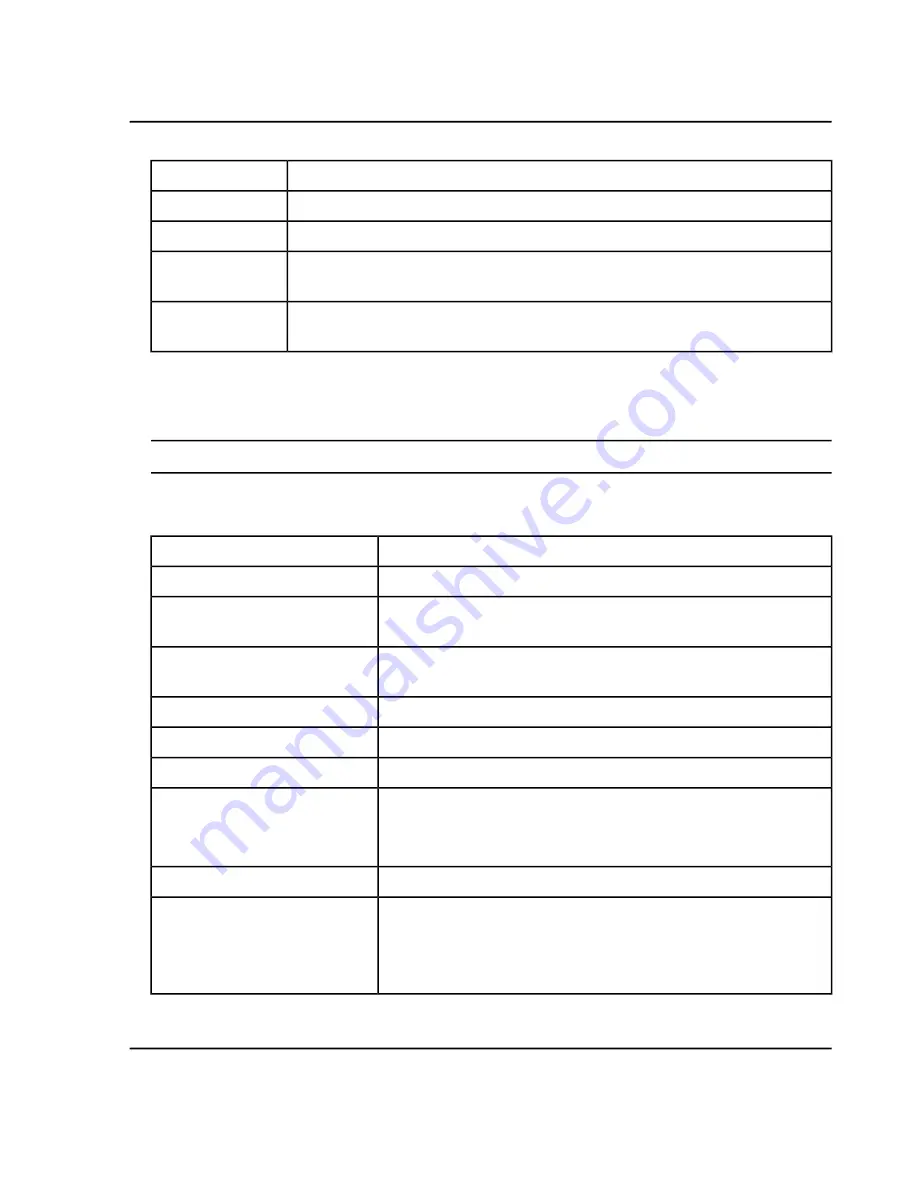
Description
Item
Tags for: Shows the name of the software providing the tag information.
3
Field Type: Shows the field types applicable to the software.
4
Shows a list of available attributes based on the selected field type. For example tag
name and number format.
5
Save Tag Parameters: Click to save changes. If changes are not saved, a message is
shown prompting the user to save the changes.
6
2. Use the procedures in
.
3. Click
Save Tag Parameters
after any changes are made.
Tip!
Mandatory information is indicated by a flashing red exclamation sign at the left of the field.
Table 6-26 Reporter Functions
...do this
To do this...
Click inside the tag, select a new field type and then select the attributes.
Change the field type.
Click inside the tab and then change the attributes as required.
Change the attributes of the field
type.
Click the
Add new tag
icon, select the Field Type, and then select the
attributes.
Add a tag.
Click the
Add picture tag
icon and then select the attributes.
Add a picture.
Click the
Show content area
icon.
Show where a tag starts and ends.
Click the
View document change log
icon.
Show the document audit log.
Paste the selected tags in the new location and then update the field
type attributes.
The attributes are not copied and must be selected.
Copy tags.
Use the left and right arrow keys to move between the tags.
Navigate between the tags.
Do one of the following:
• If the cursor is to the left of the tag, press
Delete
.
• If the cursor is to the right of the tag, press
Backspace
.
Delete tags.
System User Guide
SCIEX X500 QTOF System
RUO-IDV-05-2334-E
190 / 234
Operating Instructions—Software






























