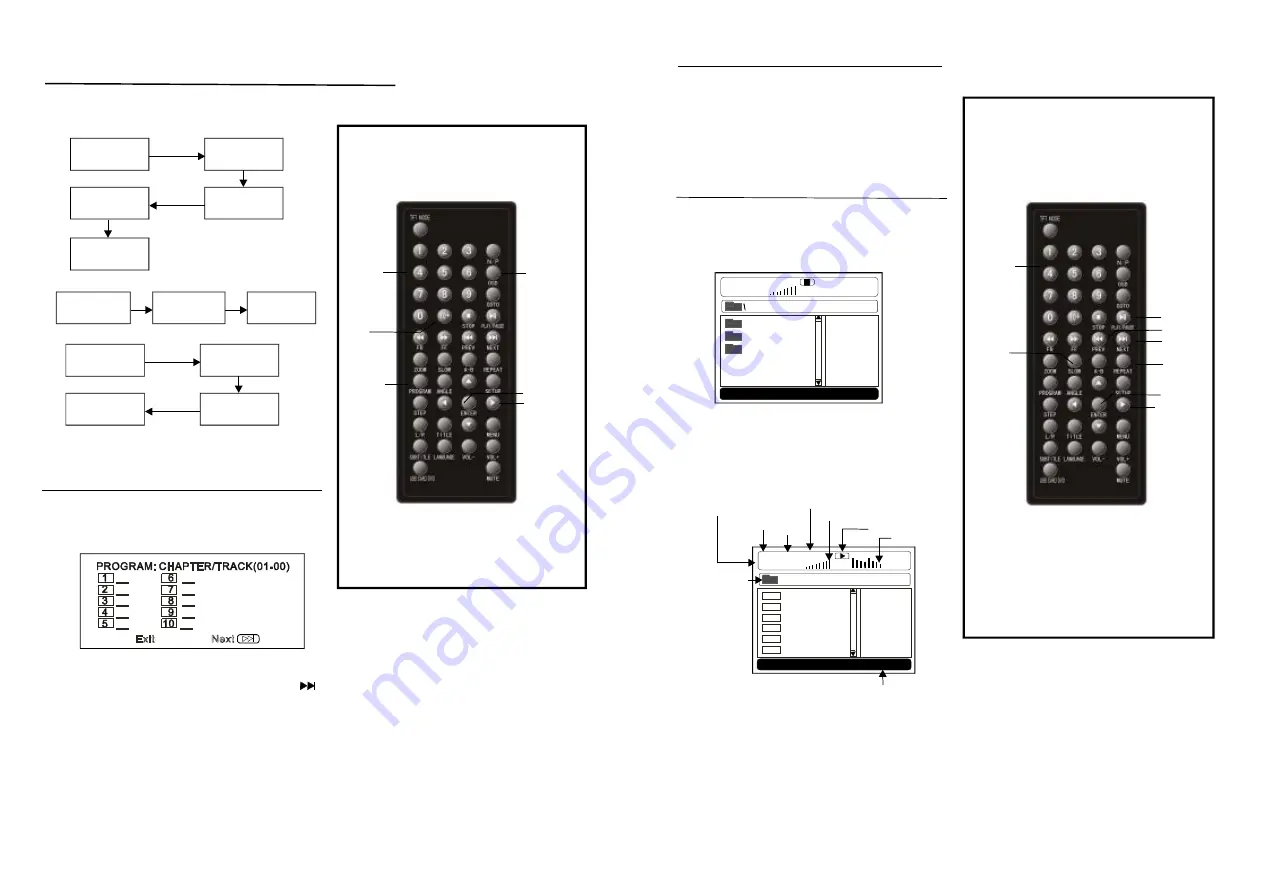
13
Pres s the S LOW button during playb ack.
1) Pl ays the disc at a 1/ 2 of no rmal s peed a t
first. Each t ime the butto n is pr essed , the
play s peed becom es 1/4 ,1/8,1 /16.
2) Pr ess PL AY bu tton, t he uni t will re turn to
norm al play.
1. Insert the dis c cont aining the M p3 file s
to be pla yed and afte r a few seconds,
the scree n of th e mon itor wi ll show all th e
fol ders o n the d isc:
Mp3 play back
2. Select the fo lder y ou want to play by
pre ss the ENTER
bu tton to confirm.
3
t he
na vigation buttons and
. The fil es in t his folder are displayed a nd
se lect th e desi red so ng by naviga tion buttons,
th en pre ss the PLAY button to sta rt play back.
Slow-motion play (DVD/VCD)
NUME RIC
BUTT ONS
NE XT
SLO W
ENTE R
PRE V
RE PEAT
PLAY/PA USE
NAVIGATION
BUTT ONS
2 0
The p layer plays the files in an desire d orde r.
1. Pre ss PR OGRAM button an d the s creen will
display the progra m menu.
On screen display information
Prog ram play
ENTE R
OSD
NUMER IC
BUTTONS
PROG RAM
NAVIG ATION
BUTT ONS
10+
MU SIC
SONGS
LO VE
00:00 00:00
001/124
DI SC
Eq u alize r ind icat or
Vo lume lev el ind icat o r
To tal ti me
Play tim e
Curr ent s o ng /Tota l so n gs
Curr ent folde r
Playbac k ind icato r
-------ALAN
-------BU ZZ
-------CA NDY
-------DIA NA
-------MA ND Y
-------SIMPSON
01:5 3 04 0:36
001 /124
M p3
M p3
M p3
M p3
M p3
M p3
65 kb
Mp3 bit rate in dic ator
M USIC
DISC
Cur re nt m e d ia file type
4. Press NEXT or PR EV button to turn th e current me nu pa ge to t he nex t or pr evious menu page.
5. Press REPE AT button to chang e play mode .
- SIN GLE: p lay on e file o nly.
- REPEAT O NE: re peat o ne file .
- REPEAT F OLDE R: all the file s in the folde r will b e play ed rep eated ly.
- FOL DER: all the files in the fo lder w ill be p layed
- SHU FFLE: All the files will be rando mly so rted a nd pla yed by the or der.
- RAN DOM : randomly se lect a ny file to pla y.
Pres s OSD button to dis play p laying inform ation.
T ITL E EL APSE D
T: 02/03 C: 07/28
0:19: 20
TIT L E REM AIN
T: 0 2/03 C : 07/28
1:17: 00
C HAPTE R REM A IN
T: 02/03 C: 07/28
0:01: 34
CH APTER EL APS ED
T: 02/03 C : 07/28
0:01: 53
D ISPLAY OF F
T = T IT LE NO.
C = CHAP TER Nu m ber
DVD disc
VCD disc
SINGL E ELAPS E D
TRACK 02/03
0: 19:20
SINGLE REMAIN
TRACK 02/03 1: 17:00
D ISPLAY OF F
TO TAL EL AP SED
TRA CK 02 /03
0:1 9:20
TOTA L REM AIN
TRA CK 02/03 1: 17 :00
SIN GL E RE MAIN
TR ACK 02 /03
0: 01:34
SINGLE ELA PSE D
TRA CK 02/ 03 0: 01 :53
CD d isc
2. Pr ess na vigati on but tons to choos e mem ory in dex and then press ENTER but ton to start in put.
Ente r desir ed title s/cha pters n umbe rs by u sing t he num eric b uttons . The selecte d title s/
chap ters a re stored into the m emory. Sele ct
o n the menu to see the ne xt pag e. Up t o 20
mem ories can be stored .
Lea ding z ero is not ne cessa ry. If th e trac k numb er is m ore th an 10 , press the 1 0+ key
first and th en the unit di git.
Exam ple: Track 1 2, pre ss "10 +" and then " 2"
Track 2 1, pre ss "10 +" twic e and then " 1"
3. Se lect START on the menu and pr ess EN TER button to sta rt prog ram p lay or select EXIT
on th e men u and press ENTER butto n to e xit with out program play.
4. To clear progra mmed items , scrol l the n avigat ion bu tton to the ite m to b e clea red an d pres s
ENT ER bu tton, th e sele cted it em wi ll be de leted.
5. To stop t he pro gram, press PROG RAM b utton select STOP on the men u, then press
ENT ER bu tton.
NOT E:
Summary of Contents for DVDP7-22637
Page 2: ......


















