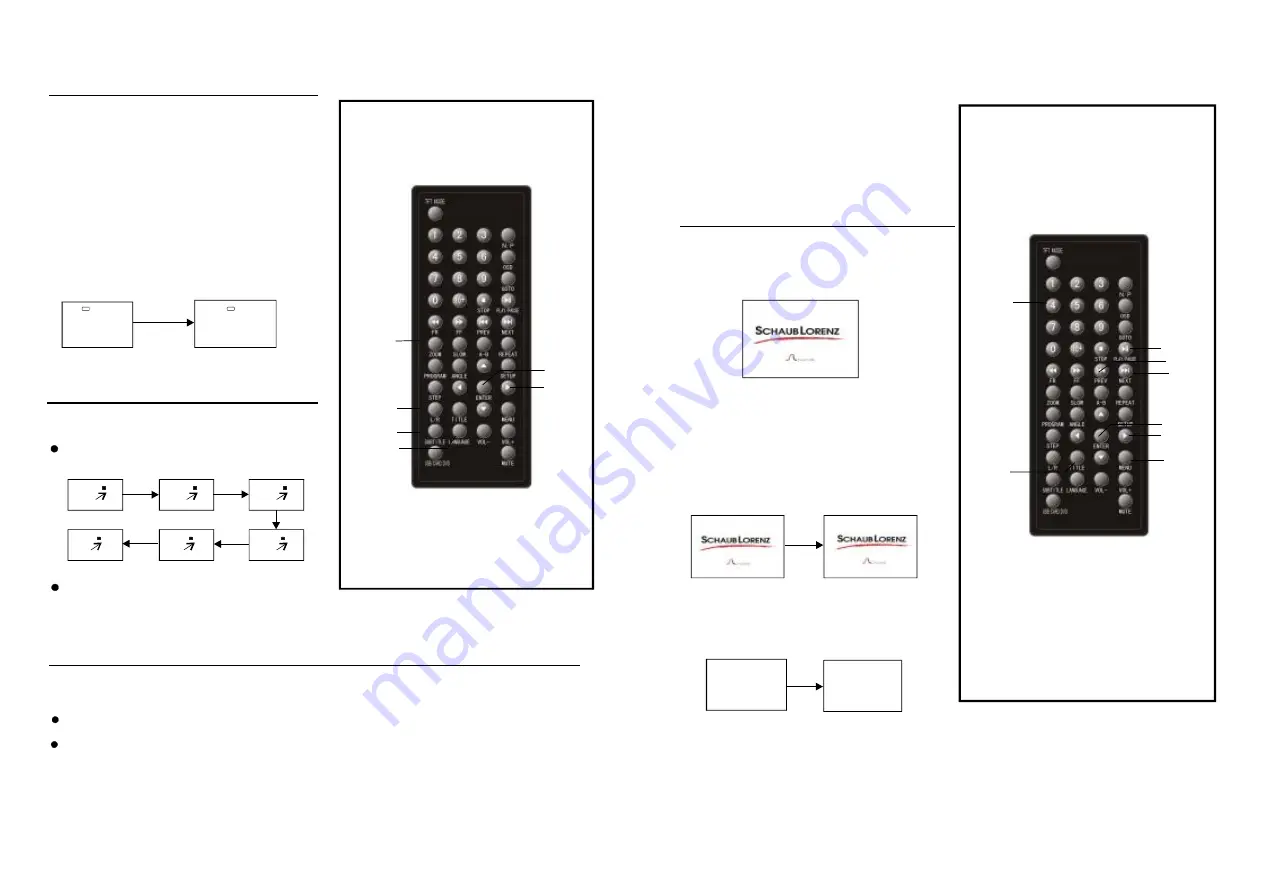
11
Bef ore en joying DVD /Video CD/CD
on F rench
The On-Screen menu l angua ge of y our pl ayer
has been factory pre-s et
.
If yo u wan t to change t he menu lang uage
to other la nguag e, plea se ref er to "Initial
sett ings / Language / O SD languag e .
In th e explanatio n belo w it is assum ed tha t
Eng lish ha s been selec ted as menu langu age.
”
1. Push PO WER knob on the unit to switch
on t he pow er.
2. Push th e open butto n to op en the disc c over.
3. Place a disc o nto th e disc compa rtmen t.
Hold the disc without touchin g eith er of it s
surfaces, positi on it w ith the printe d title side
fac ing up, align it with the guides, a nd pla ce it
in its proper position.
4. C lose t he dis c cove r, after closin g the disc
cov er , pl ay begins. The play er starts to r ead
the disc im mediately.
5. When a menu screen appe ars on the TV,
mov e the n avigation bu ttons or pres s the
num eric bu ttons to sele ct pre ferred track
num ber, th en pre ss EN TER b utton t o conf irm.
6.When the me nu continue s onto another
sc reen , press NEXT button to vie w the
ne xt screen, or press PREV butto n to sk ip
to previo us scr een.
D ue to the dif ferent design of some sof tware titles, NEXT button may not alw ays w ork.
7. To sto p play and re turn to the m enu sc reen, press TITLE button , or MENU b utton.
NOTE:
Basic play
OPEN
DVD-VI DEO
LO A DING
1 WHAT WILL I DO
2 HEAR ME CRY
3 WITHOUT YOU
4 MOVE CLOSER
WITHO UT YOU
MENU
TITLE
PLAY/PA USE
NE XT
PR EV
NUMERIC
BUTTONS
NAV IGATION
BUTTONS
ENTE R
2 2
0 1 /03 C HIN ES E
0 2 /03 E NG LIS H
NOTE : Whe n no s ubtitle s are recorded,
pres s this button will n ot wo rk.
It i s poss ible to chang e the subtitl e lang uage t o
a differe nt lang uage from th e one select ed at
th e initia l settin gs.( T his op eration work s only
wi th disc s on w hich m ultiple subti tle
lan guages are record ed)
1.Press SUBTI TLE b utton d uring play, the
sc reen w ill disp lay th e curre nt lan guage .
2. Press SUBT ITLE b utton again to cha nge
lan guage or turn off.
CHANGIN G SUBTITL E LANGUAG E
Changing subtitle
language (DVD only)
Th is func tion a llows y ou to enjoy a motio n
pic ture.
Press ZOOM butto n when playi ng, the scree n
sh ows:
ZOOM PLAY
Press NAVIG ATIO N butto n to s croll a cross t he
en larged picture.
Changing audio soundtrack language
(DVD/VCD/CD disc)
It is p ossib le to change the au dio so undtra ck lan guage to a di fferen t langu age from the one
selected at the in itial se ttings (This operat ion wo rks on ly with discs on wh ich mu ltiple a udio
soun dtrack langu ages are rec orded ).
Press LA NGUA GE button w hile p laying DVD d isc the scree n will displa y the n umbe r of
current s oundtr ack la nguag es,pre ssing the button ag ain w ill chan ge the langu age.
NO TE: W hen n o sou ndtra ck lan guage s are record ed, p ressin g this butto n will not
work.When th e pow er is tu rned on or the disc is r emove d, the langu age h eard i s the
on e sele cted a t the initial settin gs.
Pressing L/R butto n whil e playi ng VC D/CD disc w ill chan ge au dio ou tput m ode: L eft, Rig ht,
Mix an d Ster eo sou ndtrac k.
ENTER
LANGUAGE
SU BTITLE
L/R
ZOOM
NAVIGATI ON
BUTTONS
2X
1/3
1/ 4
4X
3X
1/ 2
Summary of Contents for DVDP7-22637
Page 2: ......


















