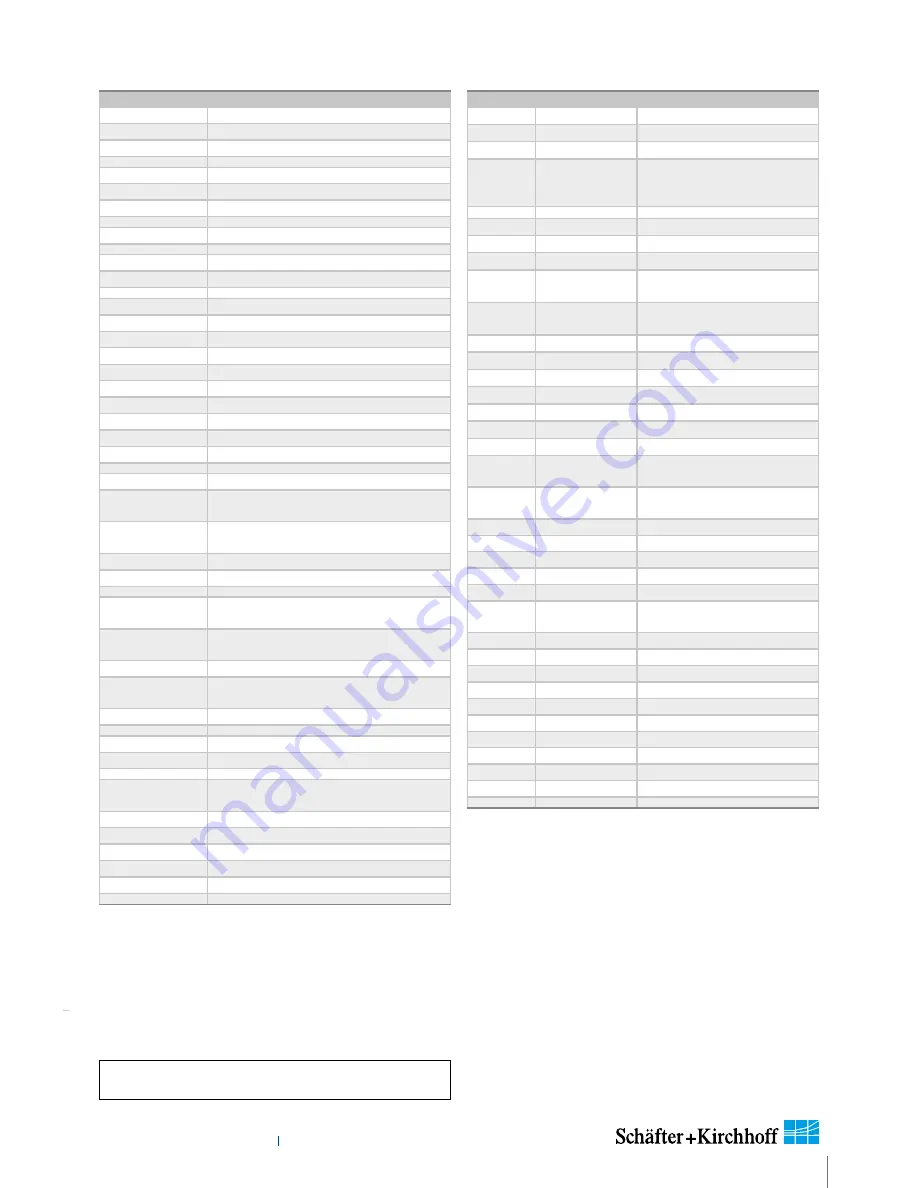
Advanced SkLineScan Software Functions
Instruction Manual
SK6288VKOC-4L
SK6288VKOC-L_CameraContr
ol(4)_ByCommands.indd
27
Instruction Manual SK6288VKOC-4L © 2018-04 E
Set Commands
Set Operation
Description
G
oooo
<CR>
gain 1 (red odd) setting 0-24 dB
B
oooo
<CR>
gain 2 (red even) setting 0-24 dB
H
oooo
<CR>
gain 3 (green odd) setting 0-24 dB
O
ppp
<CR>
offset 1 (red odd) setting
P
ppp
<CR>
offset 2 (red even) setting
Q
ppp
<CR>
offset 3 (green odd) setting
F24<CR>
output format: 3x 8 bit video data
C30<CR>
camera clock: 30 MHz data rate
C60<CR>
camera clock: 60 MHz data rate
T0<CR>
test pattern off / SCM off
T1<CR>
test pattern on (turns off with power off)
T2<CR>
shading correction on
T3<CR>
auto program Shading Correction / SCM on
T4<CR>
copy flash memory 1 to SCM
T5<CR>
save SCM to flash memory 1
T6<CR>
video out = SCM data
T7<CR>
copy Flash Memory 2 to LUT Memory
T8<CR>
save LUT Memory to Flash Memory 2
T9<CR>
Video out = LUT data
M0<CR>
line trigger mode0: internal all lines
M1<CR>
line trigger mode1: extern trigger, next
line
M2<CR>
line trigger mode0: internal all lines and set
max line rate
M4<CR>
line trigger mode4: extern trigger and restart
M5<CR>
line trigger mode5: extern SOS, all Lines
A
xxxx
<CR>
SCM address (xxxxx = A0-A6287) or LUTM
(xxxxx = A32768-A36863)
D
xxxx
<CR>
SCM data (
xxxx
= 0-4095) and increment
SCM address
E
yyyyy
<CR>
frames / multiframe (
yyyyy
= 0-32767)
EF
yyyyy
<CR>
external frame trigger delay
(
yyyyy
= 0-32767 lines)
N
yyyyy
<CR>
lines / frame (
yyyyy
= 1-32767)
SLUT<CR>
enable LUT
RLUT<CR>
disable LUT
W
yyyyy
<CR>
line clock frequency
(
yyyyy
= 50-9259) (Hz)
WL
yyyyy
<CR>
Window Pixel length (
yyyyy
=1-Line length)
WF
yyyyy
<CR>
Window First Pixel (
yyyyy
= 1-Line length)
X
yyyyy
<CR>
exposure time (
yyyyy
= 10-20000) (µs)
V
yyyyy
<CR>
extern sync divider (
yyyyy
= 1-32767)
Y
ppp
<CR>
set sync control (
ppp
= 255)
Request Commands
Request
Return
Description
K<CR>
SK6288VKOC-4L
returns S
K
type number
R<CR>
Rev2.35
returns
R
evision number
S<CR>
SNr00163
returns
S
erial number
I<CR>
SK6288VKOC-4L
Rev2.35
SNr00163
camera identification readout
I1<CR>
VCC:
yyyyy
returns VCC (1=10mV)
I2<CR>
VDD:
yyyyy
returns VDD (1=10mV)
I3<CR>
moo:
yyyyy
returns mode of operation
I4<CR>
CLo:
yyyyy
returns camera clock low
frequency (MHz)
I5<CR>
CHi:
yyyyy
returns camera clock high
frequency (MHz)
I6<CR>
Ga1:
yyyyy
returns gain 1
I7<CR>
Ga2:
yyyyy
returns gain 2
I8<CR>
Of1:
yyyyy
returns offset 1
I9<CR>
Of2:
yyyyy
returns offset 2
I10<CR>
Ga3
yyyyy
returns gain 3
I12<CR>
Of3:
yyyyy
returns offset 3
I19<CR>
Tab:
yyyyy
returns video channels
I20<CR>
CLK:
yyyyy
returns selected clock
frequency (MHz)
I21<CR>
ODF:
yyyyy
returns selected output data
format
I22<CR>
TRM:
yyyyy
returns selected trigger mode
I23<CR>
SCO:
yyyyy
returns shading corr. on/off
I24<CR>
Exp:
yyyyy
returns exposure time
I25<CR>
miX:
yyyyy
returns min. exposure time (µs)
I26<CR>
LCK:
yyyyy
returns line frequency (Hz)
I27<CR>
maZ:
yyyyy
returns max. line frequency
(Hz)
I28<CR>
TSc:
yyyyy
returns Sync Divider
I29<CR>
SyC:
yyyyy
returns Sync Control
I30<CR>
Lin:
yyyyy
returns Lines/Frame
I31<CR>
DXT:
yyyyy
returns DXT on/off
I32<CR>
Tmp:
yyyyy
returns Video Board Temper.
I33<CR>
FSD:
yyyyy
returns Frame Trigger Delay
I36<CR>
WPL:
yyyyy
returns Window Pixel length
I37<CR>
WFP:
yyyyy
returns Window First Pixel
I38<CR>
LUT:
yyyyy
returns LUT on/off
I39<CR>
KST:
yyyyy
returns Status
Range of values:
oooo
= 0 ... 1023
ppp
= 0 ... 255
xxxx
= 4 digits integer value as ASCII
yyyyy
= 5 digits integer value as ASCII
LUT:
Lookup Table
SCM: Shading Correction Memory
SOS: Start of Scan
Acknowledgement for all set commands:
0 = OK, 1 = not OK


























