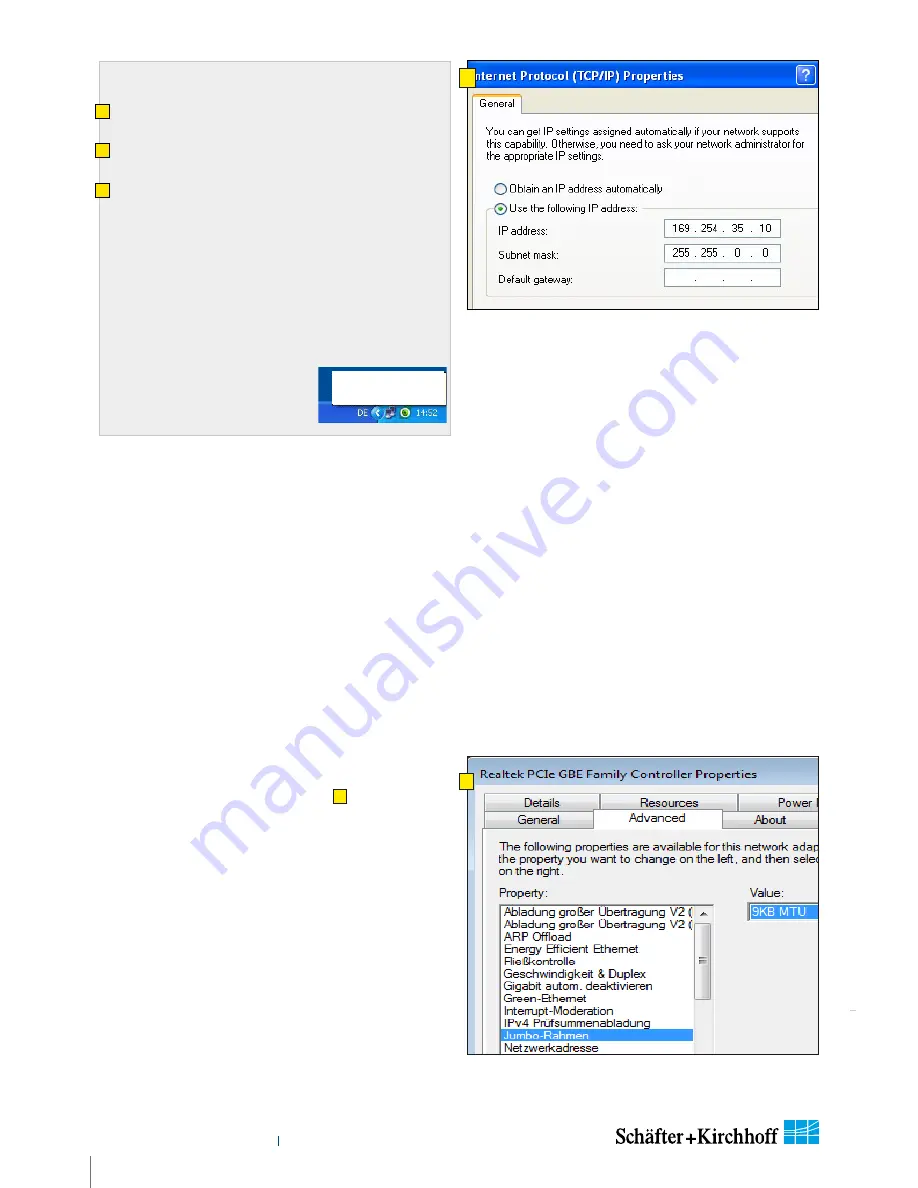
Installation and Setup
Instruction Manual
SK6288VKOC-4L
shar
ed_Installation-Softwar
e_GigEV
.indd
10
Instruction Manual SK6288VKOC-4L © 2018-04 E
b)
Windows Firewall
a)
Switch off the Windows Firewall
or
b)
Allow an exception
:
Start > Control Panel > Open the Windows Firewall
Select the Exceptions tab
Click Add Program
The "Add a Program" dialog appears
Select the camera control program and click "OK"
Click "OK" to close the Windows Firewall dialog
c)
Optimizing the Network Adapter Settings
Open the "Advanced" Properties tab
D
of the Network
Adapter and enter the following values:
Jumbo
Frames
9014
Bytes
Receive
Descriptors
2048
Interrupt Moderation Rate
extreme
Energy Efficient Ethernet
OFF
Network Controller Properties: Note, the terms
can differ depending on the installed Ethernet
card and driver.
D
C
To Set the NIC IP address:
Start > Control Panel > Network Connections.
Right-click Local Area Connection and select Properties.
The Local Area Connection Properties dialog appears.
Select Internet Protocol (TCP/IP) and click Properties. The
Internet Protocol (TCP/IP) Properties dialog appears.
Enable "Use the following IP address" and enter the
following settings:
IP address:
169.254.35.10
Subnet mask:
255.255.0.0
Default gateway:
leave blank
Ensure these do not conflict with an existing IP address on
another NIC. For multiple dedicated connections on the
same host PC, increment the third IP address by one for
each NIC (i.e. 36, 37, etc., subnet 255.255.255.0 - class C).
Click OK to close the Internet Protocol (TCP/IP) Properties
dialog.
Click Close to close the Local Area
Connection Properties dialog.
Your NIC is now configured for a
dedicated connection.
A
B
C
LAN Connection 4
Speed: 1.0 GBit/s
Status: Connected

























