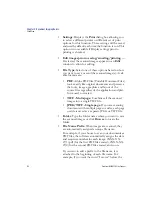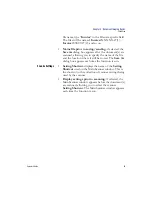Chapter 3: Installation
Getting Ready to Scan
70
Scantron
i
NSIGHT 20 Plus Scanner
black rectangular (Form ID) marks enter the
scanner
first
.
5.
Scan the sheets by clicking
Scan
in the ScanTools Plus
window.
The sheets should scan. If they do not, recheck your
scanner installation. If you are unable to resolve the
difficulty, contact Scantron Customer Support as
described in “Requesting Support” on page 153.
When the scanner is done scanning, a scanner error
message appears indicating that the input hopper is
empty.
6.
Click
Stop
Scanning
to clear the dialog boxes so you
can view the data file.
Form ID Marks
Summary of Contents for iNSIGHT 20 Plus
Page 1: ...Operator s Guide iNSIGHT tm 20 Plus ...
Page 2: ...Operator s Guide iNSIGHT tm 20 Plus ...
Page 13: ...x Scantron i NSIGHT 20 Plus Scanner ...
Page 55: ...Chapter 2 Scanner Basics Clearing Document Jams 42 Scantron i NSIGHT 20 Plus Scanner NOTES ...
Page 146: ...Chapter 5 Maintenance Replacing the Feed Module Tires Operator s Guide 133 NOTES ...
Page 147: ...Chapter 5 Maintenance Replacing the Feed Module Tires 134 Scantron i NSIGHT 20 Plus Scanner ...
Page 169: ...Chapter 7 Product Support and Services Services 156 Scantron i NSIGHT 20 Plus Scanner NOTES ...
Page 185: ...172 Scantron i NSIGHT 20 Plus Scanner NOTES ...
Page 186: ......