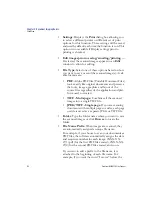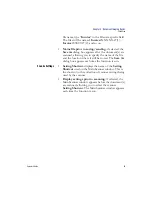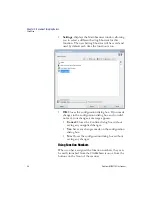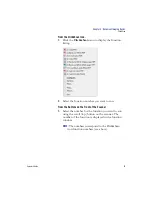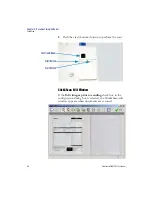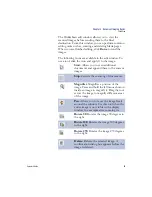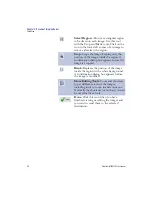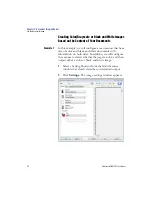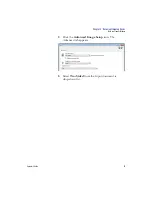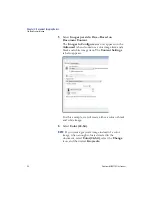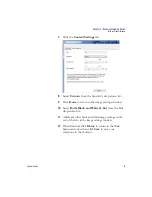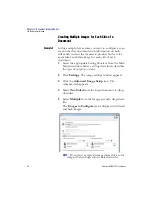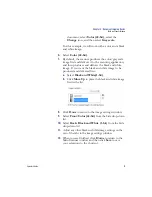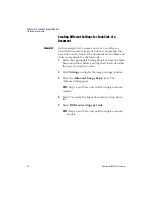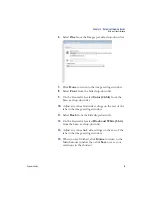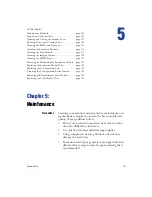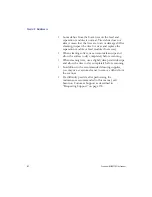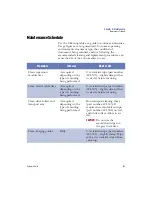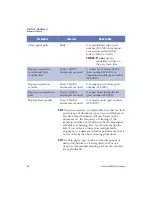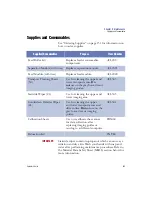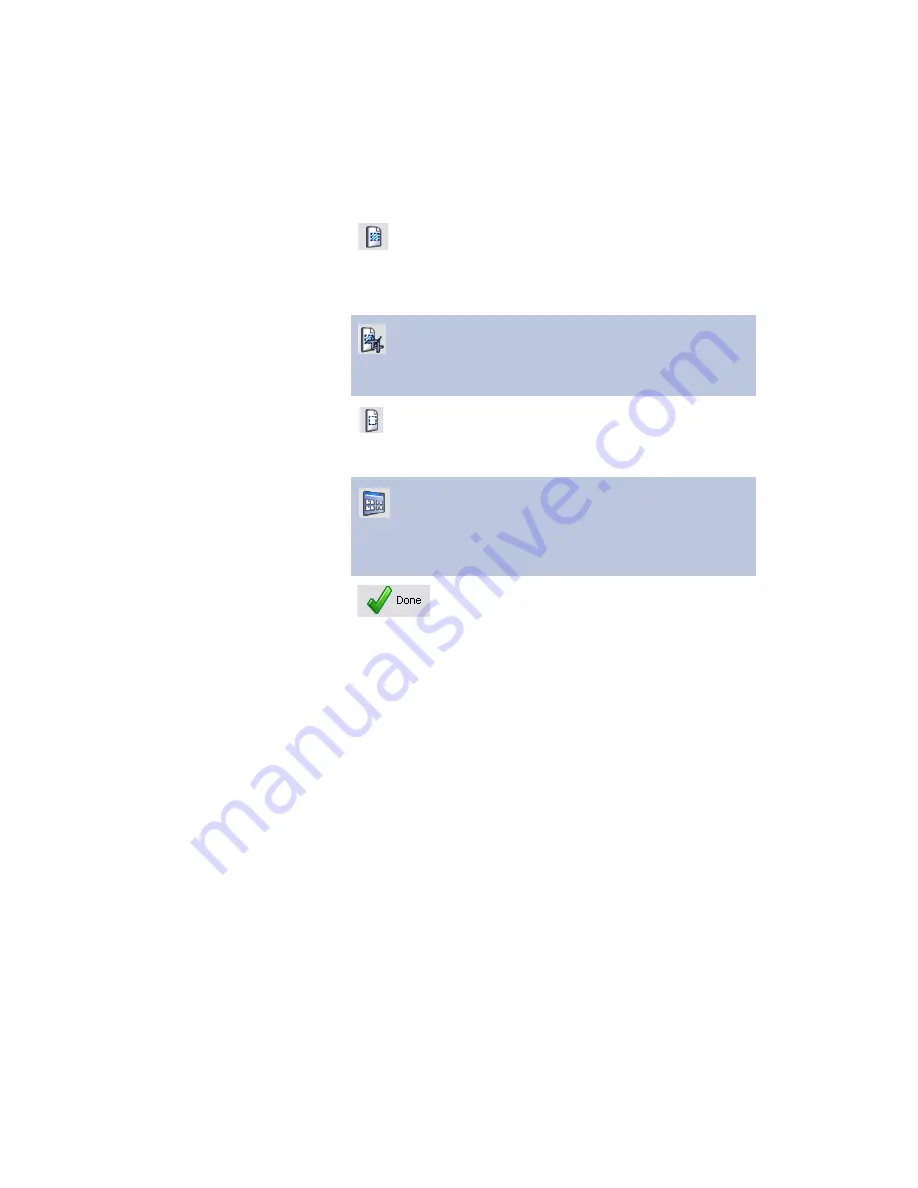
Chapter 4: Document Imaging Basics
Click&Scan
90
Scantron
i
NSIGHT 20 Plus Scanner
Select Region
: Allows a rectangular region
to be drawn in each image. Use this tool
with the Crop and Blank tools. Click on the
icon in the lower left corner of an image to
remove (deselect) the region.
Crop
: Crops the image, keeping only the
portion of the image inside the region. A
confirmation dialog box appears before the
image is cropped.
Blank
: Replaces the portion of the image
inside the region with a white background.
A confirmation dialog box appears before
the image is modified.
More Editing Tools
: Tools and shortcuts
to get different views of the images,
including tools to zoom in and zoom out.
Normally the shortcuts (or hot keys) would
be used for these tools.
Done
: Click this icon when you have
finished viewing or editing the images and
you want to send them to the selected
destination.
Summary of Contents for iNSIGHT 20 Plus
Page 1: ...Operator s Guide iNSIGHT tm 20 Plus ...
Page 2: ...Operator s Guide iNSIGHT tm 20 Plus ...
Page 13: ...x Scantron i NSIGHT 20 Plus Scanner ...
Page 55: ...Chapter 2 Scanner Basics Clearing Document Jams 42 Scantron i NSIGHT 20 Plus Scanner NOTES ...
Page 146: ...Chapter 5 Maintenance Replacing the Feed Module Tires Operator s Guide 133 NOTES ...
Page 147: ...Chapter 5 Maintenance Replacing the Feed Module Tires 134 Scantron i NSIGHT 20 Plus Scanner ...
Page 169: ...Chapter 7 Product Support and Services Services 156 Scantron i NSIGHT 20 Plus Scanner NOTES ...
Page 185: ...172 Scantron i NSIGHT 20 Plus Scanner NOTES ...
Page 186: ......