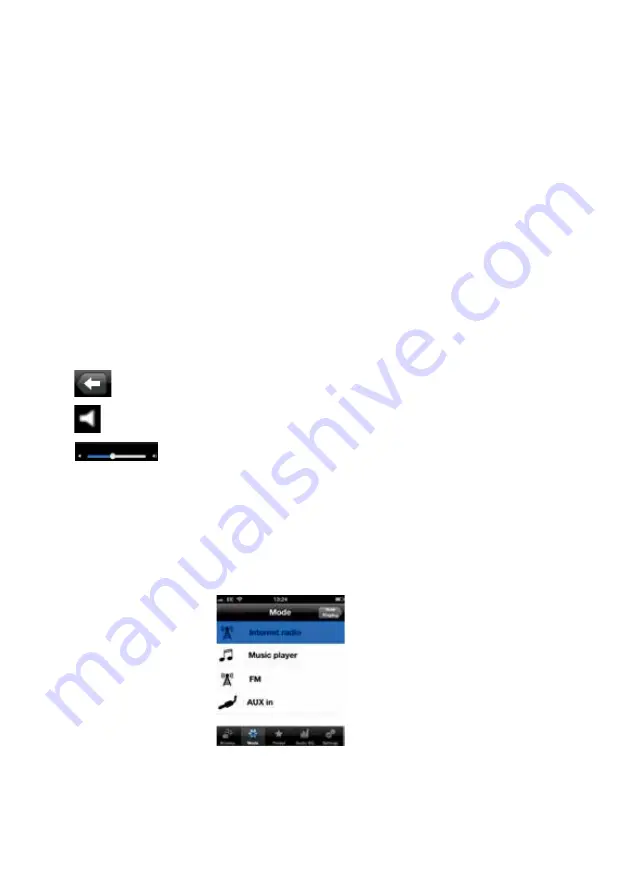
12
Browse
Allows you to browse for stations tune to a radio frequency In FM mode.
Mode
The mode screen enables you to switch between listening modes (Internet radio, Music player,
FM or AUX in).
Preset
In Internet Radio and FM modes, allows you to select any stations that have been stored as
presets on the radio unit. (preset stations can also be defined dependent on the capabilities of
the controlled radio units, see Section 5 Playing preset radio stations.)
Audio EQ
Allows you to select an audio equalisation setting.
Settings
Allows you to change DOK application setting parameters, including changing the controlled
radio unit.
3.3 Browsing
The listed options available when browsing for audio content will depend on the mode and available stations and
libraries.
3.4 Now Playing Screens
Once an audio source has been selected, the now playing screens show details of the station or audio track being
played. The display will depend on the images and information associated with the audio file or broadcast by the
radio station.
The controls available on the Now Playing screen vary dependent on the current listening mode. The available
options within each listening mode are listed in the following Mode section of this manual.
The universal controls common to all Now Playing screens are:
Tap here: To do this:
Back button - Returns you back to the previously used menu from where you can select
an option from the Main Tabs.
Mute or unmute playback
Volume: Set the output volume of the radio unit.
4
Mode
The Mode menu option presents the available listening modes; to select a mode tap on the relevant menu icon. The
last used setting for that mode will be presented - if no previous setting is found the Browse screen for the selected
mode is presented to allow you to choose the required audio content.
Modes
The list of modes displayed only shows those modes relevant to the currently controlled radio unit. The full list of
listening modes is:
• Internet radio
• Music player
• FM
• Aux in
Downloaded from www.vandenborre.be



































