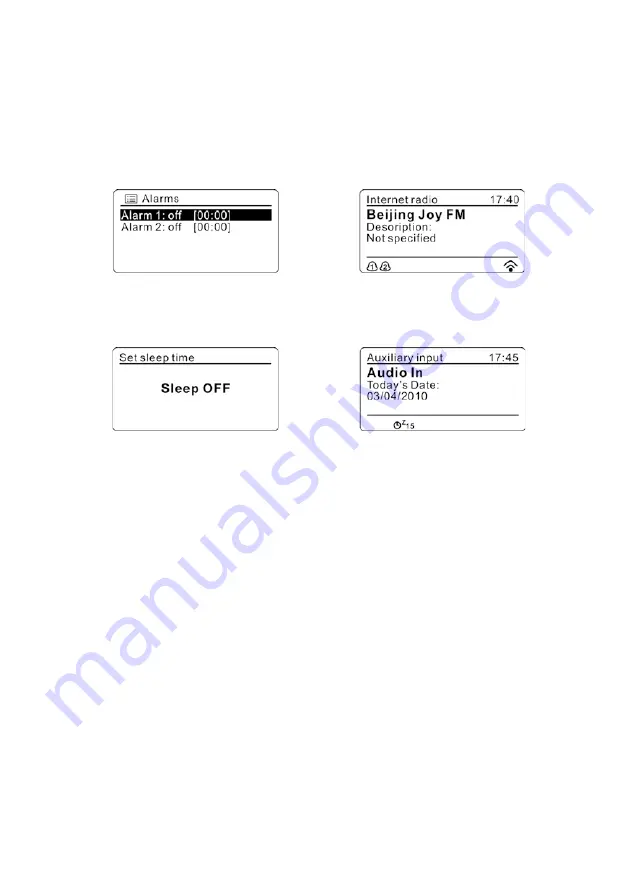
9
2. Select the Alarm number (1 or 2) and set the following parameters:
Enable: Off, Daily, Once, Weekends, Weekdays
Time:
Mode: Buzzer, Internet radio, FM
Preset: Last listened or 1-10
Volume: 0-32
3. To activate the new settings, scroll down the menu using the SCROLL control and select “Save”. The display will show
the active alarms with an icon at the bottom left.
4. The alarm will be triggered at the preset time. To temporarily silence it, press the SNOOZE button on the remote
control. The radio will switch to standby for the set period, and the silenced alarm icon flashes in the display.
5. During alarm, you can change the snooze period by repeatedly pressing on the SNOOZE button on the remote control.
Sleep
To activate the sleep function, either select it in the main menu by the use of the
SCROLL
control or repeatedly pressing
on the
SLEEP
button on the remote control. The display will show the sleep time and you can choose from: Sleep Off, 15,
30, 45, 60, 75, 90 minutes. Once the sleep time has been set, it will return to the main menu.
MUTE FUNCTION (REMOTE CONTROL ONLY)
Press the
MUTE
button on the remote control to stop the sound from the speakers temporarily, the sound stops and the
display will show the mute icon and “Muted”.
To cancel mute and restore the sound, press the
MUTE
button again or press the
/-
.
HEADPHONE JACK
A 3.5mm type stereo headphone jack is located at the back of the unit. Connect a set of stereo headphones (not
included) to this jack for private listening without disturbing others. The speakers are automatically disconnected when the
headphones are in use.
IMPORTANT: When using headphones always set the volume to a low level before you put the headphones on. Then
insert the headphones and gradually increase the volume to a comfortable listening level.
SPECIFICATIONS
Power Supply: AC 100-240V ~ 60/50Hz
Output Power: 2 x 5W
Unit Dimension: 300 (L) x 145 (W) x 115 (H) mm
Weight: 2.03 kg
Radio Section
Tuning range: 174-240 MHz
FM 87.5-108 MHz
Aerial: Rod antenna
General
Terminals-Output: 3.5mm stereo headphone
Aux In: 3.5mm Jack
*** Specifications subject to change without notice ***
Downloaded from www.vandenborre.be

















