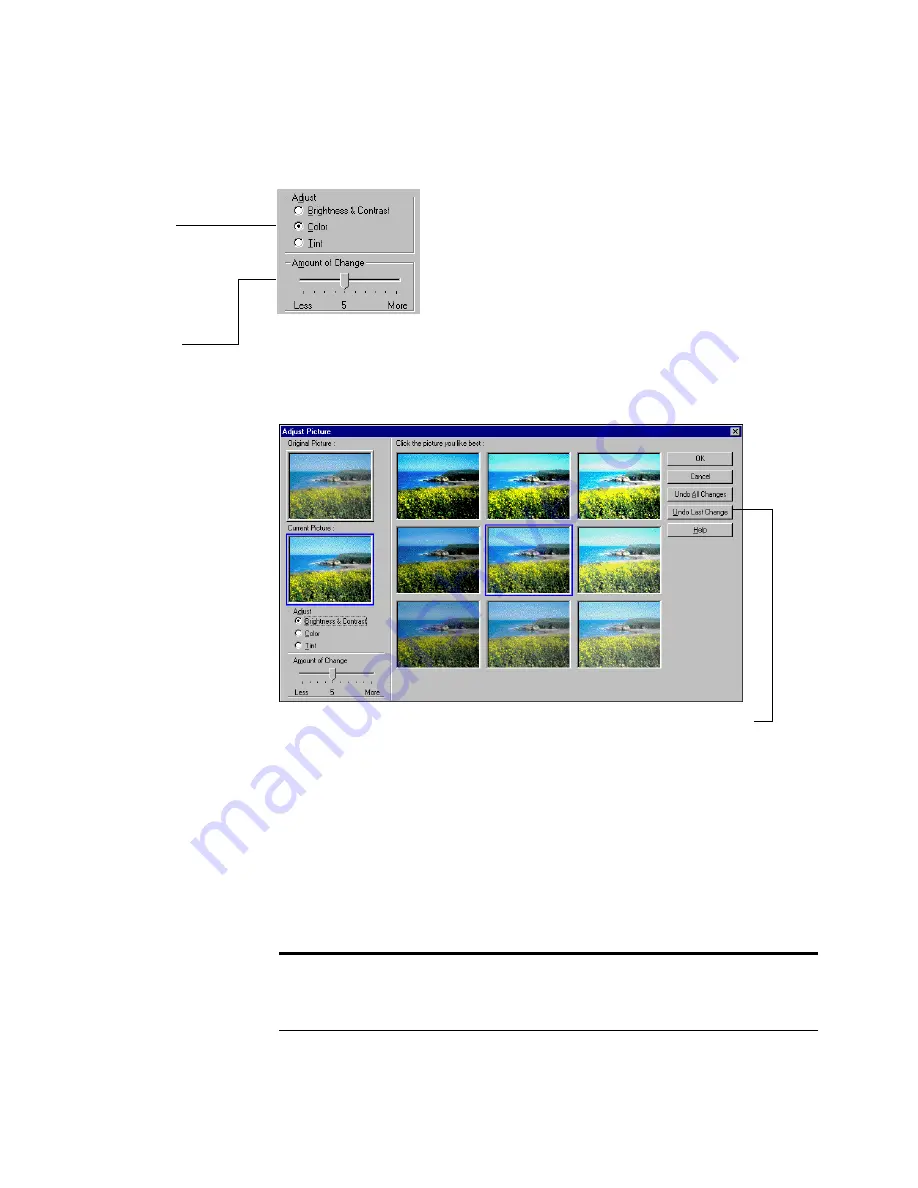
22
W
ORKING
WITH
P
APER
P
ORT
AND
P
APER
P
ORT
D
ELUXE
To adjust the color:
To select the picture you like best:
When you select a picture, it moves to the center. All the other sample
pictures change relative to the new current picture. If you don’t like the
changes, click the Undo Last Change or Undo All Changes button to
undo the changes.
PaperPort does not save the settings, such as the amount of change, in
the Adjust Picture dialog box; therefore, if you reopen the dialog box,
the default settings appear.
3.
Select the Color
option.
4.
Drag the slider to
the left for more
color or to the right
for less color.
PaperPort adjusts
all eight sample
pictures.
5.
Click the picture that
has the color you like
best. It moves to the
center and becomes
the current picture.
6.
To adjust another
setting, repeat Steps
1 through 5,
choosing another
setting.
7.
After you finish all
adjustments, click
OK to save the
changes.
Click to undo the last change.
Tip: If you want to ensure that your original picture is unchanged,
make a copy of the picture by using the Duplicate Item command
before opening the Adjust Picture dialog box.





































