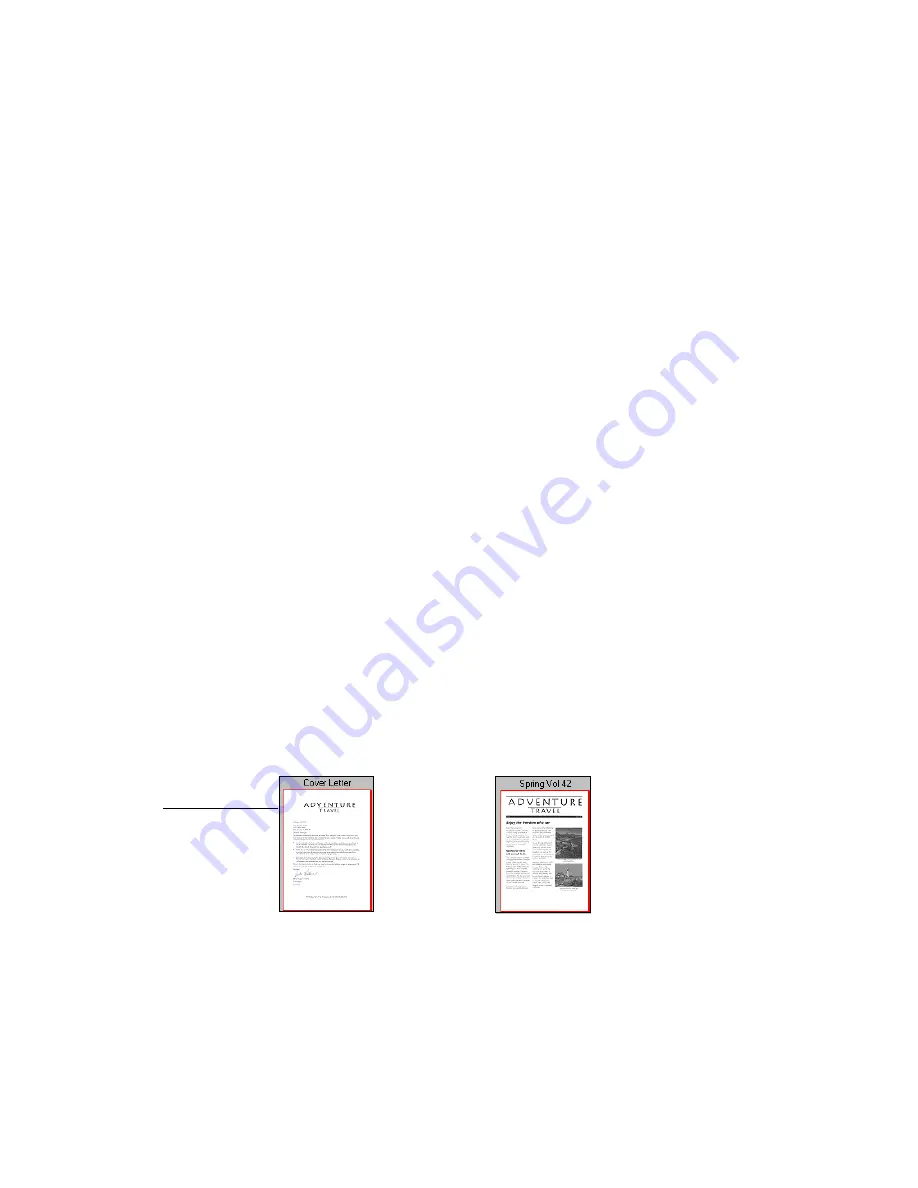
V
IEWING
ITEMS
BY
USING
THE
APPLICATION
THAT
CREATED
THEM
5
V
IEWING
ITEMS
BY
USING
THE
APPLICATION
THAT
CREATED
THEM
From the Desktop View, you can start a non-PaperPort item’s
application and use it to view the item.
To view a non-PaperPort item in its application:
•
In Desktop View, double-click a non-PaperPort item.
The application that created the item starts and the item appears.
If you want, with PaperPort Deluxe you can change the Double Click
Action preference so that the item appears in Page View when you
double-click it. For more information, see the Help.
C
REATING
STACKS
With PaperPort, you can electronically organize PaperPort items
(including captured Web pages) into stacks in much the same way that
you do with paper documents. A stack is a PaperPort item with multiple
pages. You cannot stack non-PaperPort items. (However, with PaperPort
Deluxe you can easily convert a non-PaperPort item to PaperPort by
right-clicking the item and choosing Duplicate as PaperPort Item.)
To create a stack:
1.
In the Desktop View,
select the PaperPort
item that you want to
stack.
This example shows
stacking a Cover
Letter on the Spring
Vol 42 newsletter.
Cover Letter
Spring Vol 42
























