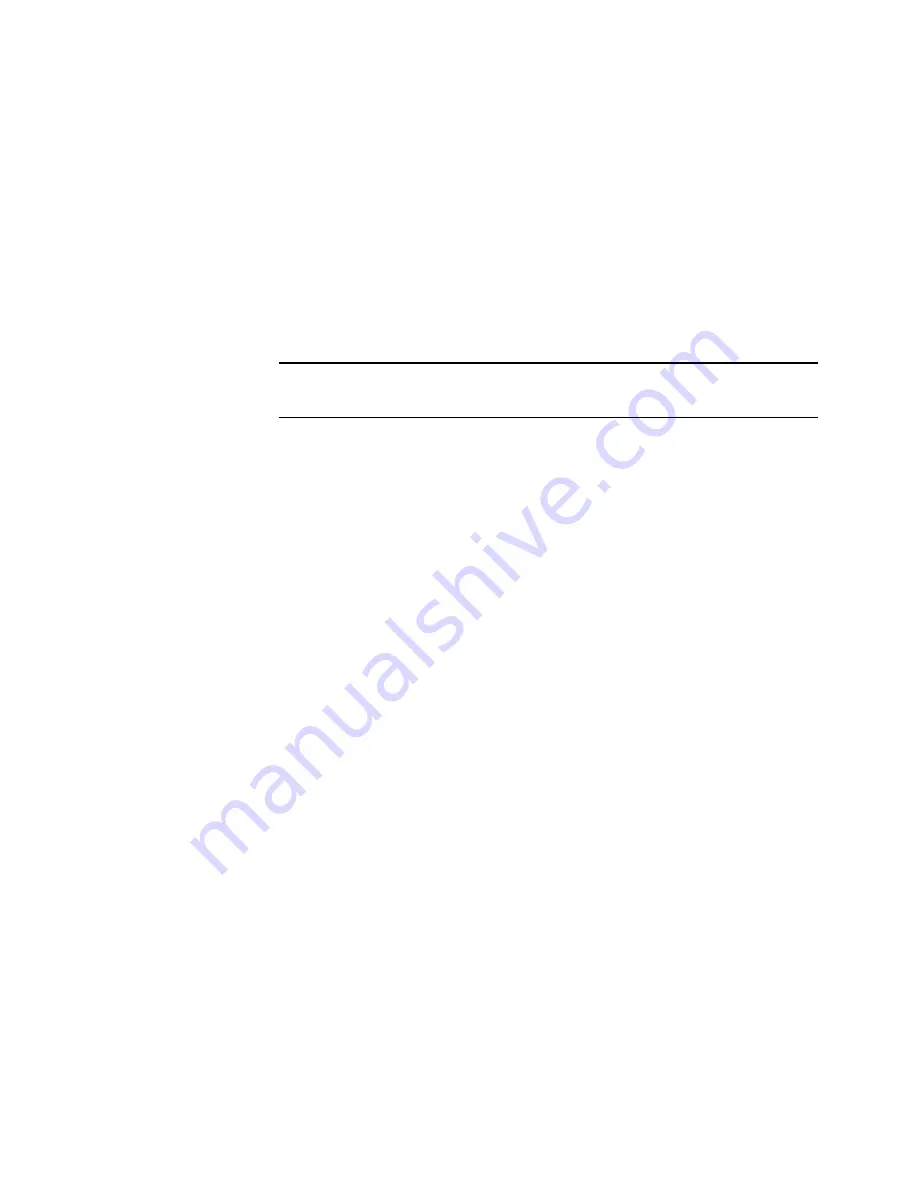
C
APTURING
W
EB
PAGES
(P
APER
P
ORT
D
ELUXE
ONLY
)
17
C
APTURING
W
EB
PAGES
(P
APER
P
ORT
D
ELUXE
ONLY
)
With Web Capture, you can easily add Web pages directly to the
Desktop View and automatically update them the next time you
connect to the Internet. For example, you can capture information
about your favorite stocks and then automatically update the Web page
to reflect the latest numbers. Or visit a company’s Web site to get the
latest product information.
To capture a Web page and display it:
1. In the Folder View, select the folder in which you want to add a Web
page.
2. Connect to the Internet and then display the Web page that you want
to capture.
3. To capture only the visible portion of a page, click the Web Capture
icon in the Windows taskbar, and then choose Capture Visible
Portion. The Web page is saved as a special PaperPort item identified
by your browser’s application icon.
To capture an entire Web page that contains multiple screens of
information, click the Web Capture icon in the Windows taskbar,
and then choose Capture Entire Page. Each full screen of
information is saved as a separate page in a stack.
To update a captured Web page:
1. Connect to the Internet.
2. In Desktop View, double-click the Web page item.
A view of the Web page as it currently exists on the Internet appears.
3. To update the page, click the Web Capture icon, and then choose
Capture Visible Portion or Capture Entire Page, depending on the
currently captured Web page.
Tip: You might find it convenient to create a new folder that you can
use to store all of your Web captures.
























