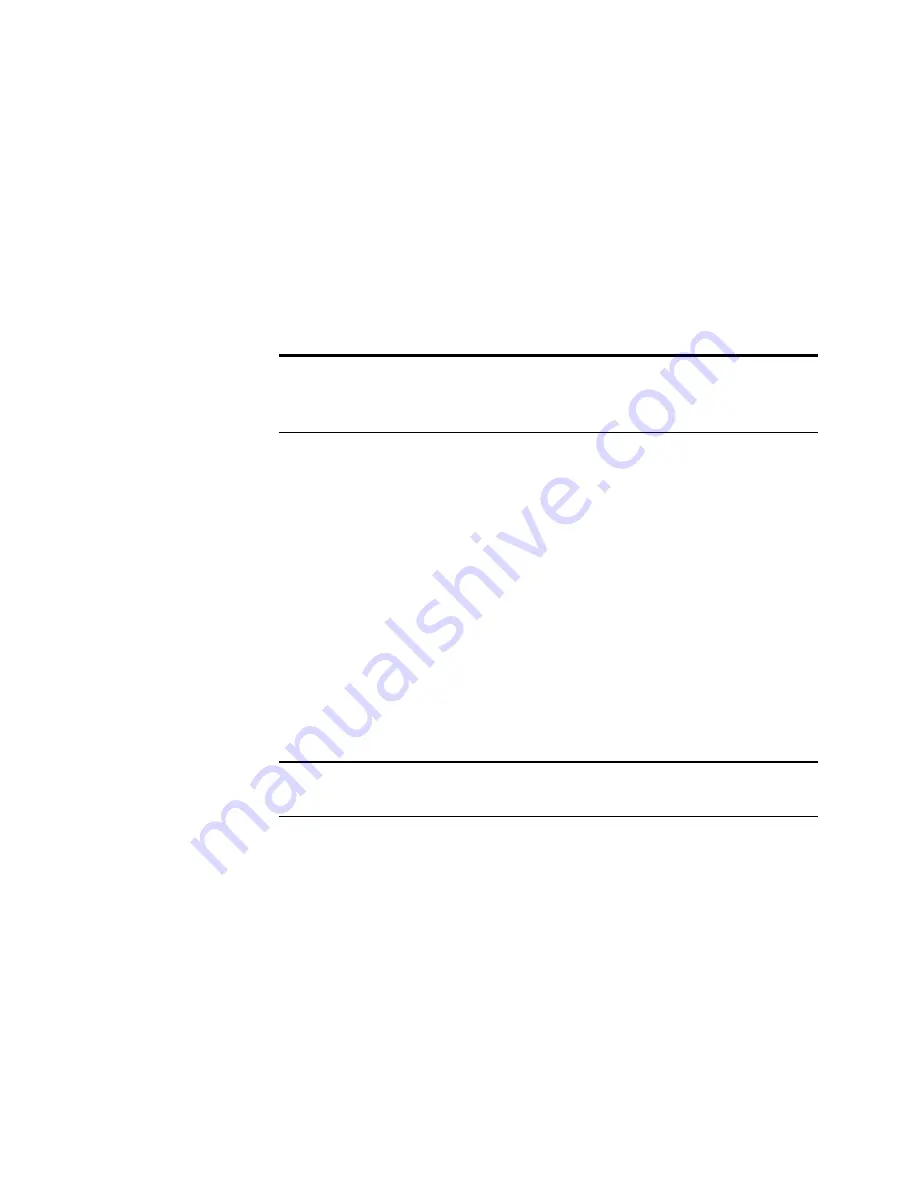
18
W
ORKING
WITH
P
APER
P
ORT
AND
P
APER
P
ORT
D
ELUXE
A message appears asking if you want to update the page or create a
new one.
To update your current capture, click Update Existing. The page is
updated.
To create another Web page capture, (leaving the originally captured
Web page as is), click Create New. A copy of the Web capture
appears in Desktop View.
A
NNOTATING
A
PAGE
With the annotation tools, you can add a note, highlight text, draw lines
or arrows, circle information, or paste a picture into a PaperPort item
(including Web page captures.) For example, you might add a note that
tells you when the item needs to be processed and returned to the sender.
You cannot add annotations to non-PaperPort items.
You add annotations by displaying an item in Page View and using the
Annotation toolbar. All the annotation tools are used in the same
manner; therefore, this section shows only how to use one tool.
For more information about each tool and how to use it, see the Help.
Tip: To view a captured Web page in Page View, Shift-double-click
the captured Web page item in Desktop View. If you make any
changes to a captured Web page, you cannot automatically update it.
Note: In Desktop View, PaperPort displays small icons, such as an
arrow or yellow note, on a page’s thumbnail for each annotation.























