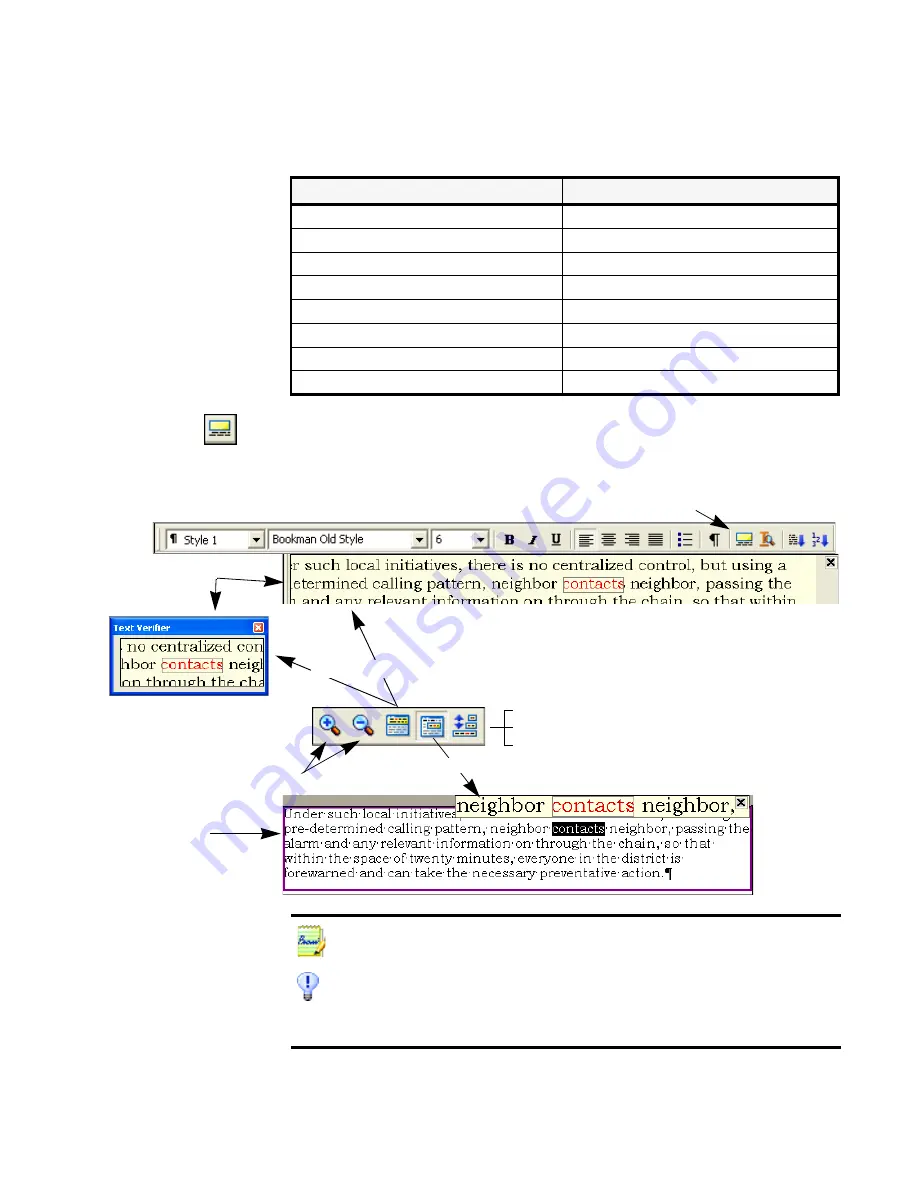
Chapter 4
Verifying text
69
The verifier tool is in the Formatting toolbar. The verifier can also be
controlled from the Tools menu. Hover the cursor over a verifier display
to obtain the verifier toolbar. Use it as follows:
To do this:
Use this:
Turn verifier on
F9 or verifier tool
Turn verifier off
Esc or F9 or verifier tool
Turn verifier on/off temporarily
F8: press and hold down
Show verifier until next keystroke
Double-click on word
Zoom display in
Alt + Num + or click in verifier
Zoom display out
Alt + Num – or click in verifier
Make verifier dynamic or docked/floating
Alt + Num /
Dynamic context (scroll through 3 values)
Alt + Num *
How much context for dynamic verifier?
• one word
• three words (c neighbors)
• whole image line
verifier tool (on/off)
Drag between float
and docked
zoom in/out
to float or dock (returns to last state)
to dynamic
Text Editor
Verifier
Toolbar:
You should proofread and verify texts before doing large-scale editing. If you cut
and paste large blocks of text, the links between text and image may be disturbed.
OmniPage Pro 12’s Text-to-Speech facility can read recognized text aloud as
another way of verifying text. You can hear the text letter-by-letter, word-by-word,
line-by-line, sentence-by-sentence or in whole pages. See the section “Reading text
aloud” on page 77. This is not available in OmniPage SE.
Summary of Contents for OmniPage SE
Page 1: ......
Page 20: ...20 Installation and setup...
















































