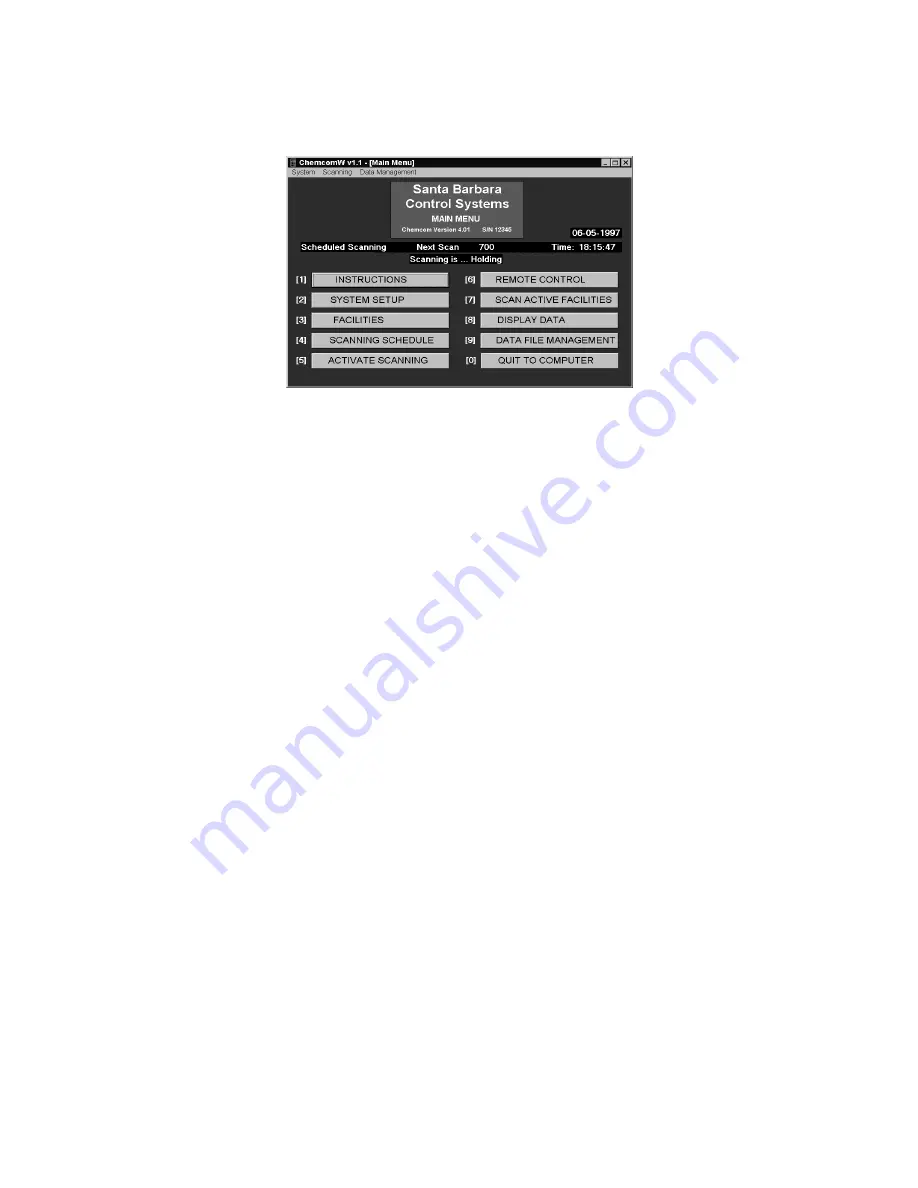
MANUAL
CT
Controllers
COMMUNICATIONS
Page 53
CHAPTER III - COMMUNICATIONS
Figure 24 - CHEMCOM
TM
Program Main Menu
COMMUNICATION OPTIONS
The CHEMTROL®
CT
Controller
offers several options
for remote communications by computer or telephone:
-
Option RS485 includes an RS485/RS232 converter for
on-site remote computer control with CHEMCOM
TM
Software,
-
Option ETHCOM includes an Ethernet style connection,
through the RS-485 port. This allows remote control using
the internet as the primary mode of communication.
-
Option Wevserver allows the controller to communicate
through any web-capable device. This either requires the
facility to provide access through any firewall or security;
or a cellular modem to access the internet.
-
Option 420 converts sensor readings to 4-20mA signals.
REMOTE OPERATION OPTIONS
Direct Connection
The RS485 communication port for the RS485 option is
located on the Mother Board. Although this option is requested
infrequently these days, it is still available.
Computer Software Installation
The CHEMCOM
TM
computer software program for remote
operation is provided on CD-ROM.
To install it in Windows®, click on Start/Run and type A:setup.
The program gets installed in the Program Files / CHEMCOM
directory.
It creates an icon that can be dragged to the Windows®
Desktop screen using Windows® Explorer. To start the
program, click on the CHEMCOM
TM
icon.
CHEMCOM
TM
Program
The main screen of the
CHEMCOM
TM
program is shown on
Figure 24.
Menu 1 INSTRUCTIONS shows operating instructions.
Menu 2 SYSTEM SETUP is used to setup the communication
port, i.e. COM1, COM2, COM3 or COM4.
Menu 3 FACILITIES is used to enter the name and phone
number of each facility and the model number of the controller,
i.e.
CT110
,
CT3000
or
CT6000
. Select “modem” for
remote
operation by modem connection or “direct” for
remote
operation by direct (RS485) connection.
For automatic scanning, the facility should be set to A (Active).
Menu 4 SCANNING SCHEDULE is used to select the
automatic scanning mode: continuous, at regular intervals or
on a set schedule.
Select either Menu 6 for REMOTE CONTROL of one facility or
Menu 7 for AUTOMATIC SCANNING of multiple facilities.
The Webserver interface requires that you have the Username
and Password, which is assigned at the facility level. When
you sign on to the Webserver, you will see a list of the
controllers for that facility or user. There is a drop-down box
next to each controller on the list. In the drop-down box, you
can download the accumulated data from the server.
By clicking on that controller, you will be shown the face of the
controller in whatever status it is at the facility.
From this point, using the Webserver interface works very
much the same as the Chemcom® software interface.



























