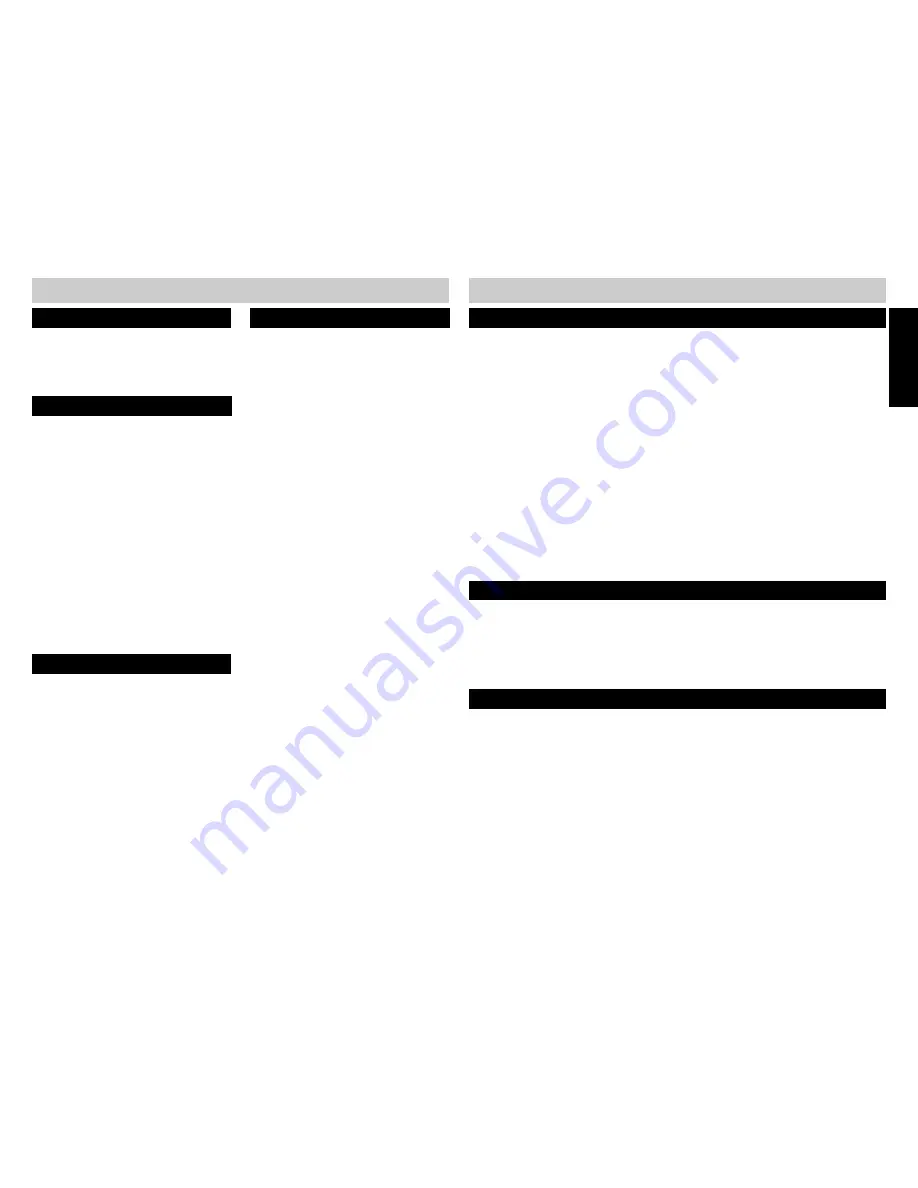
2
3
INITIAL SETUP
CID – Caller Identification or Caller ID.
EXTENSION – An individual 420 telephone having a unique extension number.
IDLE MODE – Extension not is use.
OFF-HOOK - Going “off-hook” refers to lifting the handset, activating the speakerphone or
pressing the headset button for the purpose of making or answering a call. When the phone is
successfully taken off-hook, a telephone line will be “seized” in which either an incoming call is
answered or a dial tone heard.
VMI – Visual Message Indication.
POT – “Plain old telephone” refers, in so far as this manual is concerned, to a non 420 type
telephone. A POT can be connected to any line shared by a 420 system, but cannot utilize the
420 system features such as intercom, paging or call transfer.
SYSTEM – Up to twelve 420 telephones connected with a common line 1, each having a unique
extension number between 11 and 22.
INTRODUCTION
Congratulations! You have purchased the 420, a versatile fully featured 4 line telephone. The
420 is designed to work as a
system phone
when used with additional 420 telephones. As a
system, the 420 supports advanced telephone features such as intercom, paging and call
transfer. Up to twelve 420s can be connected as a system.
Plan your system before you install the telephones, remembering the following requirements:
TERMS
INITIAL SETUP
TELEPHONE OPERATION
Room Monitor ........................................... 28
Making an Intercom Call ............................ 29
Answering an Intercom Call ....................... 29
Making an Intercom Conference Call ......... 29
CALLER ID
Caller ID ..................................................... 30
The Caller ID Display ................................. 30
Viewing Caller ID Information .................... 30
Viewing Caller ID Information of an
Incoming Call ..................................... 30
Viewing Caller ID Information of
Simultaneous Incoming Calls ............ 30
Call Waiting Caller ID ................................. 30
Stored Caller ID Records ........................... 31
Viewing Stored Caller ID Records .......... 31
Information Other than the Caller’s Name
and Number may be Displayed ........... 31
Dialing Using Caller ID Records ................. 31
Deleting Caller ID Records ......................... 32
Deleting an Individual Caller ID Record . 32
Deleting All Caller ID Records ................ 32
DIRECTORY
Directory .................................................... 32
Creating a New Directory Entry .................. 32
Transferring a Caller ID Record to the
Directory ................................................ 33
Locating a Directory Record ...................... 33
To Scroll through the Alphabetical List of
Directory Records .............................. 33
Locating a Directory Record
(by Jumping) ...................................... 33
Dialing a Directory Number ....................... 33
Deleting Directory Records ....................... 34
Deleting an Individual Directory Record 34
Deleting All Directory Records ............... 34
Transferring a Number from LNR (Last
Number Redial) to the Directory ............ 34
TABLE OF CONTENTS
Please take a moment to locate and identify the components shipped with your Telephone.
Enclosed within the packaging:
■
Executive Telephone Set
■
Handset
■
Handset Cord
■
AC Adapter
■
2 Telephone Line Cords (long)
■
1 Line Cord (short)
■
Owner’s Guide
■
The 420 telephones communicate over
the wire on line 1. Line 1 must be
common to all 420 telephones for the
system features to operate.
■
The total length of telephone wiring
connected to line 1 should not exceed
600 feet.
■
Each 420 in the system must be assigned
a unique EXTENSION NUMBER. Valid
numbers are from 11 – 22.
■
If multiple extensions will be installed,
install and program the extension
numbers one at a time.
The 420 is designed to support telephone company features, including CENTREX. Caller ID and
Call Waiting Caller ID and other telephone company features require subscription to these
services.
NOTES:
■
You must subscribe to the combined service of Call Waiting and Call Waiting Caller ID to use the Call Waiting
Caller ID feature. Check with your local telephone company for service availability.
■
DSL service on line 1 or 2 may interfere with system communications. Use line 3 or 4 for DSL.
PACKING LIST
■
3 Feature Key Index Cards;
1 installed, 2 spares
■
Desk/Wall Mount Bracket
Programming the Feature Keys ................. 35
Dialing Using the Feature Keys .............. 35
Transferring a Number from LNR (Last
Number Redial) to a Feature Key ............ 36
Using a Headset ........................................ 36
Power Failure Operation ............................ 36
Battery Low Indication .............................. 36
Troubleshooting ........................................ 37
Programming Tree ..................................... 39
FCC Requirements ..................................... 45
ADDITIONAL FEATURES
Summary of Contents for SBC-420
Page 5: ...7...


















