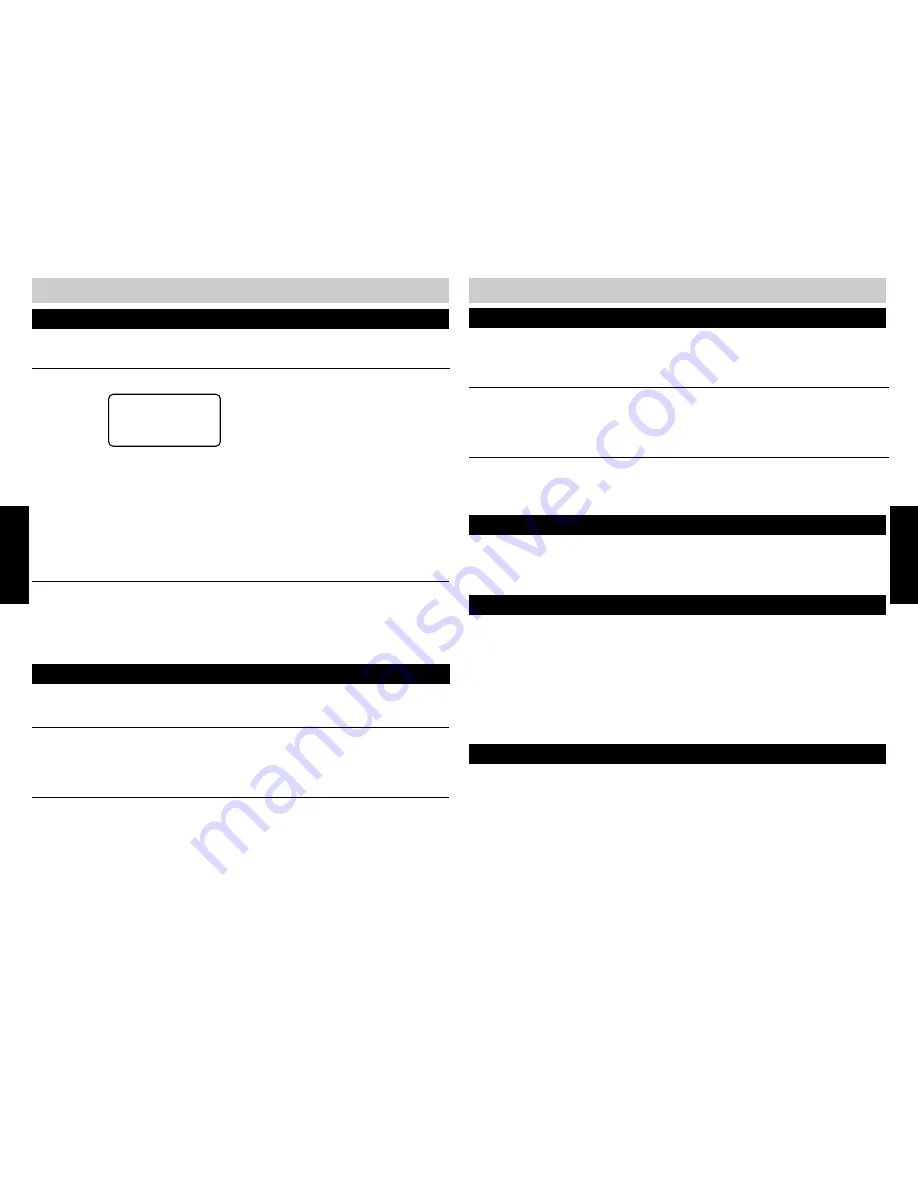
24
25
TELEPHONE OPERATION
REDIAL/LAST NUMBER REDIAL
Automatically dials the last number called, up to 32 digits in length.
AUTO REDIAL
The 420 can automatically redial a busy number. It will make 10 attempts at 30 second intervals.
1 .
Press REDIAL/AUTO REDIAL twice within 3 seconds. The AUTO REDIAL LED will flash and
the speakerphone will go off-hook on the prime line (if available). The MUTE light comes on.
2 .
To end the Auto Redial and talk to the party you are calling, press SPEAKER, HEADSET or lift
the handset.
NOTE:
■
The LED will flash slowly between dialing attempts and rapidly during the actual dialing to alert you that the
Auto Redial mode is active.
1 .
Press REDIAL.
2 .
The 420 will automatically go off-hook
using the speakerphone.
1 .
Go off-hook manually.
2 .
Press REDIAL.
OR
TELEPHONE OPERATION
Used to answer a call waiting call or to activate a telephone company feature. The FLASH
command can be programmed into the one-touch FEATURE KEYS and the DIRECTORY dialing
sequences.
FLASH/FEATURE
Disables the microphone on the 420 handset, headset and speakerphone. This is useful for
private conversations in the middle of a call.
TO MUTE A CALL
1 .
Press MUTE.
2 .
The MUTE INDICATOR will light to indicate that the 420 has been muted.
TO RELEASE MUTE
1 .
Press MUTE.
2 .
Mute is released and the call can be resumed.
MUTE
TELEPHONE
TELEPHONE
The number stored in the Last Number Redial memory can be transferred to the Directory (see
page 34) or a Feature Key (see page 36).
HOLD
Places the current call on HOLD. Both parties cannot hear each other when HOLD is engaged.
TO PLACE A CALL ON HOLD
1 .
Press HOLD.
2 .
The LINE INDICATOR will flash (regular) to indicate that the call is on Hold.
TO RELEASE A CALL ON HOLD
1 .
Press the flashing LINE button or pick up another phone on the same line.
2 .
The call will be released from hold.
Any 420 extension in a system can take a call off-hold.
NOTES:
■
If the Hold Reminder is programmed ON, an audible reminder will alert you that the call has been left on hold
for more than 3 minutes.
■
If a call has been on hold for more than 20 minutes, the unit will automatically disconnect the call.
TRANSFERRING CALLS
Calls answered at one extension can be transferred to any available extension in the system.
TO TRANSFER A CALL
1 .
While off-hook, press TRANSFER followed by the extension to which the call is to be
transferred.
2 .
The call will automatically be placed on hold at the transferring extension.
3 .
Hang up.
NOTES:
■
If a call is transferred and not answered by the intended recipient, an alert tone will sound every 3 minutes
(Hold Reminder is programmed ON). After 20 minutes without being answered, the call will automatically be
dropped.
■
If an extension number is not entered within 10 seconds, the call will remain on hold and the display will
return to idle mode.
■
If DO NOT DISTURB is activated at the receiving extension, the calling party will hear a fast busy tone.
ANSWER A TRANSFERRED CALL
The extension receiving the transferred call will sound a fast ring. The line indicator for the
transferred call will flash rapidly to inform the call recipient which line to pick up.
1 .
If your phone rings the distinctive transfer ring, simply go off-hook to take the call.
NOTE:
■
Any extension can answer a transferred call by simply pressing the line select button for the call being
transferred.
Transfer 11
CID:000/001
Summary of Contents for SBC-420
Page 5: ...7...


























