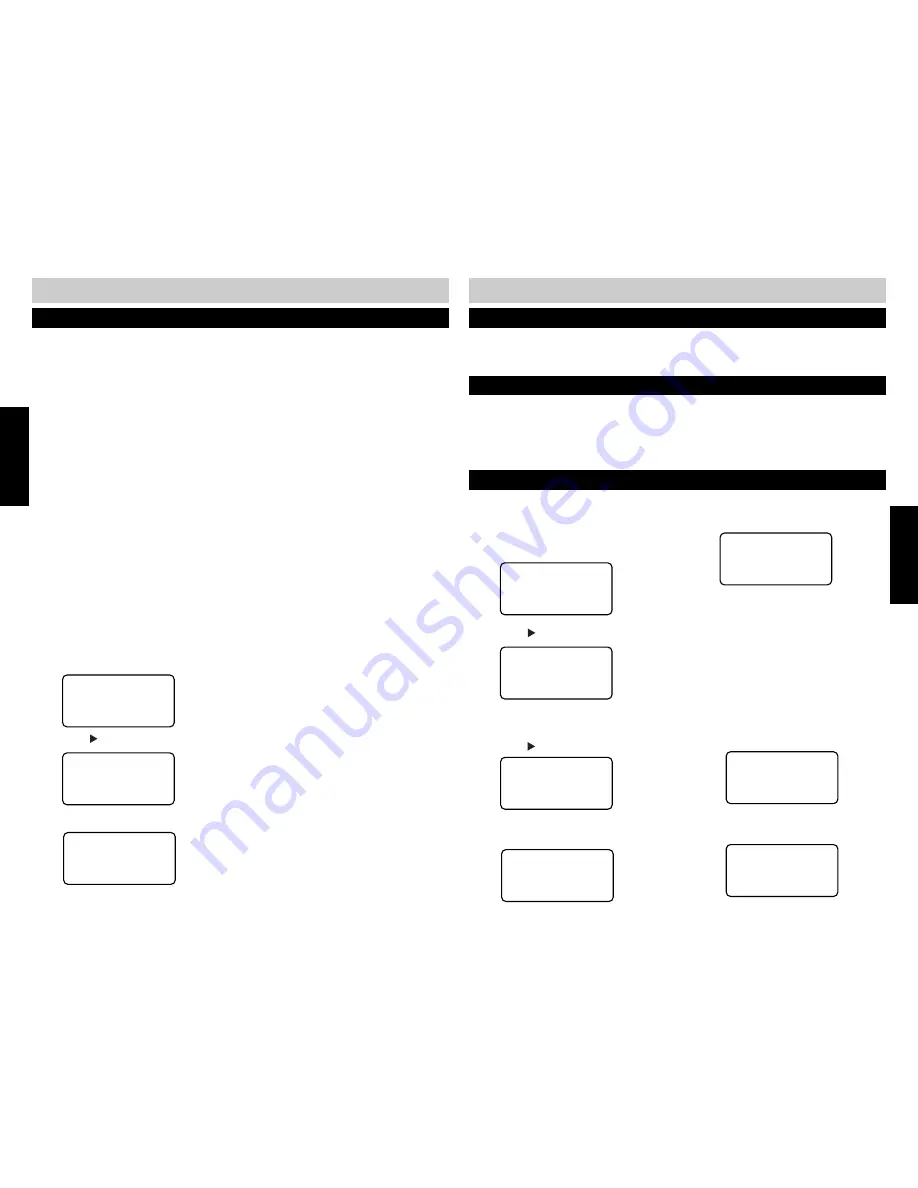
20
21
TELEPHONE OPERATION
PROGRAMMING OPTIONS
RESETTING THE 420
The 420 can be reset to all factory default settings. The EXTENSION ID NUMBER is reset to 22.
The factory defaults are as follows:
LANGUAGE:
ENGLISH
TIME:
01:01 AM
DATE:
01/01
DAY:
SUNDAY
EXTENSION ID:
22
ALL RINGERS:
ON
L1-L4 RINGERS:
ON
MSGW LIGHT: Off, L1-L4
DELAY RING:
OFF
LINE USAGE:
1-4 ON
PRIME LINE:
L1
LINE GROUP:
L04
AUTO MUTE:
ON
TONE/PULSE:
TONE
FLASH TIME:
.6 seconds
HOLD REMINDER: ON
In addition, all AREA CODES, all CALLER ID RECORDS and all DIRECTORY entries will be deleted.
NOTE:
■
See page 44, Programming Tree, for additional Reset information.
RESET ALL
▲▼
: select
:
enter
▲
RESET ALL
ERASE: reset all
2 .
Press the button to enter.
1 .
While in the PROGRAM mode, press the
▼
button until the following screen appears:
3 .
Press ERASE to RESET.
Reset!
NEW CALL/MESSAGE WAITING INDICATOR
OFF – There are no Voice Mail messages or new Caller ID records.
ON SOLID – You have new CALLER ID records.
FLASHING - You have new Voice Mail.
PROGRAMMING
TELEPHONE
TURNING THE MESSAGE WAITING INDICATOR OFF
The light and display indication can be turned OFF manually in the PROGRAM MODE.
MSGW
LIGHT
▲▼
: select
:
enter
▲
L1 MSGW
LIGHT
▲▼
: select
:
enter
▲
2 .
Press the button to enter.
LI MSGW
LIGHT
=Off
▲▼
SAVE?
LI MSGW ON/OFF
=Off
▲▼
: select
SAVE?
LI MSGW
LIGHT
=Off
Programmed!
ALL MSGW LIGHT
ERASE: clear?
ALL MSGW LIGHT
Cleared!
1 .
While in the PROGRAM mode, press the
▼
button until the following screen
appears:
3 .
Use the
▲▼
buttons to select the desired
line.
4 .
Press the button to enter.
5 .
Use the
▲▼
buttons to change the
setting.
5 .
Press SAVE to accept the setting.
6 .
Repeat for the other lines.
OR
1.
While in the IDLE mode, press ERASE.
The LCD will display:
2.
Press ERASE again to turn the indicator
off.
If you subscribe to telephone company voice mail, the 420 supports the feature with Visual
Message Indication (VMI). When new voice mail is received, the MESSAGE WAITING/NEW CALL
indicator will flash and the display will indicate which line has received the new voice mail.
When voice mail is reviewed and deleted, the light should automatically turn off.
See the IDLE MODE display in the DISPLAY diagram on page 6.
VOICE MAIL
Summary of Contents for SBC-420
Page 5: ...7...


























