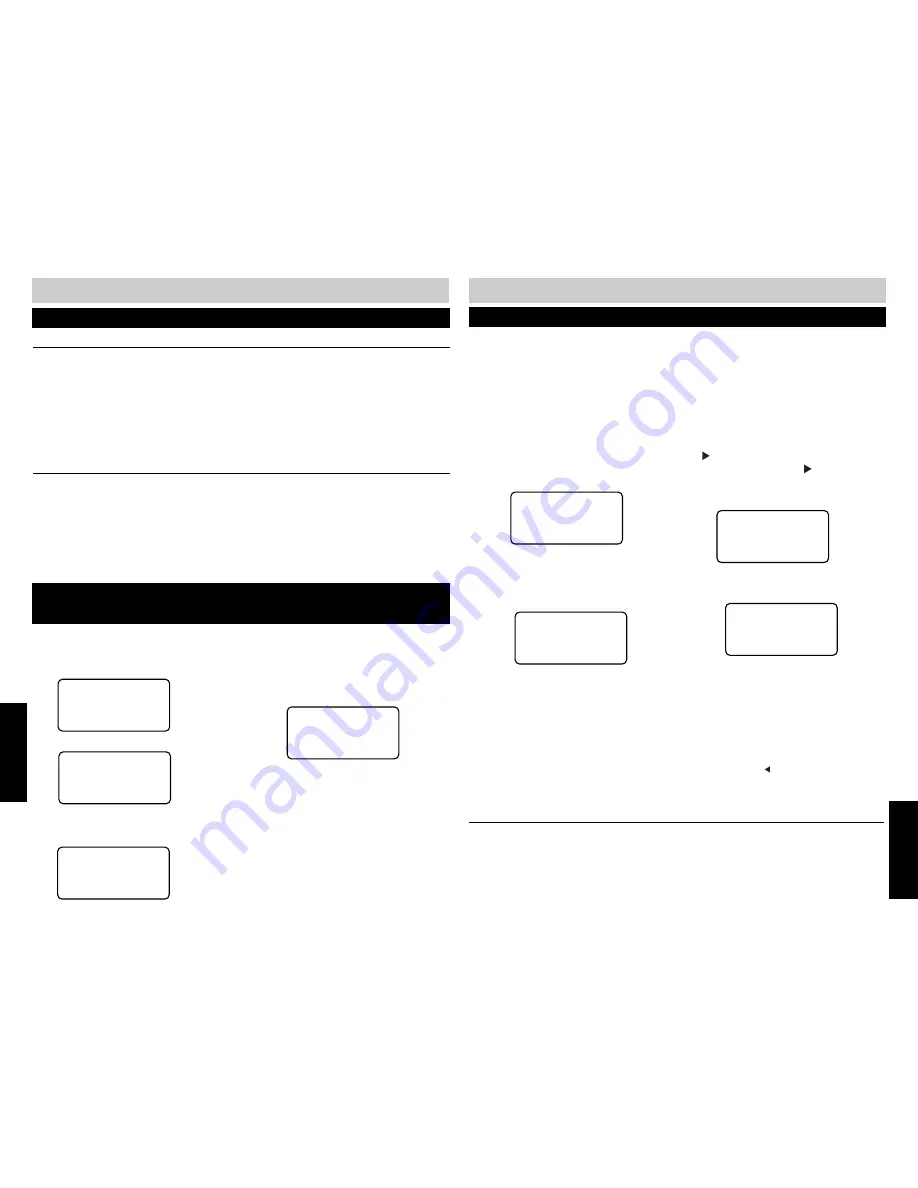
34
35
ADDITIONAL
ADDITIONAL
ADDITIONAL FEATURES
DIRECTORY
PROGRAMMING THE FEATURE KEYS
Ten FEATURE keys can store twenty names and phone numbers or commonly used CENTREX or
other telephone company features. These one touch dial locations can be programmed and
dialed by pressing the desired FEATURE key and/or SHIFT key.
Maximum capacities: name - 16 characters; number - 32 digits.
Write the information you want to store on the FEATURE key index card before your perform the
programming steps below.
(empty)
*:edit
NOTE:
■
If the FEATURE key is not empty, press ERASE
twice to delete the existing name and number.
2 .
Press the “
❋
” key to begin entering the
name.
(Enter name)
SPD#: save?
3 .
Press the appropriate keypad key to
toggle through the letters and numbers
associated with that key (For example-
press the number “5” key to toggle
among the letters “J”, “K” and “L”, and
the number “5”).
GARY BIXBY
(Enter Number)
SPD#: save?
GARY BIXBY
5551212
Saved!
1 .
Press the desired FEATURE key. If you are
programming the “second” memory
locations, press SHIFT followed by the
FEATURE key.
4 .
When the desired letter appears, press the
button to manually move to the next
character. Pressing the button twice will
insert a space.
5 .
Press SAVE when the name is complete.
DIALING USING THE FEATURE KEYS
1 .
Go off hook.
2 .
Press the desired FEATURE key. To dial the “second” memory, press SHIFT followed by the
FEATURE key.
6 .
Enter the telephone number using the
numeric keypad.
7 .
Press the FEATURE key again when done.
If you are programming the “second”
memory, press SHIFT followed by the
FEATURE key to finish.
8 .
A confirmation ring will sound.
NOTE:
■
If you make a mistake while entering a name or
number, use the button to backspace and
erase.
DELETING AN INDIVIDUAL DIRECTORY RECORD
1 .
Press DIRECTORY.
2 .
Locate the desired record using the
▲▼
buttons or by jumping.
3 .
Press ERASE.
4 .
The screen will prompt
ERASE: erase?
5 .
Press ERASE to confirm or END to abort.
DELETING ALL DIRECTORY RECORDS
1 .
Press DIRECTORY.
2 .
Immediately press ERASE without scrolling through the individual records.
3 .
The screen will prompt
ERASE: all?
4 .
Press ERASE to confirm or END to abort.
DELETING DIRECTORY RECORDS
The 420 allows the number stored in the Last Number Redial memory to be transferred to the
Directory.
TRANSFERRING A NUMBER FROM LNR
(LAST NUMBER REDIAL) TO THE DIRECTORY
1 .
Press DIRECTORY.
DIRECTORY
2 .
Press SAVE to enter the Program mode.
(Enter Name)
SAVE:save?
3 .
Enter the name, then press SAVE to
proceed.
GARY BIXBY
(Enter number)
SAVE:save?
4 .
Press REDIAL to copy the phone number
from the LNR. A confirmation tone will
sound.
GARY BIXBY
5551212
SAVE:save?
5 .
Edit the phone number if you wish, then
press SAVE to finish.
DIRECTORY
ADDITIONAL
Summary of Contents for SBC-420
Page 5: ...7...






















