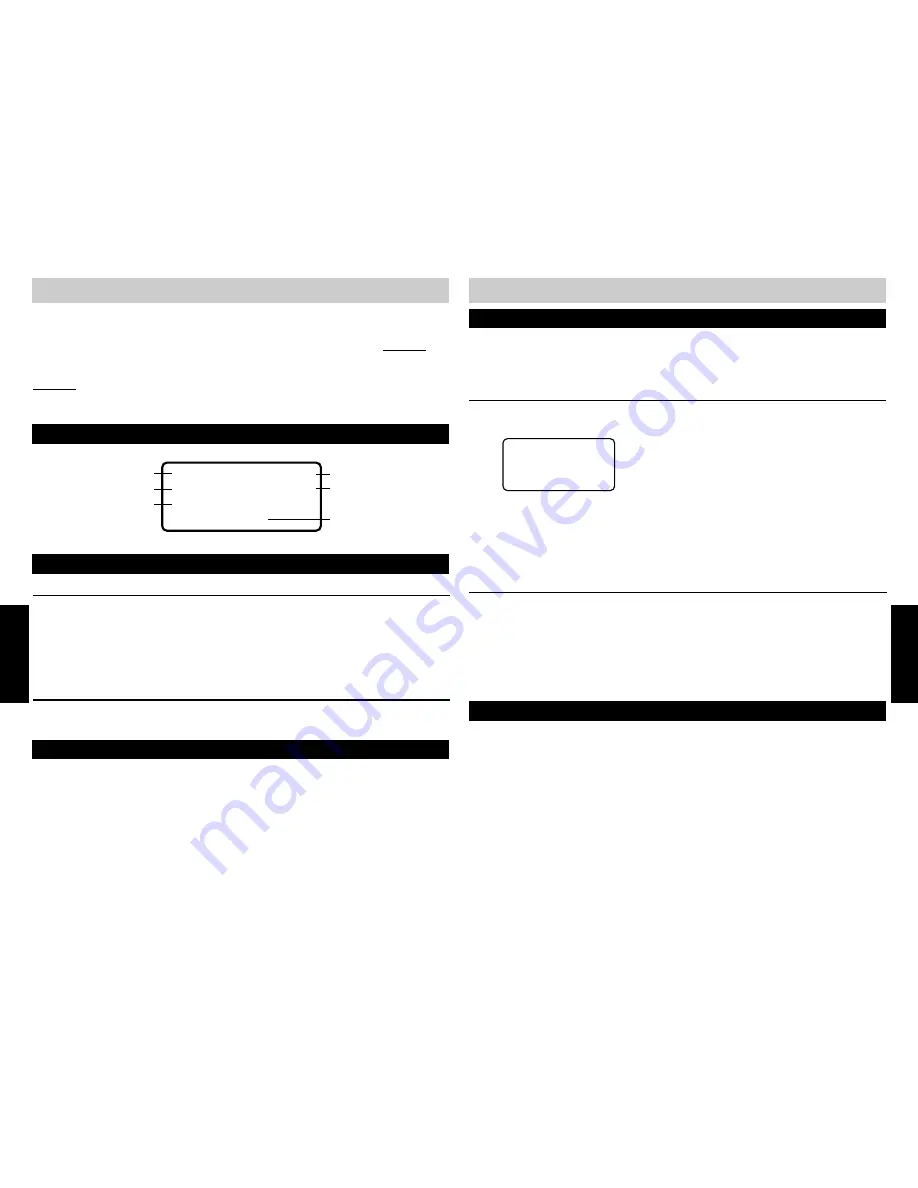
30
31
CALLER ID
2 .
Use the
▲▼
buttons to scroll through the stored caller ID records.
3 .
Press END to exit, or wait 20 seconds and the LCD will revert back to the IDLE MODE.
CALLER ID
STORED CALLER ID RECORDS
The 420 will store the 200 most recent Caller ID records. Caller ID records are numbered
sequentially in the order in which they are received. When the memory is full, the oldest record
will be deleted automatically each time a new record is received.
VIEWING STORED CALLER ID RECORDS
1 .
Press CALLER ID
to enter the Caller ID database. The LCD will display the number of CID
records.
CID LIST
002 Calls
001 New
INFORMATION OTHER THAN THE CALLER’S NAME AND NUMBER MAY BE
DISPLAYED
Display
Meaning
Private Name
The other party is blocking name information
Private Number
The other party is blocking telephone number information
Out Of Area
Your phone company is unable to receive this caller’s name or number
Incomplete DATA
Line disturbance occurred during transmission
DIALING USING CALLER ID RECORDS
In addition to storing and displaying up to 200 Caller ID records, phone numbers contained in
those Caller ID records can be automatically dialed.
If you have programmed local and home area codes, any numbers from within those area codes
will be dialed WITHOUT the initial “1” and area code.
1 .
Select the desired Caller ID record.
2 .
Press DIAL.
3 .
The 420 will automatically go off-hook and speakerphone dialing will commence
automatically. The handset or the headset may be used to continue the call.
OR
1 .
Manually go off-hook.
2 .
Press DIAL.
CALLER ID
CALLER ID
VIEWING CALLER ID INFORMATION OF AN INCOMING CALL
During an incoming call, the name and telephone number of the caller (if available) will display
on the LCD. The information is received by the 420 between the first and second ring.
NOTE:
■
If you answer a call before the second ring, the Caller ID information might not be displayed.
■
Call Waiting Caller ID records will not be displayed or logged during a 3-Way Conference Call.
VIEWING CALLER ID INFORMATION OF SIMULTANEOUS INCOMING CALLS
When multiple lines are ringing, you can view the Caller ID information for each line by pressing
CALLER to toggle the display between the Caller ID information for each ringing line.
Caller ID is a subscription service available from your telephone service provider and is required
for the Caller ID features to operate.
To receive Caller ID information for a Call Waiting call, you must subscribe to the combined Call
Waiting Caller ID service from your telephone service provider. Even if you subscribe to both
Caller ID and Call Waiting services separately, it is possible that you are not subscribed to the
combined service.
The 420 will store and display on demand the 200 most recent caller ID records.
THE CALLER ID DISPLAY
Caller Number
Line Called
Time of Call
Caller Name
Record Number
Date of Call
GARY BIXBY
3105551212
07/19
11:57A
CL#001
L2
VIEWING CALLER ID INFORMATION
If you subscribe to Call Waiting Caller ID (combined service), the 420 will display the Caller ID
information (if available) from the Call Waiting calls. During a phone call, you will hear a beep to
indicate the presence of a Call Waiting call. Shortly afterward, the Caller ID information will
appear on the LCD.
To answer the call waiting call, either press FLASH or enter the CENTREX call waiting command
(for example
❋
99) on the desk station. To simplify CENTREX operation, you can program the
command into one of the feature keys. Refer to your CENTREX manual for the correct command
sequence.
If you do not answer the call, the calling party will hear the phone continue to ring. If you
subscribe to voice mail, the incoming call will be answered by voice mail.
CALL WAITING CALLER ID
Summary of Contents for SBC-420
Page 5: ...7...
























