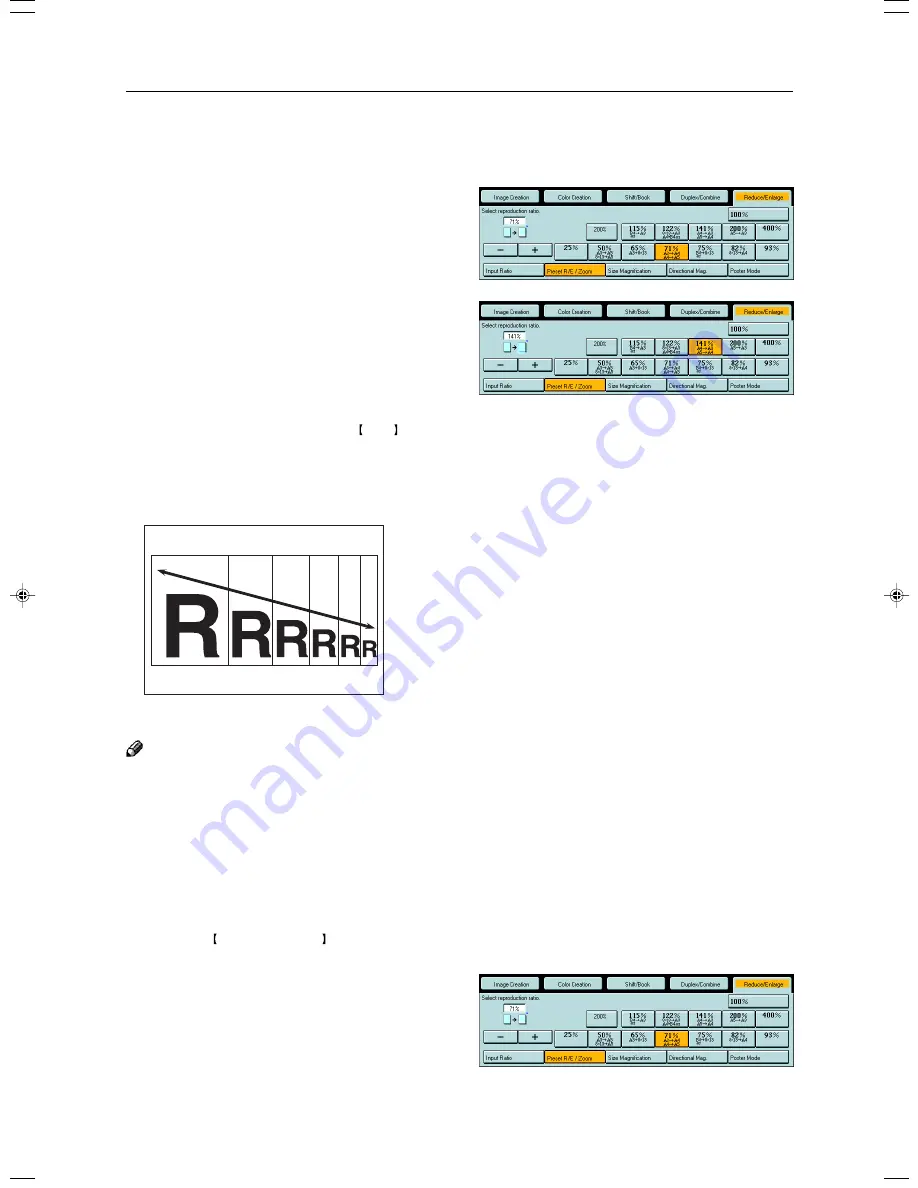
60
Reduce/Enlarge—Reducing and Enlarging
Enlarging
1
Press the [Reduce/Enlarge] key.
2
Make sure that the [Preset R/E / Zoom] key is
selected.
3
Select the ratio you require.
4
Set your originals, then press the Start key.
Zoom—Reducing and Enlarging in 1% Steps
You can change the reproduction ratio from 25% to 400% in 1% steps.
Note
❐
You can select a ratio regardless of the size of an original or copy paper. With some ratios, parts of the image might not
be copied or blank margins will appear on copies.
❐
To return to 100%, press the [100%] key.
❐
You can select a preset ratio which is near the desired ratio, then press the [Zoom] key and adjust the ratio with the [+]
or [-] key.
❐
There are two ways to set the ratios.
Using the [-] and [+] keys
1
Press the Reduce/Enlarge key.
2
Make sure that the [Preset R/E / Zoom] key is
selected.
GCZOOM1E
Summary of Contents for CS210
Page 16: ...Where it is what it is 1 Where it is What it is ...
Page 22: ...7 What You can do with this Machine What You can do with this Machine ...
Page 39: ...24 ...
Page 42: ...27 Basics Basics ...
Page 52: ...37 Copying Basic Operation Copying ...
Page 123: ...108 ...
Page 124: ...109 Copying Image Overlay Only for Edit Type Image Overlay Only for Edit Type ...






























