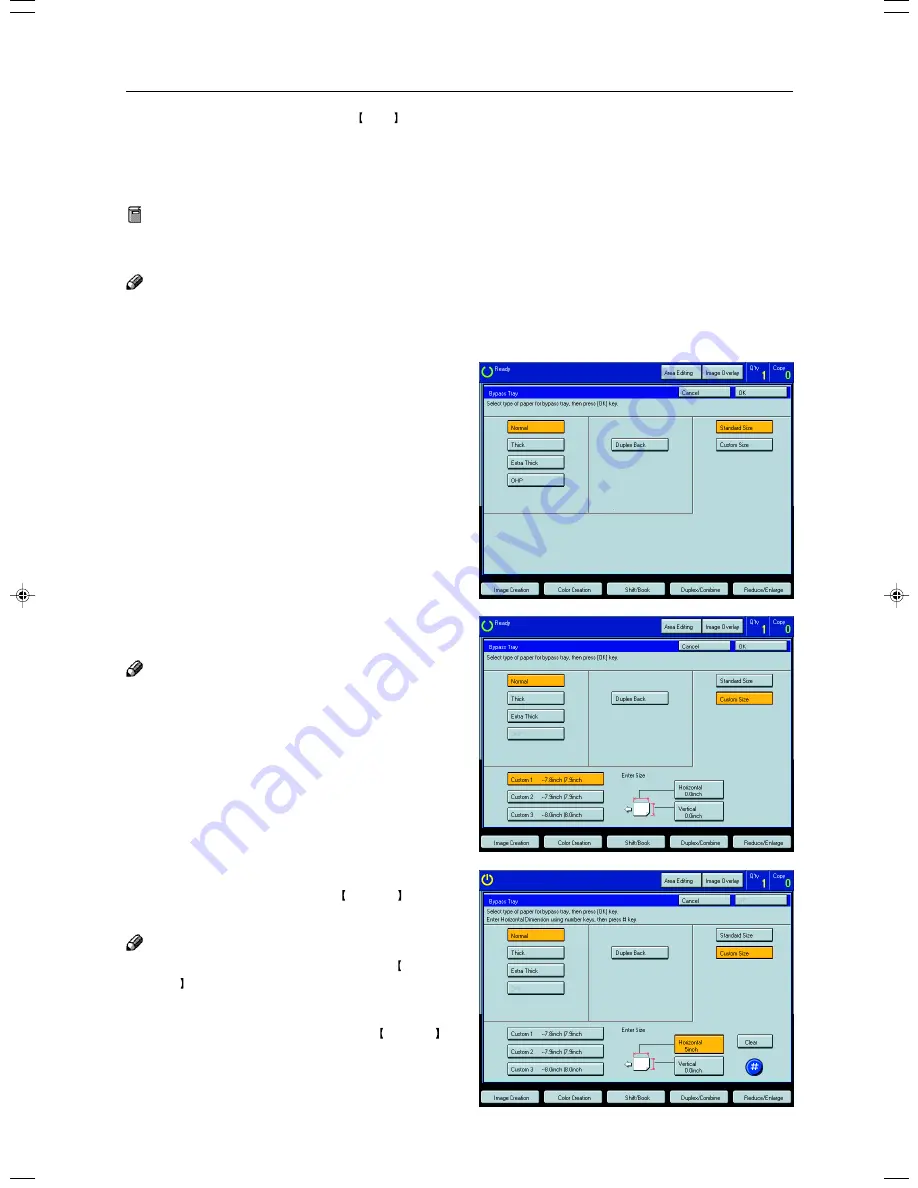
50
Basic Operation
6
Set your originals, then press the Start key.
Copying onto non-standard size paper with the bypass tray
Preparation
You can register non-standard paper sizes you use often in keys [Custom1], [Custom2], and [Custom3] with the user
tools.
☛
See page 193.
Note
❐
Be sure to set the size. Otherwise, a paper misfeed might occur.
1
Open the baypass tray.
2
Press the [Normal Paper], [Thick], [Extra
Thick], or [OHP] key.
3
Press the [Custom Size] key.
4
Select [Custom1], [Custom2], [Custom3] or
[Enter Size] keys.
Note
❐
If you select [Custom1], [Custom2], or [Cus-
tom3], go to step 7.
5
If you select [Enter Size] in step 4, enter the
horizontal paper size with the Number keys,
then press the [#] key.
Note
❐
To change the value entered, press the Clear/
Stop key and enter a new value.
6
Enter the vertical paper size with the Number
keys, then press the [#] key.
7
Press the [OK] key.
Summary of Contents for CS210
Page 16: ...Where it is what it is 1 Where it is What it is ...
Page 22: ...7 What You can do with this Machine What You can do with this Machine ...
Page 39: ...24 ...
Page 42: ...27 Basics Basics ...
Page 52: ...37 Copying Basic Operation Copying ...
Page 123: ...108 ...
Page 124: ...109 Copying Image Overlay Only for Edit Type Image Overlay Only for Edit Type ...
















































