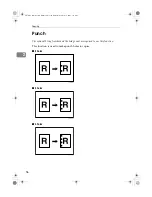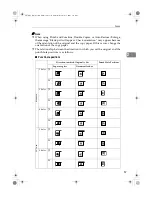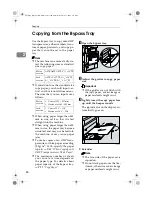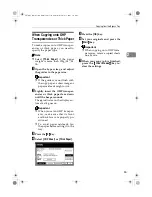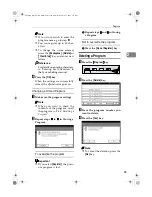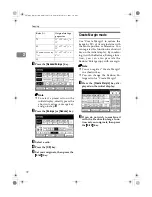Copying
68
2
Other Functions
Energy Saver Mode
If you do not operate the machine for
a certain period after copying, or
when you press the
{
Energy Saver
}
key, the display disappears and the
machine enters Energy Saver mode.
When you press the
{
Energy Saver
}
key again, the machine returns to the
ready condition. In Energy Saver
mode, the machine uses less electrici-
ty.
Note
❒
If you press the
{
Energy Saver
}
key
during the operation, the current
settings will be cleared.
❒
It takes about 3 seconds to return
to the ready condition from Energy
Saver mode.
Reference
⇒
“Low Power Timer” in the Sys-
tem Settings manual.
Interrupt Copy
Use this function if you wish to inter-
rupt a long copy job to make urgently
needed copies.
Limitation
❒
You cannot use the Interrupt Copy
function when scanning fax originals.
Note
❒
The procedure for making inter-
rupt copies depends on which
kind of operation the machine is
currently carrying out.
To interrupt an original being fed
A
Press the
{{{{
Interrupt
}}}}
key.
The
Interrupt
indicator goes on
and scanning stops.
B
Remove the originals that were
being copied and set the originals
you wish to copy.
C
Press the
{{{{
Start
}}}}
key.
The machine starts making your
copies.
D
When your copy job is finished,
remove your originals and copies.
E
Press the
{{{{
Interrupt
}}}}
key again.
The
Interrupt
indicator goes off.
F
When the display prompts you to,
replace the originals that were be-
ing copied before.
G
Press the
{{{{
Start
}}}}
key.
The previous copy job settings will
be restored and the machine will con-
tinue copying from where it left off.
AdonisC2_ENcopy122F_FM.book Page 68 Thursday, February 15, 2001 3:23 PM