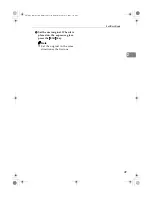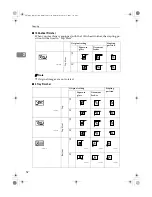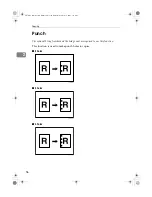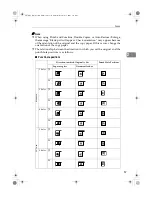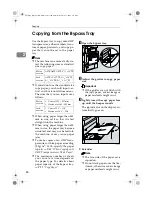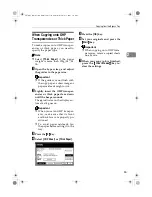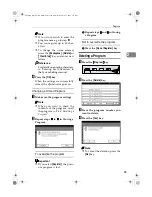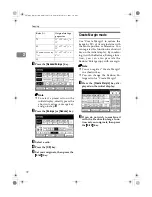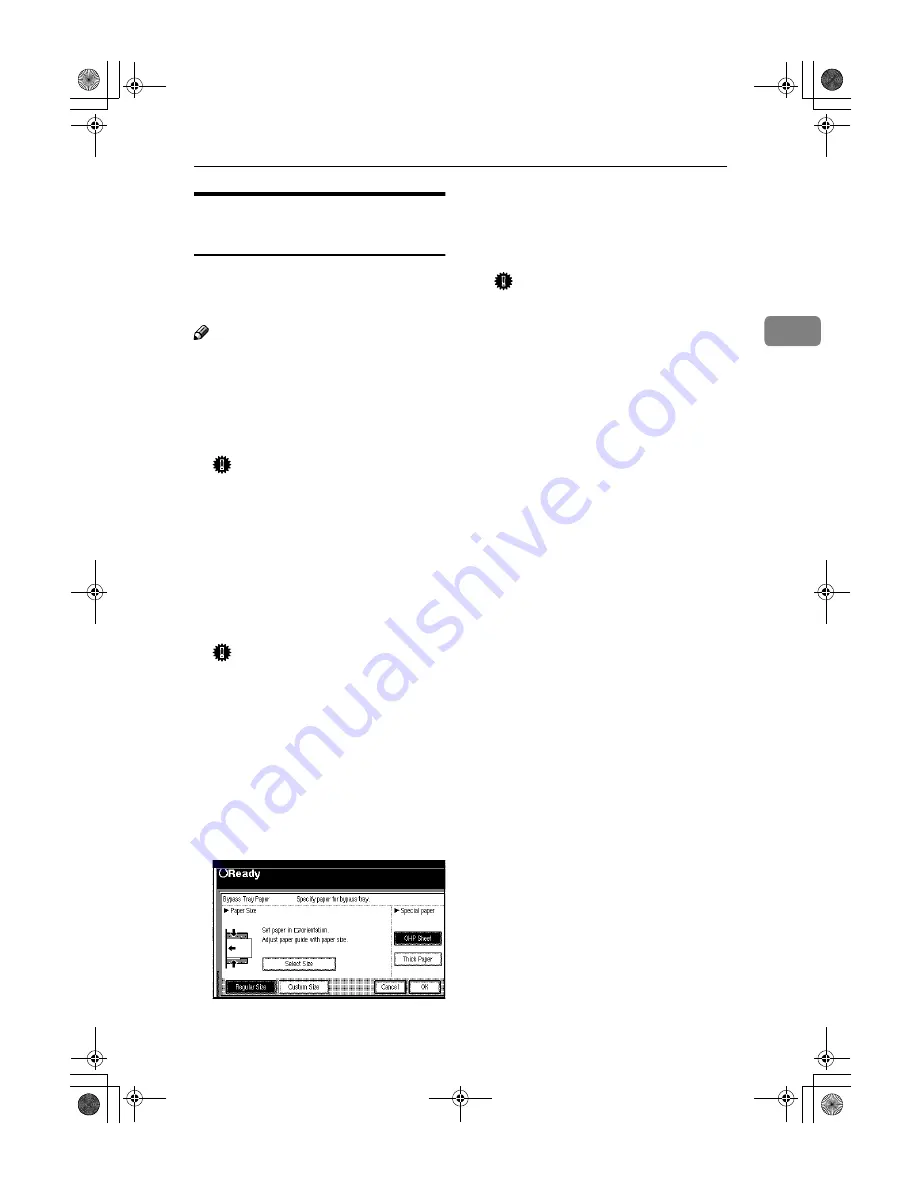
Copying from the Bypass Tray
63
2
When Copying onto OHP
Transparencies or Thick Paper
To make copies onto OHP transpar-
encies or thick paper, you need to
specify the paper type.
Note
❒
Select
[
Thick Paper
]
if the paper
weight is more than 128g/m
2
, 34
lb.
A
Open the bypass tray, and adjust
the guides to the paper size.
Important
❒
If the guides are not flush with
the copy paper, a skew image or
paper misfeeds might occur.
B
Lightly insert the OHP transpar-
encies or thick paper face down
until the beeper sounds.
The
k
indicator on the display au-
tomatically goes on.
Important
❒
When you set an OHP transpar-
ency, make sure that its front
and back faces are properly po-
sitioned.
❒
To avoid paper misfeeds, fan
the paper before setting it in the
tray.
C
Press the
{{{{
#
}}}}
key.
D
Select
[
OHP Sheet
]
or
[
Thick Paper
]
.
E
Press the
[
OK
]
key.
F
Set your originals and press the
{{{{
Start
}}}}
key.
Important
❒
When copying onto OHP trans-
parencies, remove copied sheets
one by one.
G
When your copy job is finished,
press the
{{{{
Clear Modes
}}}}
key to
clear the settings.
AdonisC2_ENcopy122F_FM.book Page 63 Thursday, February 15, 2001 3:23 PM