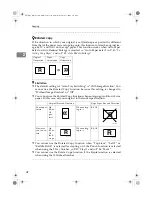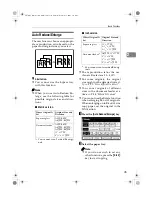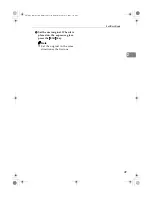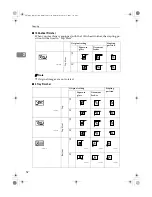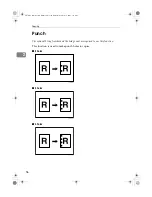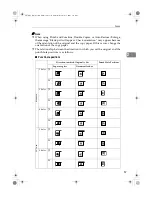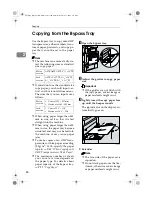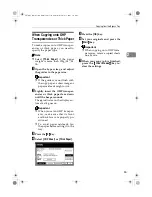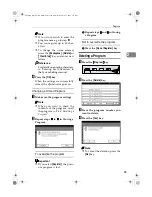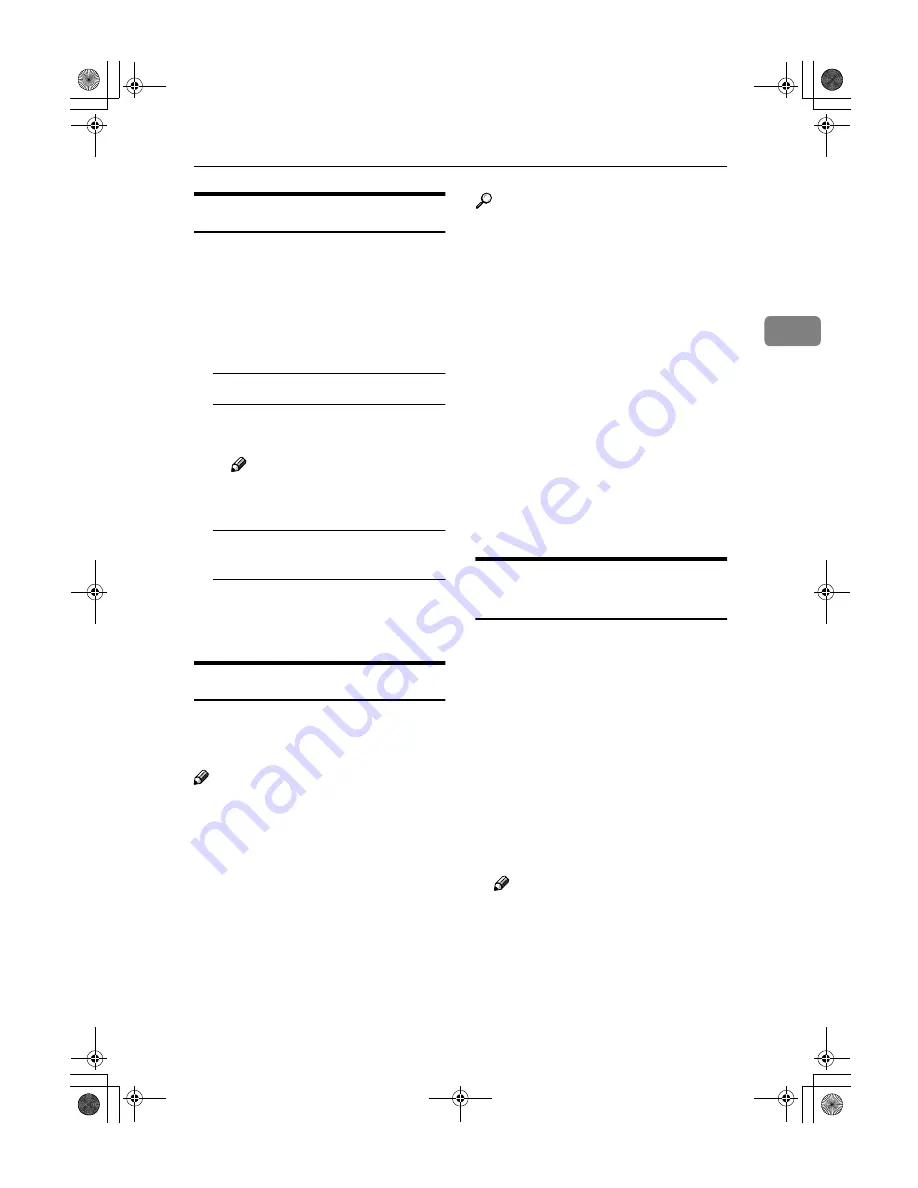
Sort/Stack/Staple
55
2
To Stop Scanning Temporarily
When you are using the Sort, Stack, or
Staple function, the originals are
scanned into memory.
A
Press the
{{{{
Clear/Stop
}}}}
key to stop
originals from being scanned into
memory.
To resume scanning
A
Press the
[
No
]
key to resume
scanning.
Note
❒
Scanned images in memory
are not cleared.
To clear scanned images of the
originals
A
Press the
[
Yes
]
key.
Scanning is stopped with the
images cleared.
When Memory Reaches 0%
Scanning will be stopped if the size of
scanned image data exceeds memory
capacity.
Note
❒
There is enough memory to store
approximate 1,000 originals of A4,
8
1
/
2
"
×
11" size. The number of
originals that can be stored in
memory varies depending on the
memory setting and original type.
In addition, the number of origi-
nals that can be stored in memory
will be reduced when you use oth-
er functions.
Reference
Scanning will stop when memory
reaches 0% during sorted copying.
However, you can change this set-
ting so that all the scanned pages
are copied and delivered to the
tray first, then the machine auto-
matically continues scanning the
remaining originals.
⇒
“Memory
Full Auto Scan Restart” in P.233
“Input/Output”
.
A
Press the
{{{{
Start
}}}}
key.
The scanned pages are delivered to
the tray. Then, the image data in
memory is cleared.
B
Remove the copies and continue
copying by following the instruc-
tions on the display.
To Remove the Paper from the
Staple Unit
If you cancel the stapling copy job in
the middle of the job, the paper might
be left in the staple unit. In this case,
remove the paper from the staple
unit.
A
Press the
{{{{
Clear Modes
}}}}
key to can-
cel the copy settings.
B
Set the next original, then press
the
{{{{
Start
}}}}
key.
The paper left in the staple unit is
automatically delivered, then the
next job starts.
Note
❒
When the paper is not delivered
and the message is displayed,
follow the instructions on the
display to remove the paper.
AdonisC2_ENcopy122F_FM.book Page 55 Thursday, February 15, 2001 3:23 PM