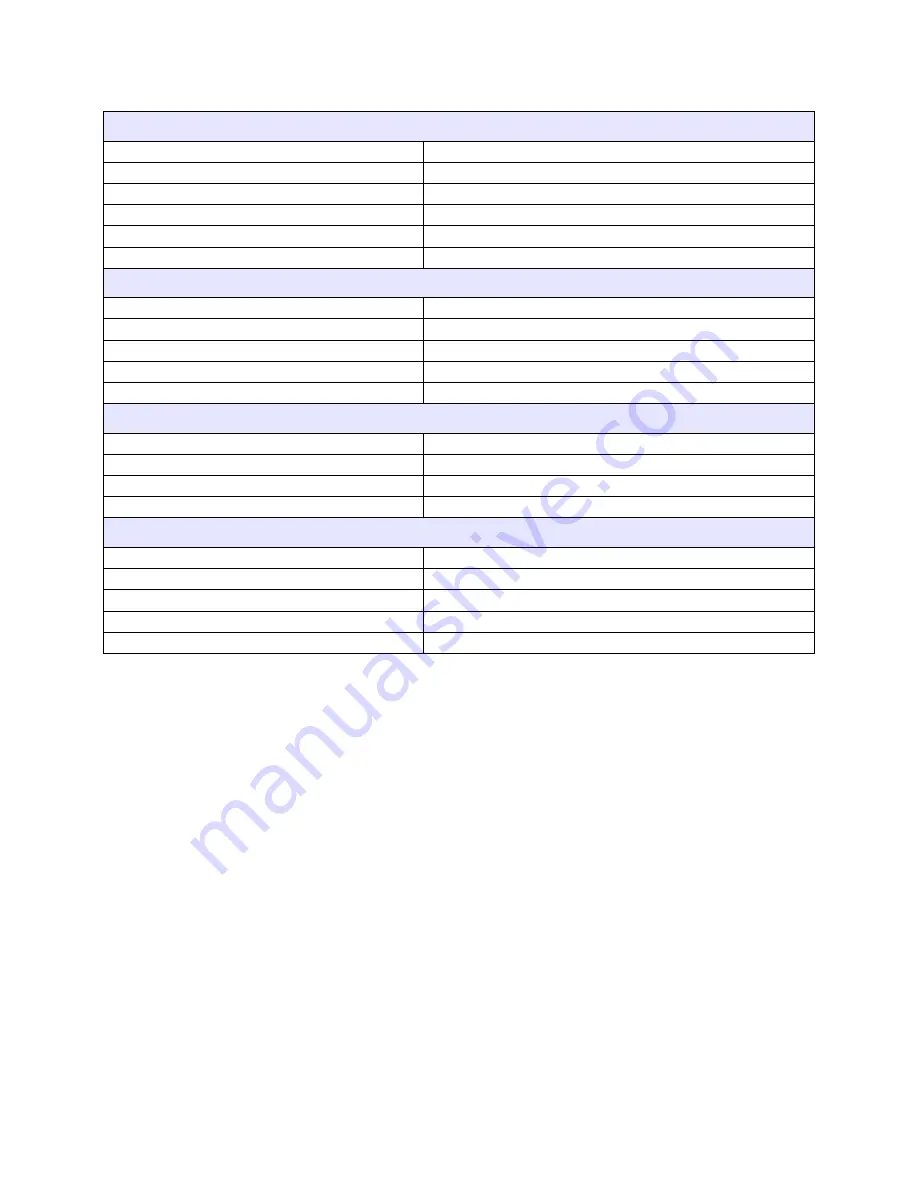
Unit 5: Troubleshooting
CT4i Operator’s Manual
5-5
NO PRINTED IMAGE
Print head is disconnected.
Ensure print head wiring harness is connected on each end.
No voltage output
Replace fuse. Test power supply and replace as required
Defective print head
Replace print head and reset counter
Damaged electronics
Replace circuit board
Interface problems
Troubleshoot interface - refer to the next chapter
Data input error
Ensure correct data stream
PRINTER CREATES A BLANK LABEL
Data input error
Ensure correct data stream
Incorrect label sensor selection
Ensure correct printer configuration
Disconnected print head
Power off the printer and ensure a proper connection
Defective print head
Replace print head as required
Defective main circuit board
Replace main board as required
INCORRECT LABEL POSITIONING
Incorrect label sensor selection
Ensure correct printer configuration
Improper sensor adjustment
Adjust sensor sensitivity as required
Data input error
Ensure correct data stream
Incorrect offset settings
Adjust settings as required
SMEARED PRINT IMAGES
Poor media quality
Use higher quality media
Foreign material on print head and platen roller
Clean print head and rollers
Foreign material on labels
Use higher quality media
Excessive print head energy
Adjust darkness setting
Excessive print speed
Adjust print speed as required
Summary of Contents for CT 412i
Page 3: ...This page is intentionally left blank...
Page 9: ...Unit 1 Introduction CT4i Operator s Manual 1 4 This page is left blank intentionally...
Page 25: ...Unit 2 Technical Data CT4i Operator s Manual 2 16 This page is intentionally left blank...
Page 37: ...Unit 3 Installation CT4i Operator s Manual 3 12 This page is intentionally left blank...











































