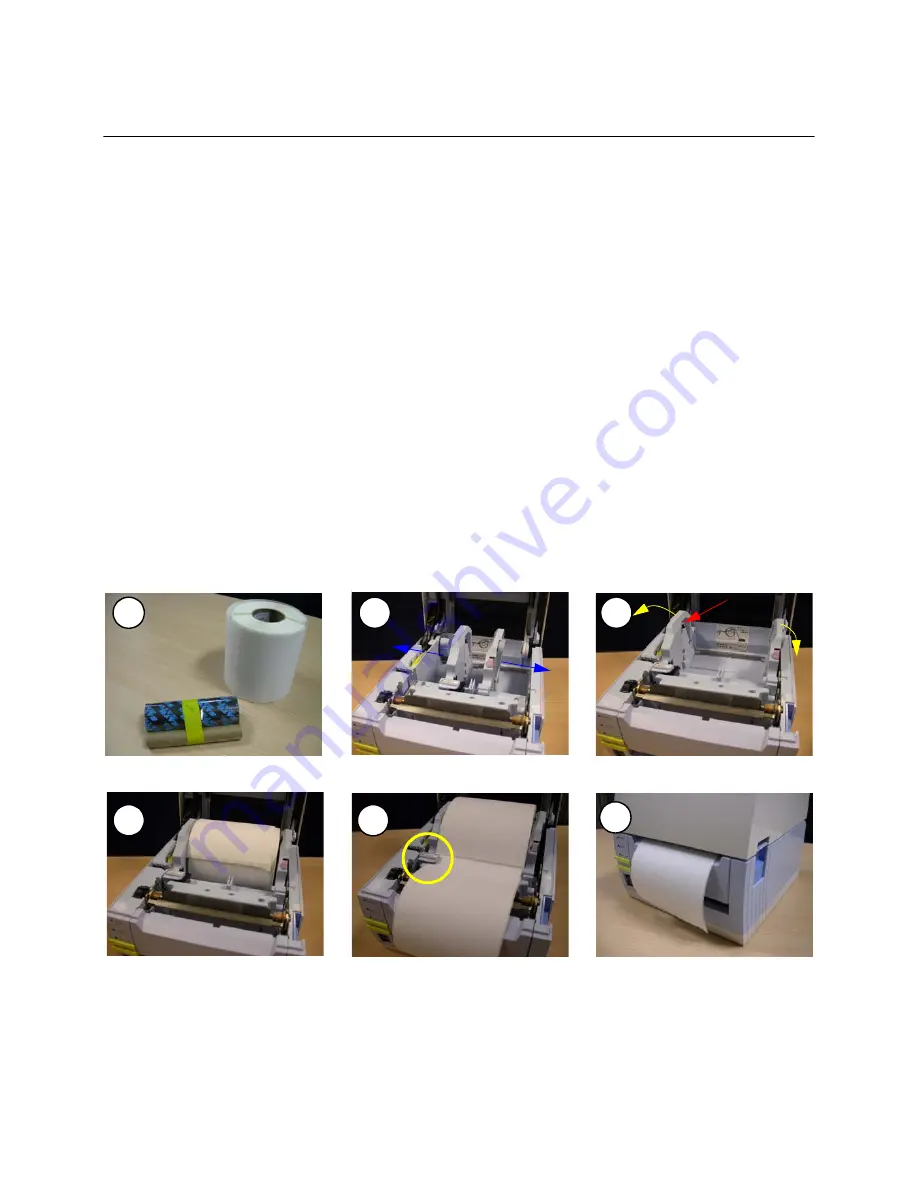
Unit 3: Installation
CT4i Operator’s Manual
3-6
PRINTER INSTALLATION
This chapter provides guidance on how to station, connect, and load the printer once unpacked. Following printer
setup, proceed to the next chapter for information on interface selection.
SITE LOCATION
•
Station the printer on a solid flat surface.
•
Station it away from hazardous materials or dusty environments.
•
Station it within operational distance of the host computer, within interface cable specifications
MEDIA SELECTION
The size and type of the labels or tags to be printed should have been taken into consideration before printer
purchase. Ideally, the media width will be equal to, or just narrower than, the print head. Using media that does not
cover the print head will allow the platen roller to tread on it and wear it out. The media edge will also wear a groove
in the platen roller affecting print quality.
MEDIA LOADING: ROLLED PAPER
There are two general label types that may be loaded and used;
rolled
and
fan-folded
. Each of those types may
again be defined by whether their print application is
direct thermal
or
thermal transfer
. Those factors determine
how the media is loaded and if ribbon stock is loaded at all.
Thermal transfer media requires the use of ribbon stock for print application. In such a scenario, it is the ribbon
stock (carbon paper) that contains the ink that will be transferred to the media.
Direct thermal
media has a coating
on the surface that is made visible through the application of heat from the print head.
Rolled media
of standard
diameter is loaded within the printer and suspended by the media holder.
Figure 3-3a, Rolled Label Loading
Load the label roll. Its core should
rotate freely over the black rollers.
Get the media ready.
Press the label guide release knob
and pull the guides apart.
Push the left label guides’s tab
outwards before loading labels.
Pull the paper under the label sensor,
out to the front of the printer.
Close the cover. Direct thermal
printing is now possible.
1
2
3
black roller
4
5
6
Summary of Contents for CT 412i
Page 3: ...This page is intentionally left blank...
Page 9: ...Unit 1 Introduction CT4i Operator s Manual 1 4 This page is left blank intentionally...
Page 25: ...Unit 2 Technical Data CT4i Operator s Manual 2 16 This page is intentionally left blank...
Page 37: ...Unit 3 Installation CT4i Operator s Manual 3 12 This page is intentionally left blank...
















































