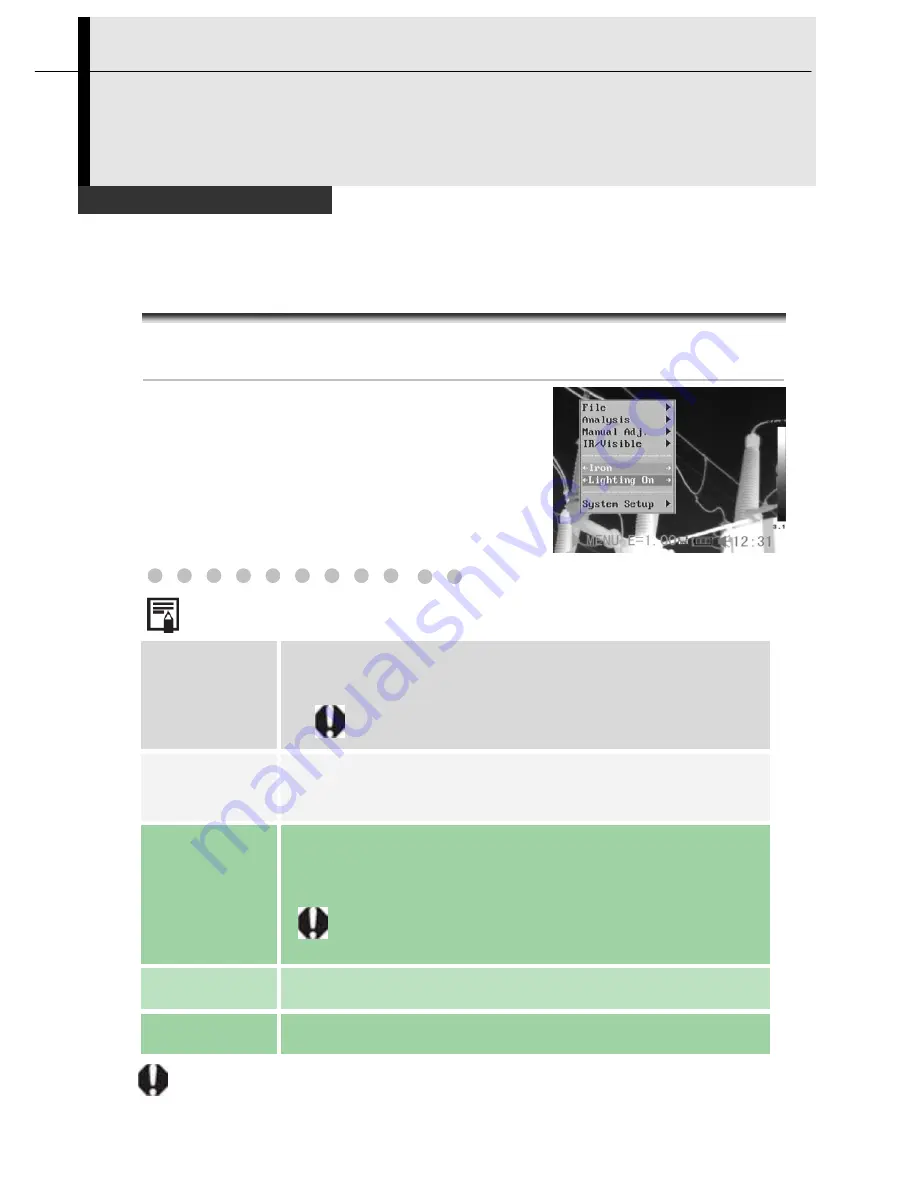
55
Shooting
Setting the Trigger
You can set the definable trigger with different function,such as saving
image,laser and turning on the illuminator.
Setting definable trigger
1
Press the
MENU/ENTER
key.
2
Press the
UP or DOWN
arrow on the
omni selector to select [Lighter On].
•
Press the
LEFT
or
RIGHT
arrow on
the omni selector to select
Lighter
On
/
Save File
/
Laser On/ Freeze Live.
About the function of definable trigger
*Lighting on
You can activate the illuminatorby pressing the
trigger.
You can get clear visible images in darkness
when you turn on the illuminator.
Save File
Save the image by pressing the trigger for 3
seconds.
*Laser on
You can activate the laser pointer by pressing the
trigger.
Do not trigger the laser pointer in human or animal
eyes.Exposure to the laser produced by the laser
pointer may damage eyesight.
Freeze/Live
Freeze or activate an image.
Auto adjust
Automatically adjust the brightness and contrast.
www.
GlobalTestSupply
.com
Quality SATIR Products Online at:
















































