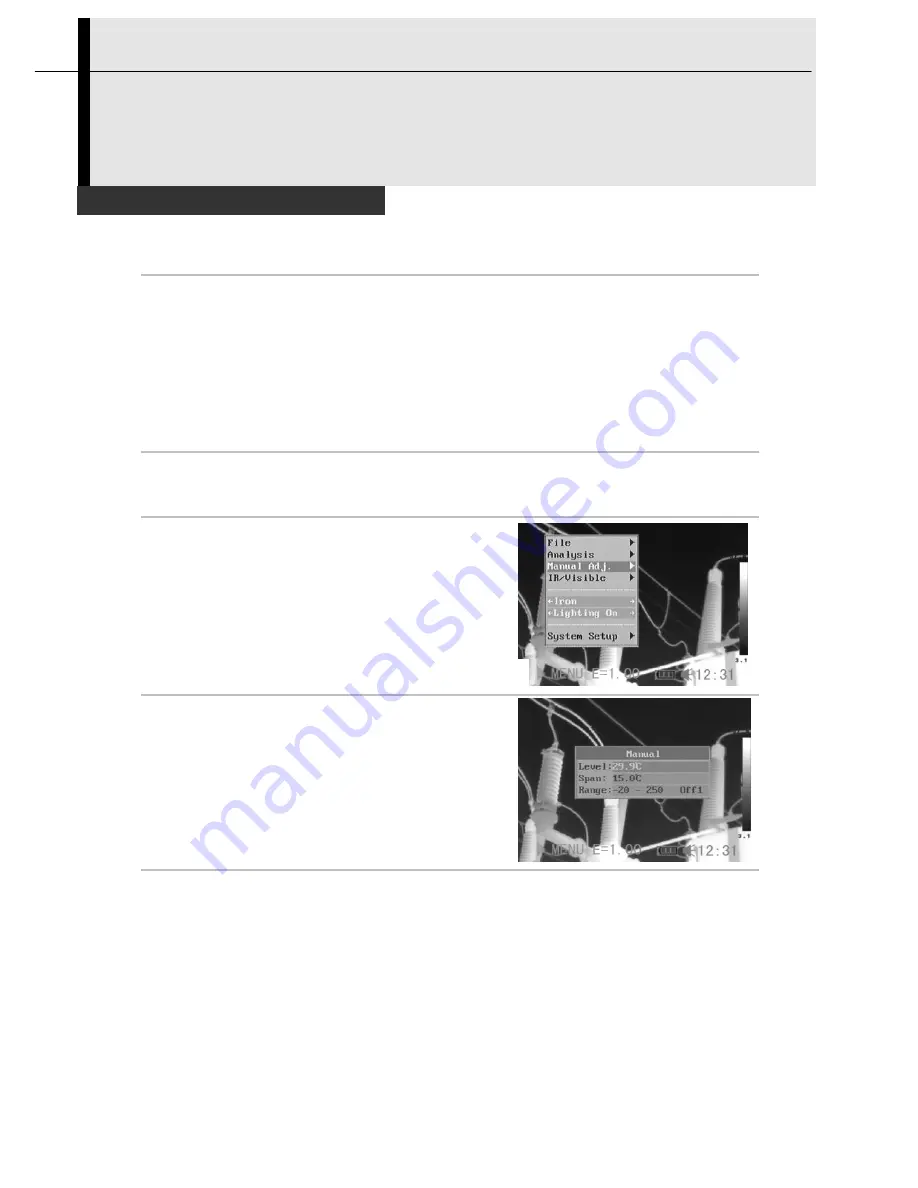
33
Shooting
IR Camera Adjustment
Manual adjust
You can adjust the Level and Span of the image manually in the
built-in menu system or by pressing arrows on the omni selector.
Press
UPor DOWN
arrow to change the span, and press
LEFT or
RIGHT
arrow to change the level.
Manual adjust in the menu
1
Press the
MENU/ENTER
key.
2
Press the
UP
or
DOWN
arrow on
the omni selector to select the
[Manual Adj.] menu.
3
Setting Level and Span.
•
Press the
UP
or
DOWN
arrow on
the omni selector to select anitem
to change.
•
Press the
RIGHT
or
LEFT
arrow on
the omni selector to set the values.
4
After this operation, press the
MENU/ENTER
key to save
changes, or press the
C
key to go back to the upper menu
without saving.
www.
GlobalTestSupply
.com
Quality SATIR Products Online at:






























