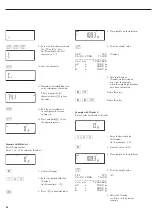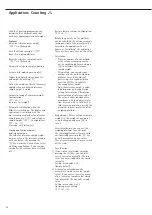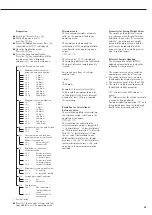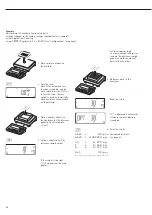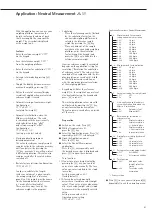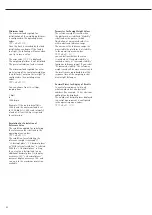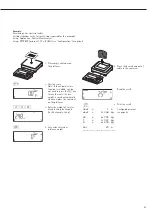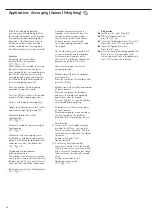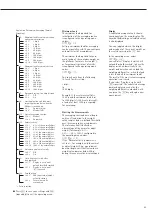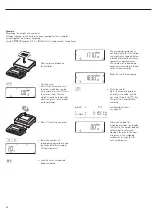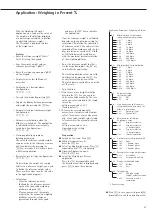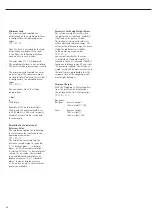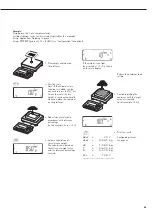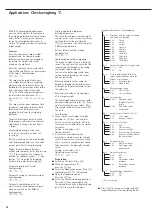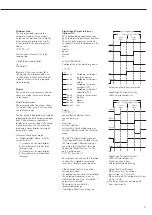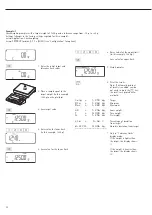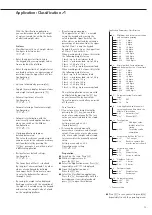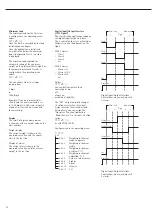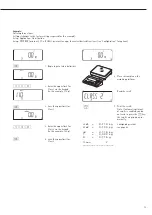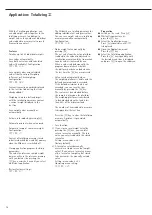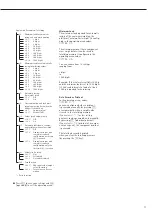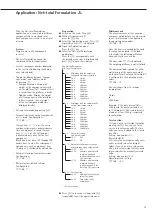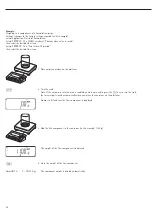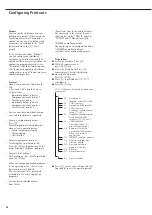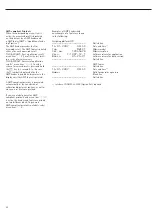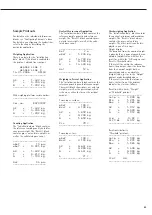Application: Checkweighing
O
With the Checkweighing application,
you can check whether the sample on
the weighing platform matches a target
value, or lies within a given tolerance
range. Checkweighing also makes it
easy to fill sample materials to specified
target weight.
Features
– Enter the nominal or target weight
(setpoint) and the tolerance range
delimiters either using the keypad or
by saving the weight value from
a load on the platform.
– Enter the tolerance limits as absolute
values (Min and Max) or as percentages
of the target. Configuration:
Appl
O
:
4.5.
– The target value can be taken over
as a weighed value from a weighing
platform, and the tolerance limits are
defined by the percentage of deviation
from the target value (menu code
4.5.2). The following percentages can
be selected as the deviation: 0.1%,
0.2%, 0.5%, 1%, 1.5%, 2%, 3%, 5% or
10%.
– The target value, lower tolerance limit
(minimum) and upper tolerance limit
(maximum) can be taken over as
weighed values from the weighing
platform.
– Target and tolerance limits checked
during input; values must conform to:
Upper limit
>
Target
>
Lower limit
>
1 digit.
– Checkweighing range: either 30%
to 170% of the target, or from 10%
to infinity.
– Results are shown on the main display
and the bar graph and sent to control
output ports for further processing.
– Toggle the main display between
weight and tolerances limits by pressing
w
. If the weight on the readout is
outside the tolerance range, “
LL
" (too
low) or “
HH
" (too high) is displayed.
– Activate info mode by pressing
I
– Automatic printout of results.
Configuration:
Appl
O
:
4.6.
– Automatic taring of container weight.
Configuration:
Appl
O
:
3.7.
– Automatic initialization with the
most recently saved application data
when you switch on the Midrics.
Configuration:
Appl
O
:
3.8.
– Closing application program;
deleting parameters:
The value for reference sample weight
remains active in the reference memory
until you delete it by pressing the
c
key, overwrite it or until you select
a different application.
– Restore factory default settings.
Configuration:
Appl
O
:
9.1.
Checkweighing entails comparing
the current weight value to a defined
target. You can enter the value for this
target using the keypad, or by saving
the weight value displayed.
You can also define upper and lower
tolerance limits based on this target.
You can do this by:
– Entering absolute values using the
keypad or placing the desired amount
of weight on the platform and saving
the value, or
– Entering each value as a percentage
of the target weight
The initial application values are valid
until deleted by pressing the
c
key or
until overwritten by new values. They
also remain saved after you switch off
the scale.
– Tare function:
1) If you store a tare (weight value) by
pressing the
)
key, you can later
enter a tare value manually. The tare
value you enter is added to the stored
tare value.
Setting: menu code 3.25.1
(factory default)
2) A tare value entered manually
overwrites a stored tare value (weight
value). If you enter a tare value manu-
ally, a tare value (weight value) stored
later overwrites the manually entered
value.
Setting: menu code 3.25.2
Operating menu setting:
Appl
O
:
3.25
Preparation
§
Switch on the scale: Press
e
§
While all segments are lit,
press the
)
key
§
Select the Application menu: Press
k
repeatedly until
APPL
is displayed
§
Open the Application menu:
Press the
)
key
§
Select the Checkweighing application:
Press the
k
key repeatedly until
the desired menu item is displayed and
press
)
to open the submenu
Application Parameters: Checkweighing
3.5.
Minimum load for automatic taring
and automatic printing
3.5.1*
1 digit
3.5.2
2 digits
3.5.3
5 digits
3.5.4
10 digits
3.5.5
20 digits
3.5.6
50 digits
3.5.7
100 digits
3.5.8
200 digits
3.5.9
500 digits
3.5.10
1000 digits
3.7.
Automatic taring: first weight tared
3.7. 1*
Off
3.7.2
On
3.8.
Start application and load most
recent application data when the
Midrics is switched on
3.8.1
Automatic (on)
3.8.2*
Manual (off)
4.2.
Checkweighing range
4.2.1*
30% to 170%
4.2.2
10% to infinity
3.25. Tare function
3.25.1*
Add input value
(weight value) for
taring
3.25.2
Tare value can be
overwritten
4.3.
Activate control line for “Set" as:
4.3.1*
“Set" output
4.3.2
Ready to operate
4.4.
Activation of outputs
4.4.1
Off
4.4.2
Always active
4.4.3
Active at stability
4.4.4*
Active within check range
4.4.5
Active at stability within
the check range
4.5.
Parameter input
4.5.1*
Min, max, target
4.5.2
Only target with
percent limits
4.6.
Automatic printing
4.6.1*
Off
4.6.2
On
4.6.3
Only values within
tolerance
4.6.4
Only values outside
tolerance
4.7.
Checkweighing toward zero
4.7.1*
Off
4.7.2
On
* = Factory setting
§
Press
)
to save your settings and
(
(repeatedly) to exit the operating menu.
70
70
Summary of Contents for Midrics 1
Page 1: ...Operating Instructions Sartorius Midrics 1 Midrics 2 Models MIS1 MIS2 Indicators 98648 014 89 ...
Page 92: ...92 Dimensions Scale Drawings All dimensions given in millimeters 92 ...
Page 97: ...97 C ...
Page 98: ...98 ...
Page 99: ...99 ...
Page 100: ...100 ...
Page 101: ...101 ...
Page 102: ...102 ...
Page 104: ...104 ...