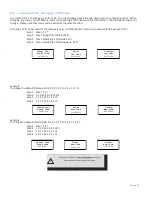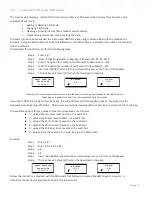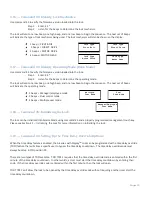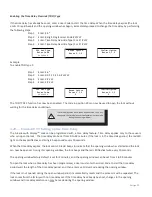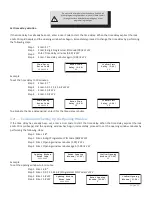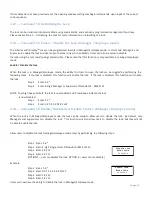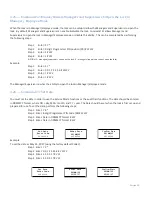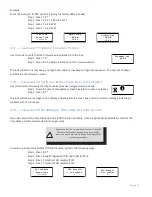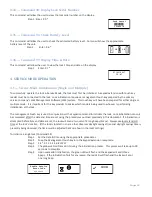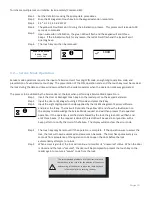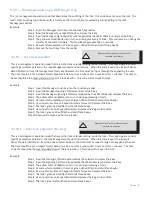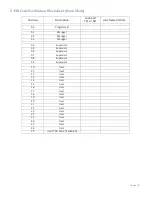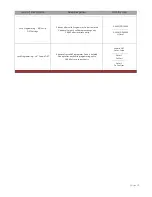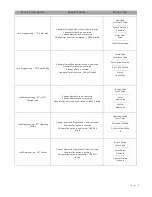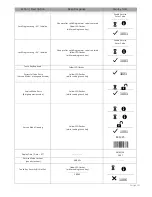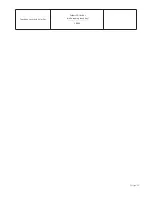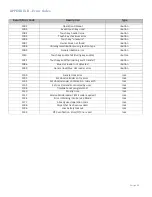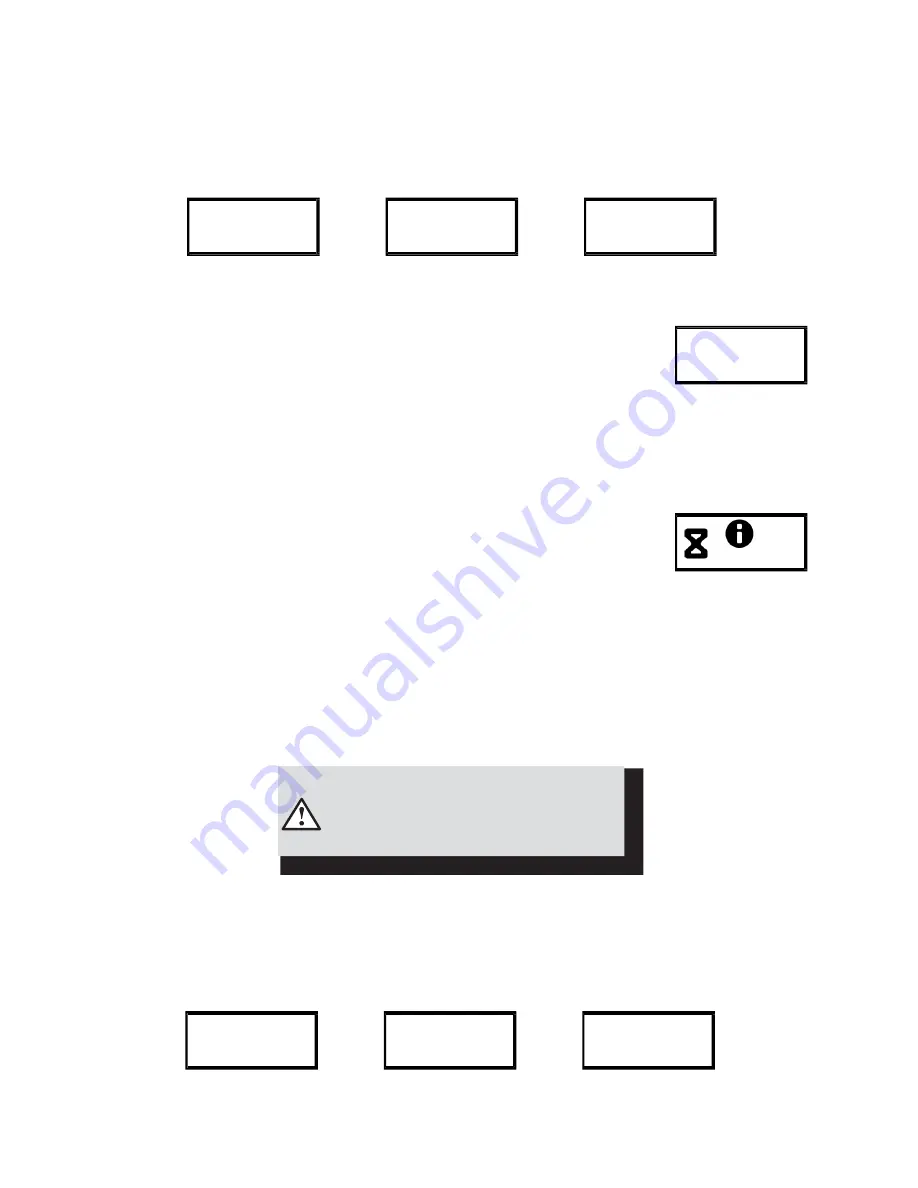
Page:27
Example
To set the time as 1:42 PM, use 13:42 (using the factory default Codes):
Step 1 Enter: 7 8 *
Step 2 Enter: 0 0 1 2 3 4 5 6 #
♪♪♪♪♪
Step 3 Enter: 1 3 4 2 #
♪♪♪
Step 4 Enter: 1 3 4 2 #
♪♪♪
Set Time
Enter Code
********
Enter Time
HH:MM
13:42
Confirm Time
HH:MM
13:42
3
.
31
—
Command 79: Identify Firmware Version
Use this code to verify that the firmware version loaded into the lock.
Step 1 Enter: 7 9 *
Step 2 Listen for the beeps to determine the firmware version.
Firmware Ver.
XX.XX
The lock will emit one low beep, one high beep, and one low beep to begin the sequence. The next set of beeps
will indicate the firmware version.
3
.
32
—
Command 82: Verify the iButton Touch Key (Service Mode)
Use this command to verify that the touch key has been programmed correctly.
Step 1 Insert the user or management touch key into the touch key reader.
Step 2 Enter: 8 2 *
The lock will show a message on the display indicating that the touch key is valid or an error message indicating a
problem with the touch key.
3
.
33
—
Command 83: Disabling the Time Delay Override Feature
If you do not want the Time Delay Override (TDO) function available, it can be permanently disabled, and all of the
time delay override commands will no longer work.
Please note that this is a permanent function. Once the
TDO features have been disabled using command 83,
there is no way to ever use time delay override with the
lock changes window.
In order to permanently disable TDO functionality, perform the following steps:
Step 1 Enter: 8 3 *
Step 2 Enter: 8-digit Programmer PIN Code (00) #
♪♪♪♪♪
Step 3 Enter: 1 (confirm TDO disable) #
♪♪♪
Step 4 Enter: 1 (confirm TDO disable) #
♪♪♪
TDO Disable
Enter Code
********
TDO Disable
1 to Disable
1
TDO Disable
1 to Confirm
1