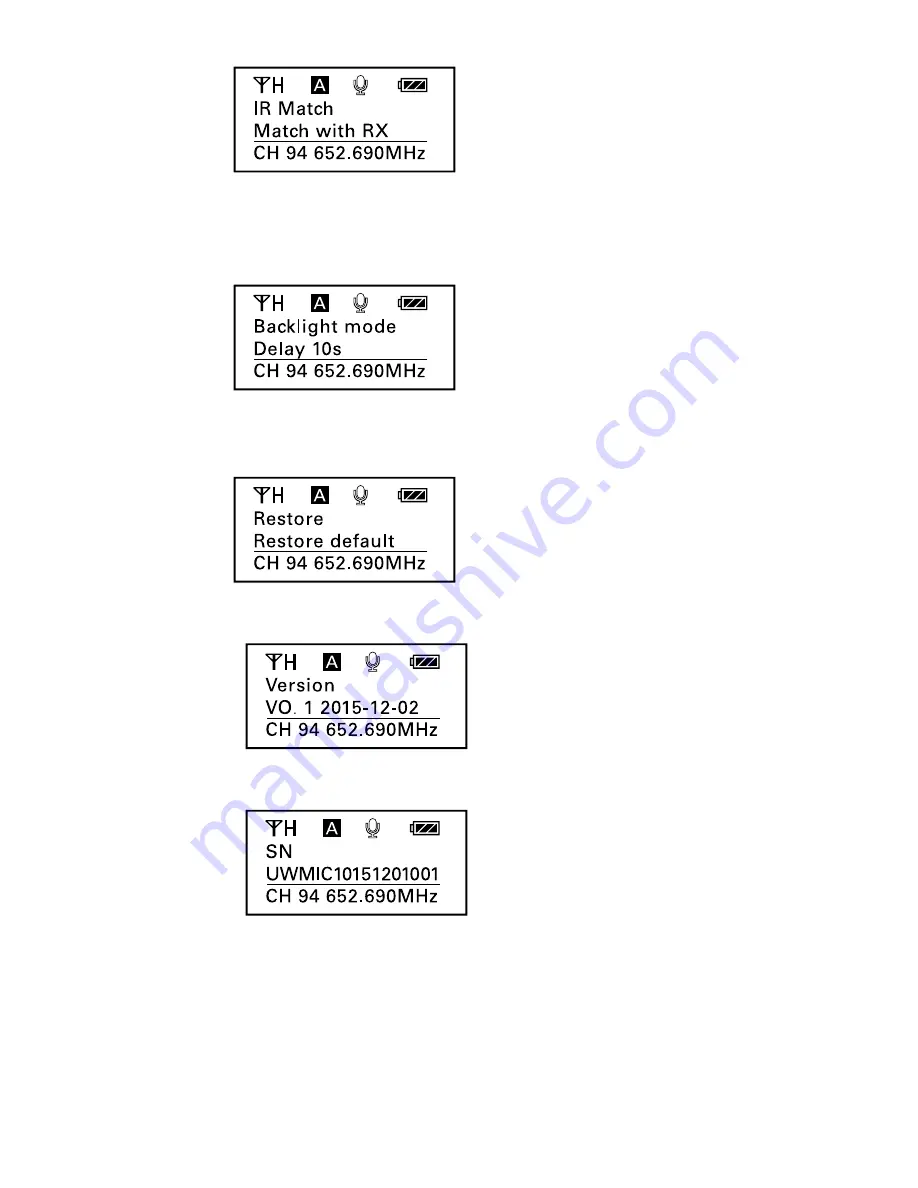
/ 13
7
IR Match. Set to match with the receiver. The screen will display
“Matching” when in process. After successful matching, it will
indicate “Match finished.”
8
Set Backlight. Select ON, OFF or Delay 10 / 30 /60 seconds.
Default is “Delay 10s.”
9
Restore default setting.
10
Version of the UwMic10-TX10.
11
Serial Number.
Summary of Contents for UwMic10
Page 1: ...UHF Wireless Microphone System UwMic10 User Manual ...
Page 26: ... 24 ...
Page 27: ......














































