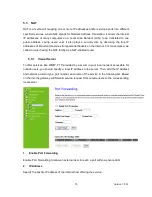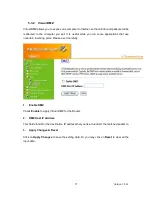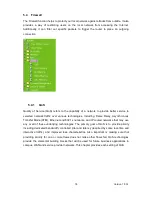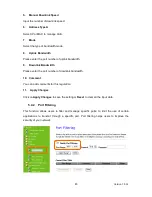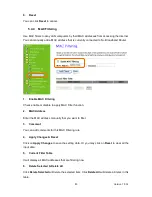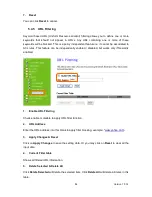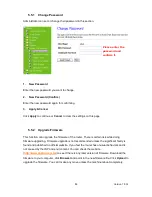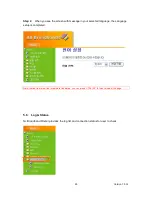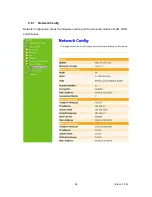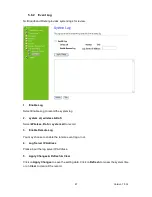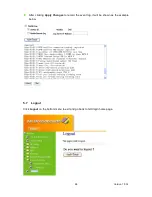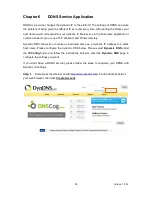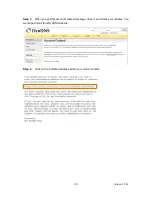Version 1.0.16
87
1.
Update Firmware
Click on Browse… button to search your local hard drive and locate the firmware to be
used for update.
2.
Upload & Reset:
Click Upload to upgrade the firmware or Reset to restore to factory default Settings
Note: 1. To prevent the firmware upgrading interrupted by other wireless signals and caused failure. We
recommend using wired connection to do the upgrading.
2.
The upgrade firmware will not remove your previous settings.
Reset button:
On the back of this router, there is a reset button. If you can not login the administrator page
by forgetting your password; or the router has problem you can’t solve.
You can push the
reset button for 5 seconds with a stick. The router will reboot and all settings will be restored
to factory default settings. If the problem still exists, you can visit our web site to see if there is
any firmware for download to solve the problem.
Please download the
firmware to the local
computer first, and
then browse it to
upload.
Summary of Contents for RB-1232
Page 1: ...Version 1 0 16 1 ...
Page 12: ...Version 1 0 16 12 Step 2 Click on Properties Step 3 Double click on Internet Protocol TCP IP ...
Page 16: ...Version 1 0 16 16 If it can t work it will show Request timed out ...
Page 30: ...Version 1 0 16 30 Click on Next button to go on next setting page ...
Page 34: ...Version 1 0 16 34 Click on Next button to go on next setting page ...
Page 48: ...Version 1 0 16 48 ...
Page 51: ...Version 1 0 16 51 ...
Page 103: ...Version 1 0 16 103 Step 9 Your hostname has been created when you see the following page ...